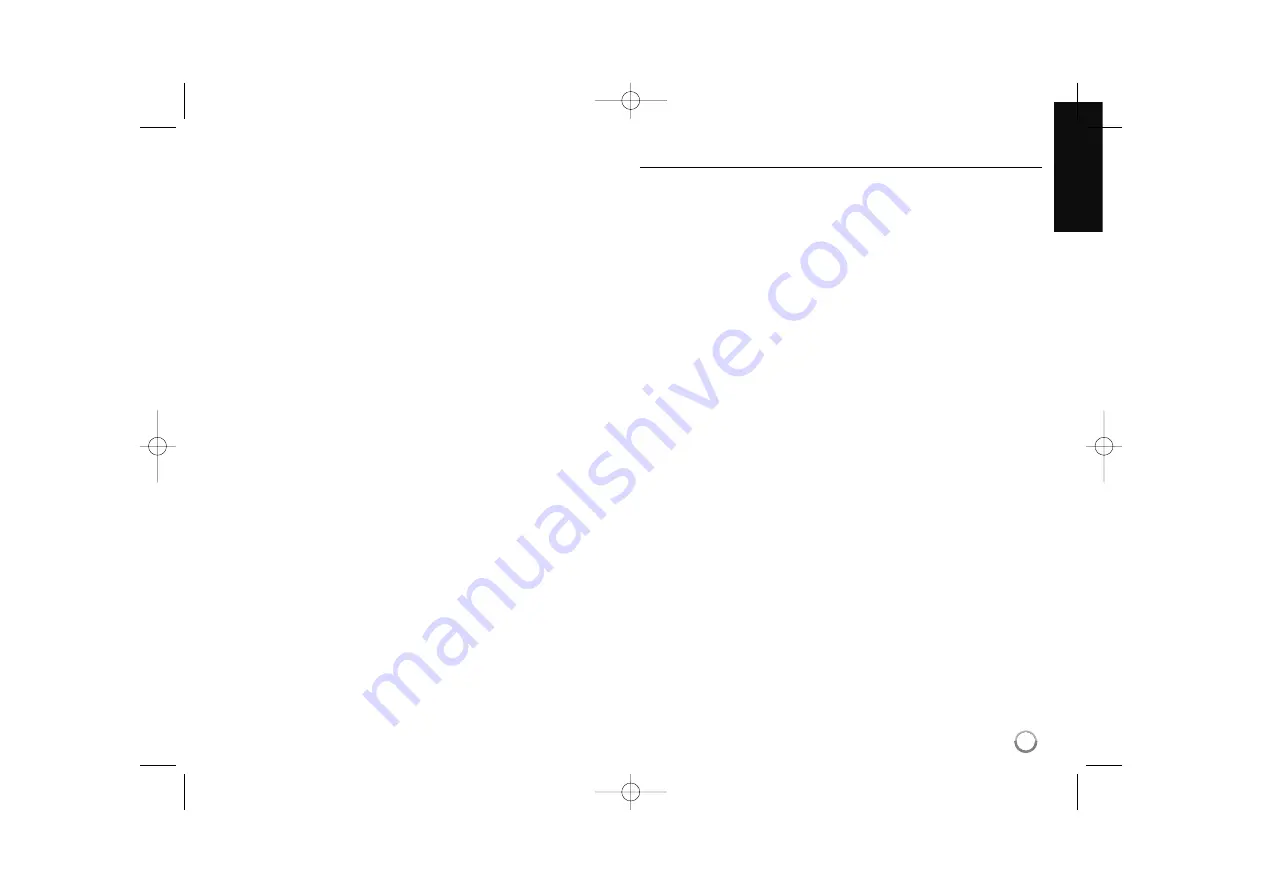
g
Use
v V
to select an option between [Effect] or [Delay].
Use
b B
to adjust and press ENTER to set the selected option.
[Effects] – You can apply various effects during a photo slide show.
Off : Slide Show without any effect.
Random : Slide show effects are applied randomly.
Slide : Reveals a photo in a sliding motion from various
directions.
Door : Photo will be appear like door opening.
Lattice : Photo will be appear from tiled pieces to full screen
image
[Delay] – You can set the photo delaying time while Slide Show
h
Press ENTER to exit the option menu.
To access the menu again, press ENTER.
Tips:
•
For the files that are contained in a disc or USB Flash Drive, you can
enter the file number using the numbered buttons (0-9) to go directly to
a specific file.
•
You can advance to the previous or next file by pressing
.
or
>
during viewing a photo file in full screen.
•
You can start the slide show without option menu by pressing
PLAY (
N
) during viewing a photo file in full screen.
•
Use
v V b B
to select a folder then press ENTER and you can view
the files in the folder. If you want to move to the upper or lower directo-
ry, use
v V
to move to the desired directory.
•
If there is impossible code to express in the file name, it may be
displayed as illegible.
Photo file requirement (USB/DISC)
File extensions:
“.jpg”, “.jpeg”, “.png”
Recommended size:
Less than 4,000 x 3,000 x 24 bit/pixel
Less than 3,000 x 3,000 x 32 bit/pixel
CD-R/RW, DVD±R/RW, BD-R/RE Format:
ISO 9660+JOLIET, UDF and UDF Bridge format
Maximum Files/Folder:
Less than 2,000 (total number of files and fold-
ers)
Notes on Photo file
• Progressive and lossless compression photo image files are not
supported.
• Depending on the size and number of the photo files, it may take
several minutes to read the contents of the media.
31
BD350-N.ACANLLK_5202_ENG 9/29/09 10:18 AM Page 31




















