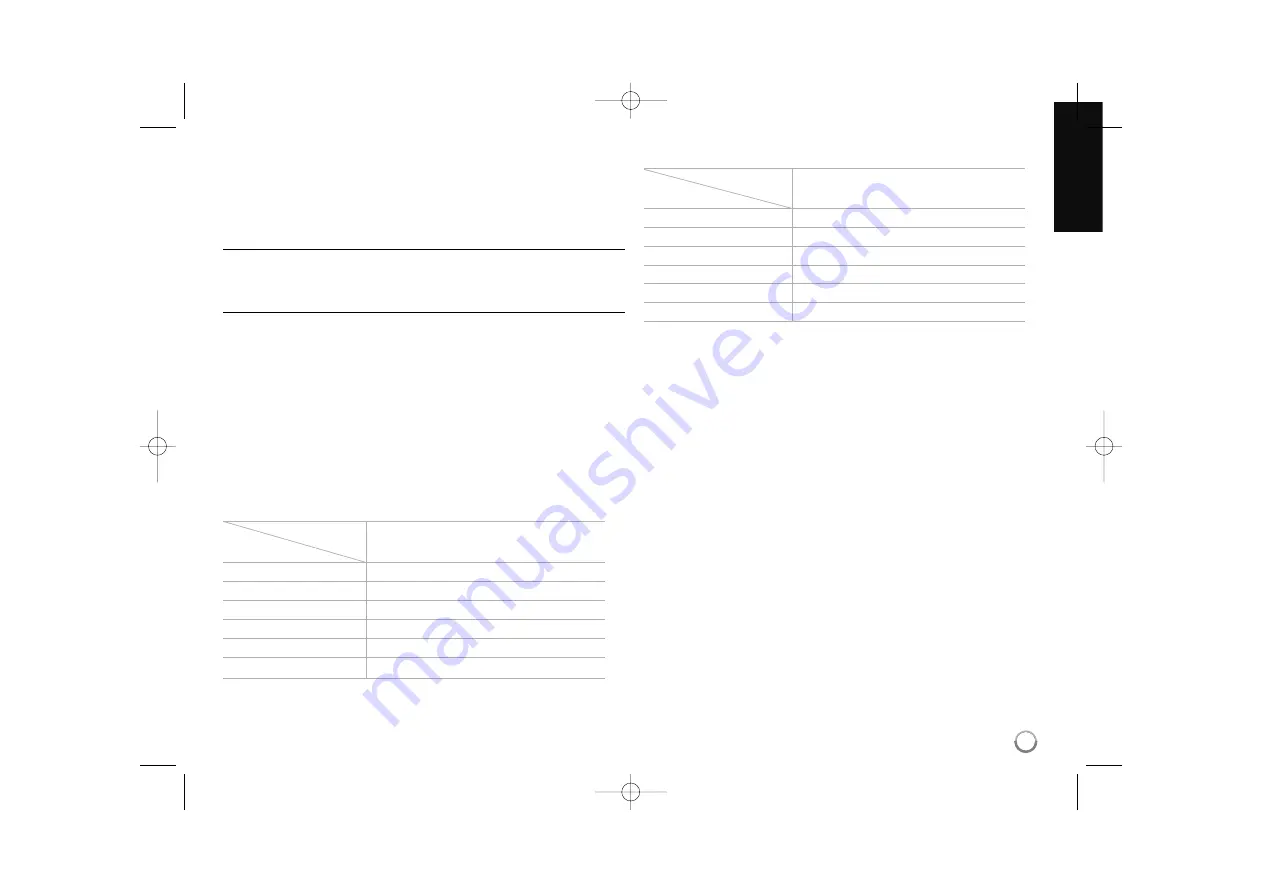
Note:
Since several factors affect the resolution of video output, see “Available
resolution according to the resolution setting”.
How to change the resolution using RESOLUTION
button
Press RESOLUTION repeatedly in stop mode to change the resolution.
The display window will show you the current resolution.
How to change the resolution using the [Setup] menu
1.
Press HOME and the [Home Menu] appears.
2.
Select the [Setup] and press ENTER. The [Setup] menu appears.
3.
Use
v V
to select [DISPLAY] option then press
B
to move to the
second level.
4.
Use
v V
to select the [Resolution] option then press
B
to move to the
third level.
5.
Use
v V
to select the desired resolution then press ENTER to confirm
your selection.
Available resolution according to the resolution setting
Notes:
• Depending on your display, some of the resolution settings may result in
the picture disappearing or an abnormal picture appearing. In this case,
press HOME then RESOLUTION repeatedly until the picture re-appear.
• This player supports simultaneous output of all video out jacks. The
resolution of the HDMI output will not be the same as the resolution
output on the component video output.
HDMI OUT connection
• For the 480i resolution setting, real output resolution of HDMI OUT will
change to 480p.
• If you select a resolution manually and then connect the HDMI jack to
TV and your TV does not accept it, the resolution setting is set to [Auto].
• If you select a resolution that your TV does not accept, the warning
message will appear. After resolution change, if you cannot see the
screen, please wait 20 seconds and the resolution will automatically
revert back to the previous resolution.
• The 1080p video output frame rate may be automatically set to either
24Hz or 60Hz depending both on the capability and preference of the
connected TV and based on the native video frame rate of the content
on the BD-ROM disc.
VIDEO OUT connection
The resolution of the VIDEO OUT jack is always outputted at 480i
resolution.
• When the copy protected media is playing back
Video Output
HDMI OUT
Resolution Setting
480i
480p
480p
480p
720p
720p
1080i
1080i
1080p / 24Hz
1080p / 24Hz
1080p / 60Hz
1080p / 60Hz
• When the non-copy protected media is playing back
Video Output
HDMI OUT
Resolution Setting
480i
480p
480p
480p
720p
720p
1080i
1080i
1080p / 24Hz
1080p / 24Hz
1080p / 60Hz
1080p / 60Hz
17
BD350-N.ACANLLK_5202_ENG 9/29/09 10:18 AM Page 17
















































