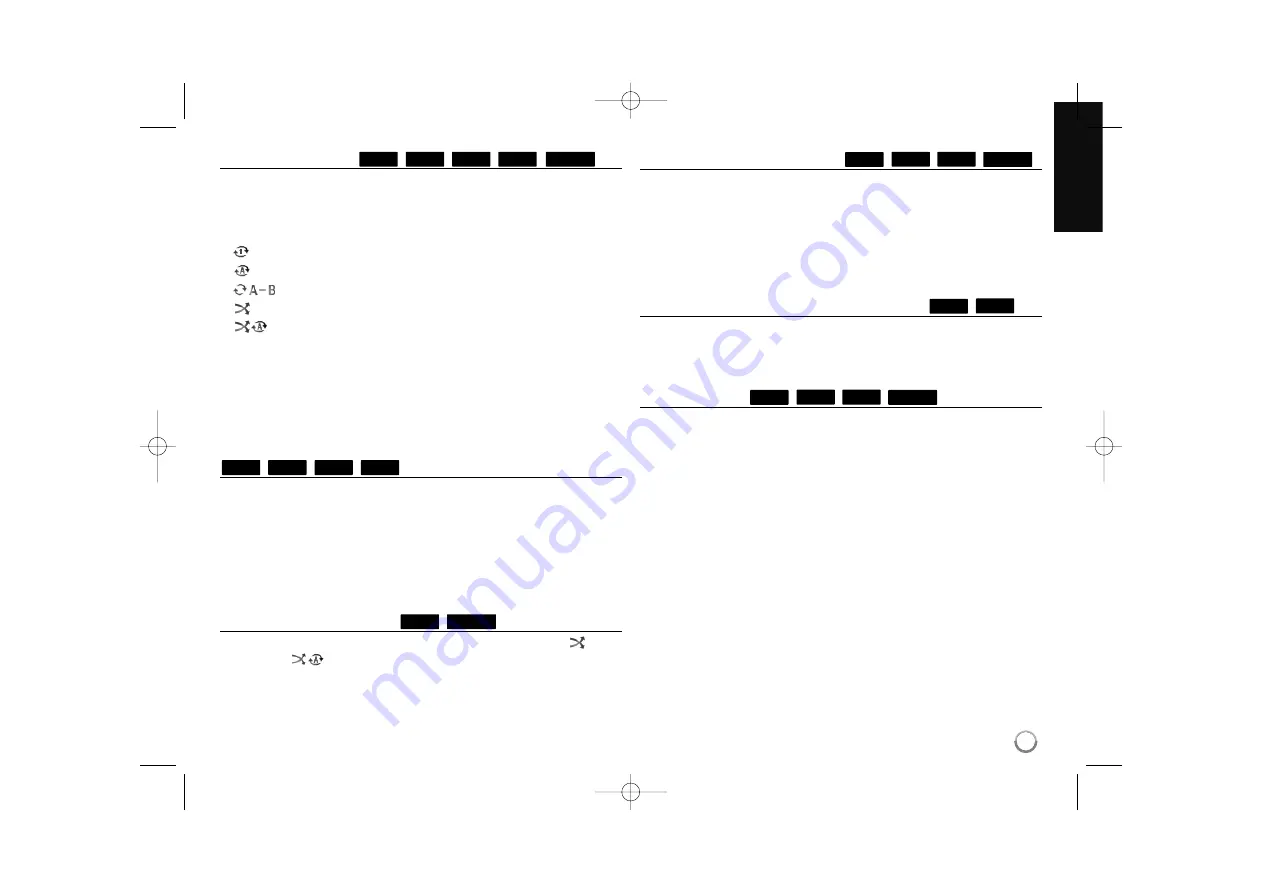
Playing repeatedly
During playback, press REPEAT repeatedly to select a desired repeat
mode. The current title, chapter or track will be played back repeatedly. To
return to normal playback, press REPEAT repeatedly to select [Off].
When you are using the repeat, A-B repeat or random functions in the
[MUSIC] menu, refer to the mode icons as shown below.
Track – The current track or file will be played back repeatedly.
All – All the tracks or files will be played back repeatedly.
– Selected portion will be repeated continually. (Audio CD only)
– The tracks or files will be played back in random order.
All – All the tracks or files will be played back repeatedly in
random order.
To cancel the A-B repeat, repeat or Random playback, press CLEAR.
Notes:
• If you press SKIP (
>
) once during Repeat Chapter/Track playback,
the repeat playback cancels.
• This function may not work on some disc or titles.
Repeating a specific portion (A-B)
Press REPEAT to select [A-] at the beginning of the portion you wish to
repeat and press ENTER at the end of the portion. Your selected portion will
be repeated continually. You cannot select a portion less than 3 seconds.
To return to normal playback, press REPEAT repeatedly to select [Off].
See “Playing repeatedly” for more details about repeat and random icons
in the [MUSIC] menu.
Note:
This function may not work on some disc or titles.
Playing in random order
During playback, press REPEAT repeatedly to select a Random (
) or
Random All (
All) mode icon. The tracks or files will be played in
random order. To return to normal playback, press REPEAT repeatedly to
delete the mode icons. See “Playing repeatedly” for more details about
repeat and random icons in the [MUSIC] menu.
Enlarge the playback image
During playback or pause mode, press ZOOM to display the [Zoom] menu.
Use the green or yellow buttons to zoom in or out of the picture. You can
move through the zoomed picture using
b B v V
buttons.
To return to the normal picture size, press the yellow button repeatedly to
fully zoom out of the picture. Press RETURN to exit [Zoom] menu.
Note:
This function may not work on some disc or titles.
Viewing the Title menu or Pop up menu
Press TITLE/POP-UP to displays the title menu or popup menu.
If the current DVD or BD-ROM disc has a menu, the Title menu or Popup
menu appears on the screen. Depending on the disc, the menu may not
be available
Marker Search
To enter a Marker
You can start playback from up to nine memorized points. To enter a mark-
er, press MARKER at the desired point on the disc. The Marker icon
appears on the TV screen briefly. Repeat to enter up to nine markers.
To Recall or Clear a Marked Scene
Press SEARCH and the search menu appears on the screen.
Press a number button to select a marker number that you want to recall.
Playback starts from the marked scene.
OR
Press
V
to highlight a marker number. Use
b
/
B
to select a marked scene
that you want to recall or clear.
Press ENTER and playback starts from the marked scene. Press CLEAR
and the marked scene is erased from the search menu.
Notes:
• This function may not work on some disc or titles.
• All marked points are cleared if you press STOP (
x
) twice (complete
stop), the title is changed or if you unload the disc.
• If the total length of the title is less than 10 seconds, this function is not
available.
MOVIE
AVCHD
DVD
BD
DVD
BD
MOVIE
AVCHD
DVD
BD
MUSIC
ACD
ACD
AVCHD
DVD
BD
MUSIC
ACD
AVCHD
DVD
BD
25
BD350-N.ACANLLK_5202_ENG 9/29/09 10:18 AM Page 25


























