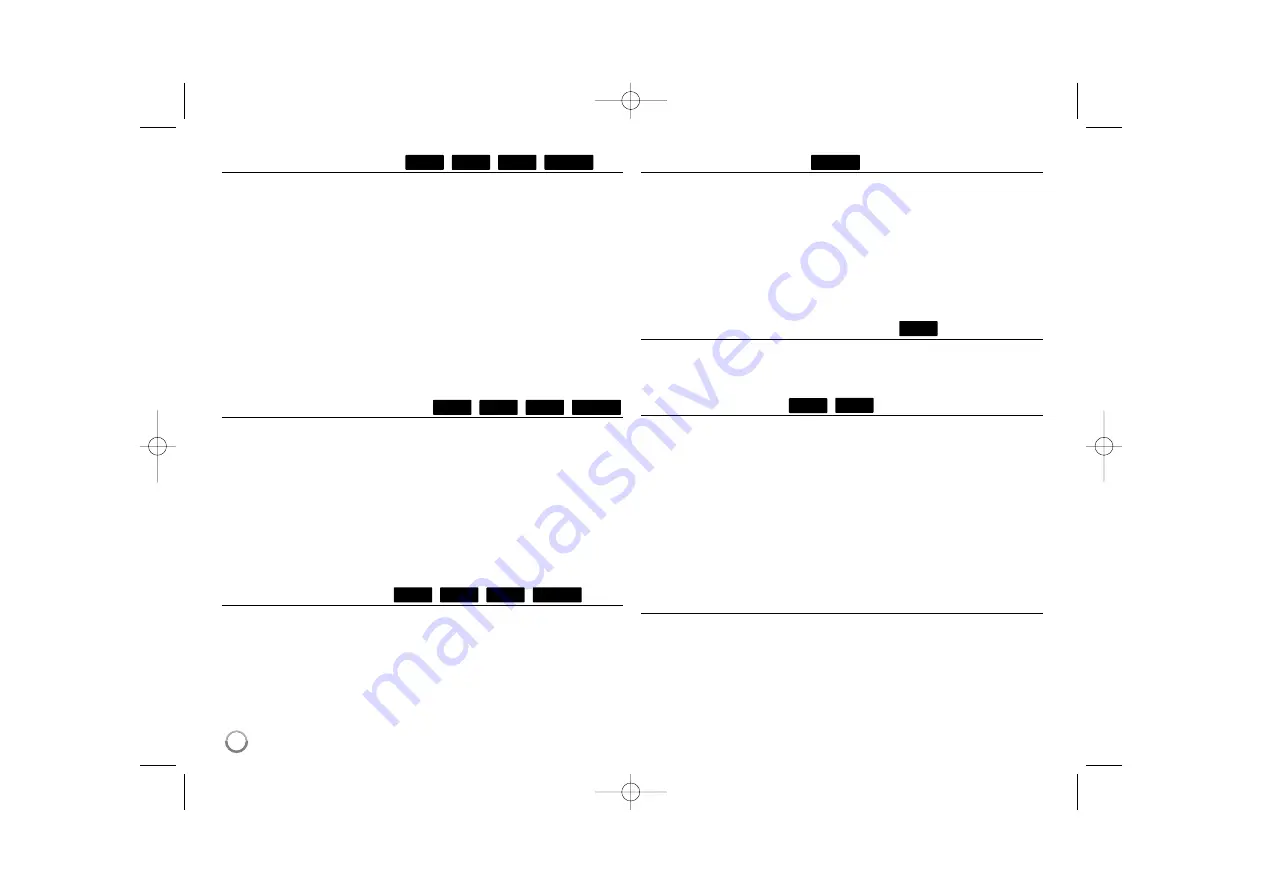
Hearing a different audio
During playback, press AUDIO repeatedly to hear a different audio
language, audio track or audio channel.
OR
During playback, press DISPLAY to display the playback menu.
Use
v V
to select the [Audio] option then use
b B
to select desired
audio language, audio track or audio channel.
Notes:
• Some discs allow you to change audio selections only via the disc
menu. If this is the case, press TITLE/POP-UP or DISC MENU button
and choose the appropriate audio from the selections on the disc menu.
• Immediately after you have switched sound, there may be a temporary
discrepancy between the display and actual sound.
• On BD-ROM disc, the multi audio format (5.1CH or 7.1CH) is displayed
with [MultiCH] in the on-screen display.
Selecting a subtitle language
During playback, press SUBTITLE-ON/OFF to switch the subtitle on or off
and press SUBTITLE repeatedly to select a desired subtitle language.
OR
During playback, press DISPLAY to display the playback menu.
Use
v V
to select the [Subtitle] option then use
b B
to select desired
subtitle language.
Note:
Some discs allow you to change subtitle selections only via the disc menu.
If this is the case, press TITLE/POP-UP or DISC MENU button and choose
the appropriate subtitle from the selections on the disc menu.
Using the search menu
During playback, press SEARCH to display the search menu.
Press
b B
to skip the playback 15 seconds forward or backward.
Tip:
You can select a point that you want to skip by pressing and holding
b B
button.
Note:
This function may not work on some disc or titles.
Selecting a subtitle file
If names of the movie file and subtitle file are same, subtitle file is played
automatically when playing the movie file. If the name of the subtitle file is
different from movie file name, you need to select the subtitle file on the
[Movie] menu before playing the movie.
Use
v V b B
to select the subtitle file you wish to play in the [Movie]
menu, and then press MARKER. Press MARKER again to deselect the
subtitle file. Selected subtitle file will be displayed when you play the movie
file. If you press STOP (
x
) while playback, the subtitle selection is
canceled.
Using coloured (A, B, C, D) Buttons
These buttons are available only during BD-J contents playback. Use the
appropriate buttons as indicated by the display. Depending on the disc
contents, the functions of each button may differ.
Last Scene Memory
This unit memorizes the last scene from the last disc that is viewed. The
last scene remains in memory even if you remove the disc from the unit or
switch off the unit. If you load a disc that has the scene memorized, the
scene is automatically recalled.
Notes:
•
Settings are stored in memory for use any time.
•
This unit does not memorize settings of a disc if you switch off the unit
before commencing to play it.
•
Last Scene Memory function for a previous disc is erased once a
different disc is played.
•
This function may not work depending on the disc.
Screen Saver
The screen saver appears when you leave the player in Stop mode for
about five minutes. If the Screen Saver is displayed for five minutes, the
unit automatically turns itself off.
The screen saver also appears when you are playing music for about five
minutes, but the player will not be turned off.
DVD
BD
BD
MOVIE
MOVIE
AVCHD
DVD
BD
MOVIE
AVCHD
DVD
BD
MOVIE
AVCHD
DVD
BD
26
BD350-N.ACANLLK_5202_ENG 9/29/09 10:18 AM Page 26

























