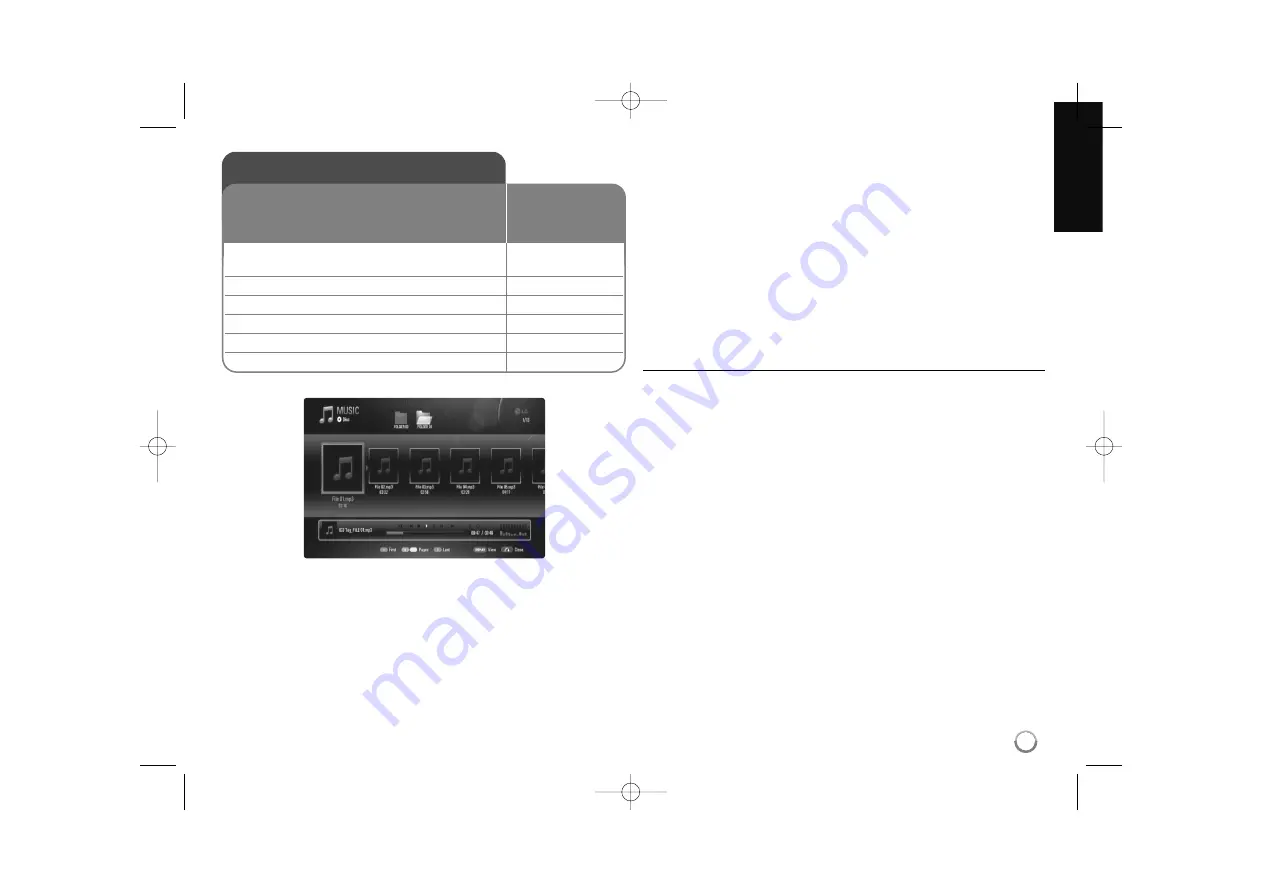
Example) MP3 files
Notes:
• When the USB Flash Drive is connected and a disc is inserted
simultaneously, the menu for selecting a media will appear. Select a
media then press ENTER.
• You can use various playback functions. Refer to pages 23-25.
Tips:
• To go directly to any track or file and play, enter the track/file number
using the numbered buttons (0-9).
• The playback may start automatically if the Audio CD inserted.
• Use
v V b B
to select a folder then press ENTER and you can view the
files in the folder. If you want to move to the upper or lower
directory, use
v V
to move to the desired directory.
• On the [MUSIC] menu, use red or blue button to move to the first or the
last file or track and green or yellow button to move to the previous or
next page.
• The equalizer indicator is not coupled with the music in play back.
• If there is impossible code to express in the file name, it may be
displayed as illegible.
MP3/WMA audio file requirement (USB/DISC)
File extensions:
“.mp3”, “.wma”
Sampling frequency:
within 8-48 kHz (WMA), within 11-48 kHz (MP3)
Bit rate:
within 8-320 kbps (WMA, MP3)
CD-R/RW, DVD±R/RW, BD-R/RE Format:
ISO 9660+JOLIET, UDF and UDF Bridge format
Maximum Files/Folder:
Less than 2000 (total number of files and fold-
ers)
Notes on MP3/WMA file
• Depending on the size and number of the MP3/WMA files, it may take
several minutes to read the contents of the media.
• This unit cannot support the ID3 Tag embedded in the MP3 file.
• The total playback time indicated on the screen may not correct for
VBR files.
Listening to music
1 Inserts an Audio CD or a disc/USB Flash
–
Drive containing MP3/WMA files.
2 Displays the [Home Menu]:
HOME
3 Selects the [Music] option:
b
b B
B
, ENTER
4 Selects a music from the [MUSIC] menu:
v V b
b B
B
5 Plays the selected music:
PLAY (
N
N
)
6 Stops the playback:
STOP (
x
x
)
The player can play Audio CDs and MP3/WMA
files. Before playing MP3/WMA files, read
“MP3/WMA audio file requirement”.
ON REMOTE
29
BD350-N.ACANLLK_5202_ENG 9/29/09 10:18 AM Page 29








































