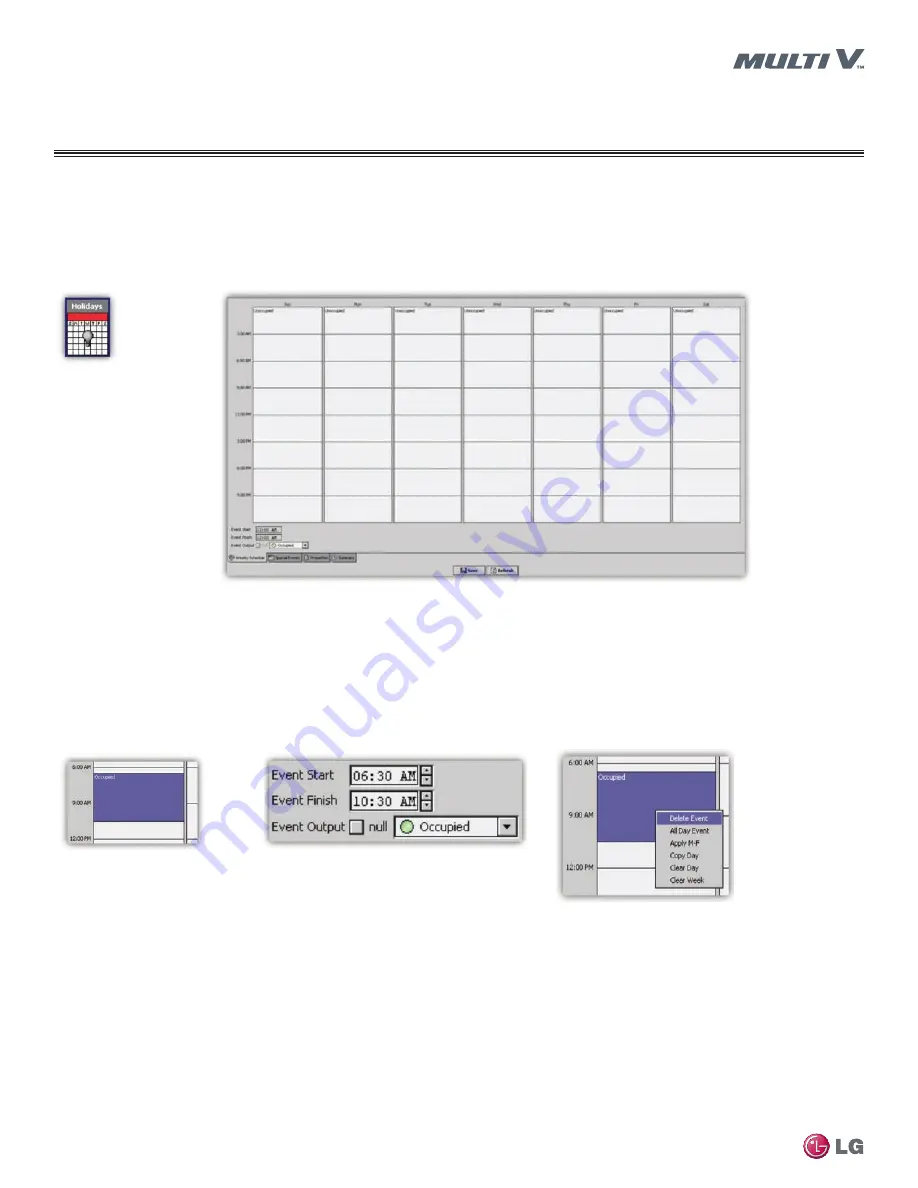
Due to our policy of continuous product innovation, some specifications may change without notification.
LG Electronics U.S.A., Inc., Englewood Cliffs, NJ. All rights reserved. “LG Life’s Good” is a registered trademark of LG Corp.
32
Dedicated Outdoor
Air System (DOAS) Installation and Operation Manual
START-UP
Web System Interface
Home Page
Viewing and Changing Schedules
The unit occupancy can be set up to enable and disable occupied operation based on a stand-alone unit schedule. Follow the instructions
below to create a stand-alone schedule.
1. Left-click the calendar icon on the Web Interface Home page. The stand-alone schedule editor opens.
Figure 27: Calendar Icon
2. Left-click one of the days and drag your mouse along the times the unit will be occupied.
3. Click the scheduled time block to edit the start time, finish time or event output.
Figure 28: Stand-Alone Schedule Editor
Figure 29: Scheduled Time Block
Figure 30: Scheduled Time Block
Copying a Weekly Schedule
The Weekly Editor makes it easy to copy a schedule from one day to the rest of the week. It allows you to copy one day and paste it to each
individual day it matches or copy an individual day from Monday through Friday. To copy a schedule, follow the instructions below.
1. Right-click an occupied schedule block. A pop-up window opens.
2. Select Copy Day.
Figure 31: Scheduled Time Block
Holiday and Special Event Schedule
The Holiday Special Events Editor allows you to add special events or holidays that do not fit the normal weekly occupancy schedule.
Follow the instructions below to open and make changes to the holiday and special event editor.
1. Click the gray Holiday bar on the calendar icon. The Holiday Special Events Editor opens.
Summary of Contents for ARND20BDAR2
Page 54: ......






























