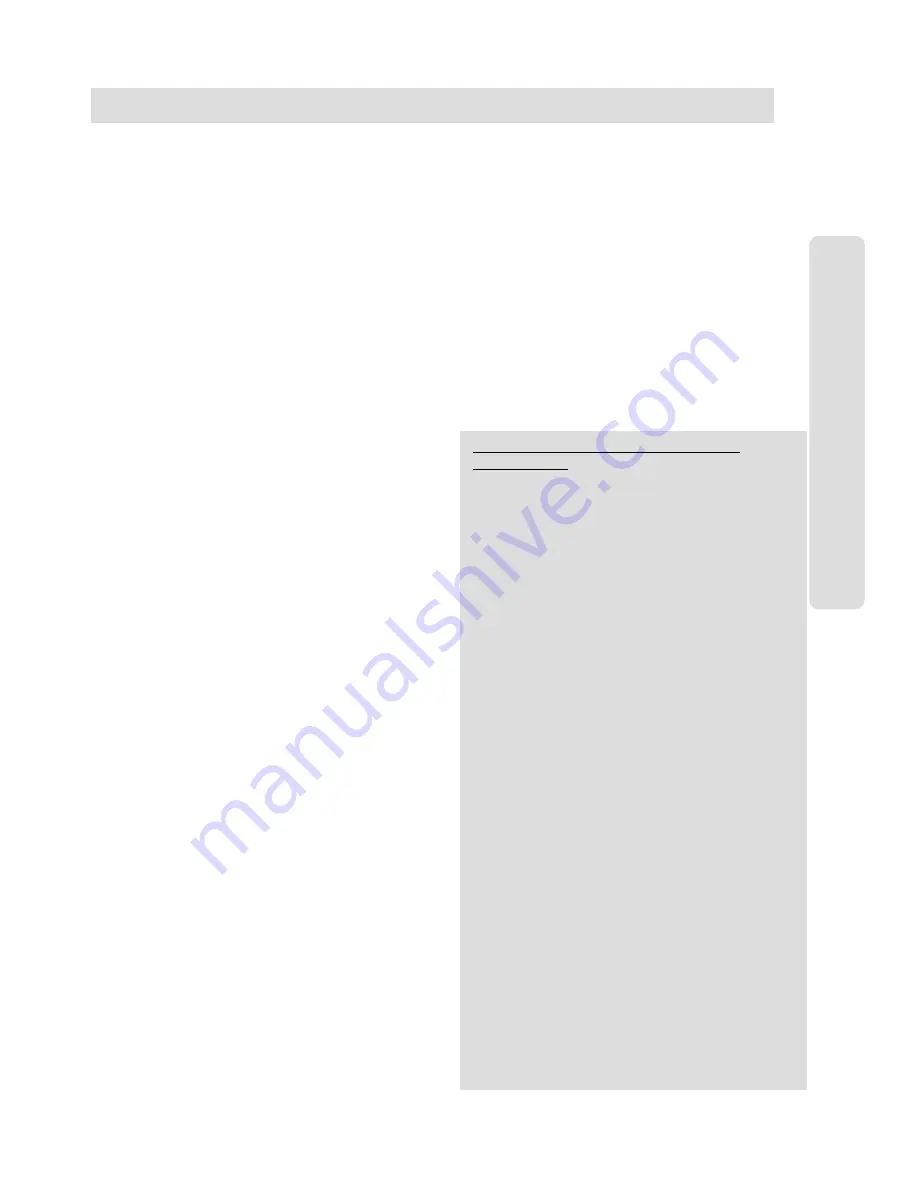
ʅ
ʅ
ʅ
ʅ
aria
130 - DIGITAL KEY TELEPHONE SYSTEM USER GUIDE
45
Voice Announcement
Date & Time Prompt;
Lift handset.
Dial
5 6 3.
After hearing confirmation tone, dial
6 2
. You'll hear date
& time prompt, " Date is March, 20th and Time is 00:00."
Extension Number Prompt;
Lift handset.
Dial
5 6 3
.
After hearing confirmation tone, dial
6 3.
You'll hear extn
number prompt, "This extension is XXXX.”
Extension Status Prompt;
Lift handset.
Dial
5 6 3
.
After hearing confirmation tone, dial
6 4.
You'll hear items listed below. (a~h)
a) Extension number
b) Intercom Answer Mode
c) Listed message X
d) Wake-up time XX:XX AM or PM
e) Do Not Disturb
f) Forwarded to extension XXXX
g) Forwarded to speed bin XXX
h) Queued CO XXX
i) Locked (Temporary Class of Service Charge)
j) COS X
Recording Your Message;
Lift handset.
Dial
5 6 3
.
After hearing confirmation tone, dial
6 1.
Record your message.
Place the handset.
Deleting Your Message;
Lift handset.
Dial
5 6 3
.
After hearing confirmation tone, dial
6 6.
Recording Paging Message;
Lift handset.
Dial
5 6 3
.
After hearing confirmation tone, dial
6 5.
Record paging message.
Place the handset.
Deleting Your Message;
Lift handset.
Dial
5 6 3
.
After hearing confirmation tone, dial
6 6.
Deleting Paging Message;
Lift handset.
Dial
5 6 3
.
After hearing confirmation tone, dial
6 7.
To activate Call Forward to Internal Voice Mail,
Lift handset.
Dial
5 5 4
.
Dial Call Forward type number (1~4)
Dial
#
.
Hang up.
To deactivate Call Forward to Internal Voice Mail,
Lift handset.
Dial
5 5 4
.
Dial
#
.
Hang up.
Programming Authorization Code
Lift handset.
Dial
5 6 3
Dial
3 1
for new code,
3 2
to change
Dial 5 digits as authorization code.
‘Flash’
the hook switch.
Single Line
(Analogue)
Telephone
Analogue Single Line Telephone User Guide for
aria
Telephone Systems
Programming Your Name
Lift handset.
Dial
5 6 3
Dial
7 4
Enter your name using the same codes as keysets.
‘Flash’
hook switch. (Confirmation tone is heard.)
Hang up.
Entering an Account Code
To identify a call, system provides the user with an account
code field in the Call Logging printout by entering an account
code while on an outside call.
After dialing or during a conversation with an external party,
‘Flash’
the hook switch.
Dial
5 5 0
and your account code.
(An account code can be 1 - 12 digits.)
Dial
✱
(for end of Account Code)
Continue conversation and hang up to finish the call.
Following features are only available with
Hotel Software
Baby Listening
This feature allows a guest to monitor his room from any
other party of the hotel. You can hear the room which is set
baby listening but the room will not be disturbed.
To activate baby listening at guest’s room,
Lift the handset.
Dial the guest’s own room number.
(Confirmation tone is heard.)
To cancel baby listening at guest’s room,
Replace the handset.
To operate baby listening from any other phone in the
system,
Lift the handset.
Dial the guest’s own room number.
DND tone will be heard and dial the guest’s own room
number again.
After confirmation tone, baby listening is operated.
Maid Status
The Maid can update the maid status of any room.
To register “Cleaned” at a guest station,
Dial SLT PGM code
5 6 3
Dial code
7
✱
(Confirmation tone is heard.)
To register “Dirty” at a guest station,
Dial SLT PGM code
5 6 3
Dial code
7 #
(Confirmation tone is heard.)
New Cabina Call
It allows to temporarily override toll restriction
and make a call.
Dial SLT PGM code
5 6 3
Dial code
0 1 1 1
Enter the password (5 digits).
‘Flash’ the hook switch. (Confirmation tone is heard.)
Accessing CO line, dial tone will be heard.

































