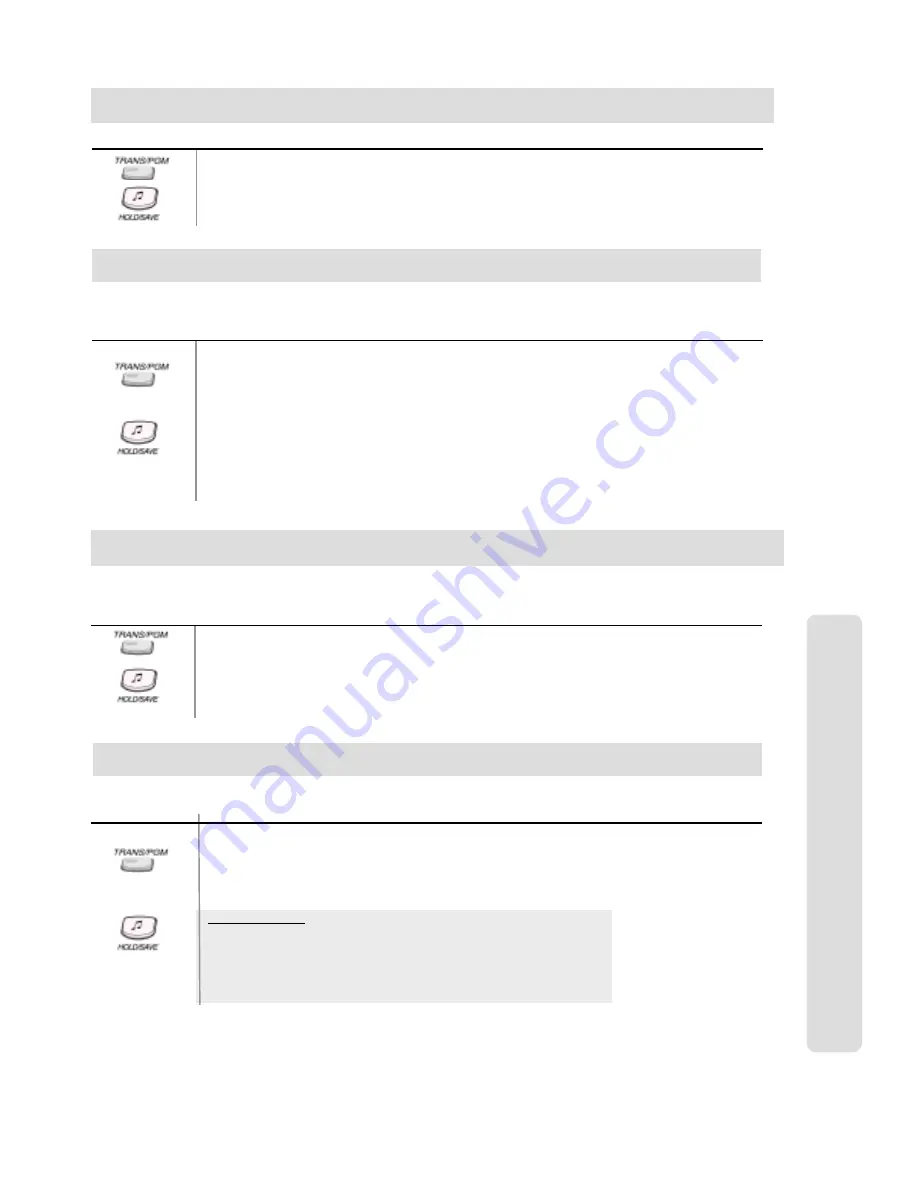
ʅ
ʅ
ʅ
ʅ
aria
130 - DIGITAL KEY TELEPHONE SYSTEM USER GUIDE
38
To print out the Room Status,
Press
TRANS/PGM
button.
Dial
# 2 2
Dial the range of Room Numbers to be printed.
Press
HOLD/SAVE
button.
Button
Procedures
Printing a Guest's Room Status (at Front Desk)
If you do not want guests to be able to dial each other unless they are transferred by the attendant then, it is possible to
block single or multiple rooms.
To enable intercom calls,
Press
TRANS/PGM
button.
Dial
# 3 1
Dial the range of Room Number.
Press
HOLD/SAVE
button.
To disable intercom calls,
Press
TRANS/PGM
button.
Dial
# 3 2
Dial the range of Room Number.
Press
HOLD/SAVE
button.
Button
Procedures
Intercom Call Enable/Disable (at Front Desk)
Hote
l Operation
By guest's request, system attendant can enable one-time CO call to intercom only station. In this time, calling station's COS
is temporally changed to charged station's COS. The guest can make only one external call for request.
To enable one-time outside call,
Press
TRANS/PGM
button.
Dial
# 4 3
Dial the room number that the call will be made from.
Dial the room number that the call will be charged to.
Press
HOLD/SAVE
button.
Button
Procedures
To set the LCD language type,
Press
TRANS/PGM
button.
Dial
7 1
Dial the range of room number to be changed.
Dial the language code (0~14)
Press
HOLD/SAVE
button.
Button
Procedures
The default language is English and if the language is changed then, it will be reset to default when the guest checks out.
Change LCD Display Language
One-Time CO Call Enable (at Front Desk)
Language Codes
00: English
01: Italian
02: Finnish
03: Dutch
04: Swedish
05: Danish
06: Norwegian
07: Hebrew
08: Germany
09: French
10: Portuguese
11: Spanish
12: Korean
13: Estonia
14: Russian






















