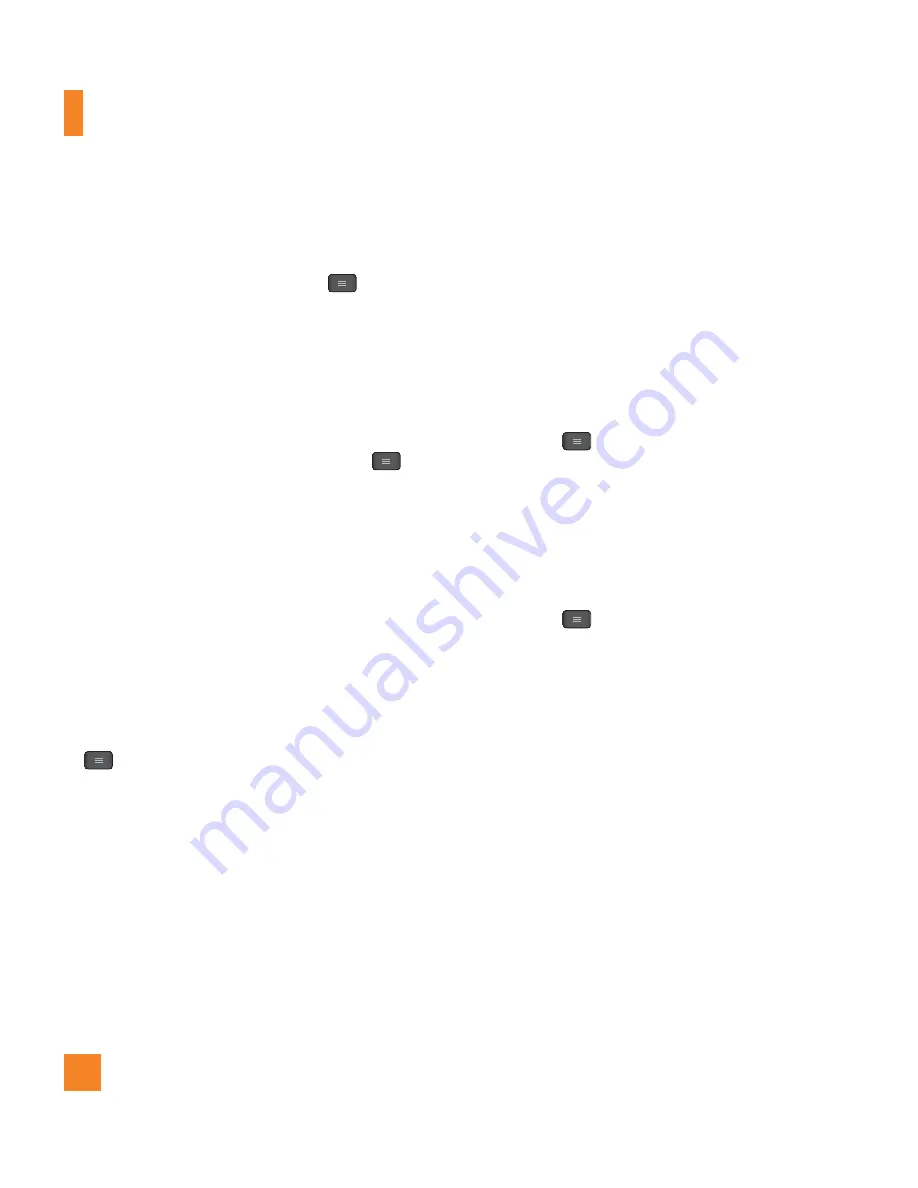
66
*
Sending contacts:
Open the
Contacts
application. Tap the contact you want to
share, then tap the
Menu Key
>
Share
>
Bluetooth
. Check if Bluetooth is turned on
and tap
Search for devices.
Then tap the
device you want to send data to from the list.
*
Sending multi-selected contacts
: Open
the
Contacts
application. To select more
than one contact, tap the
Menu Key
>
Share
. Tap the contacts you want to send or
tap
Select all
at the top left corner of the
screen. Tap
Attach
>
Bluetooth.
Check if
Bluetooth is turned on and tap
Search for
devices.
Then tap the device you want to
send data to from the list.
*
Connecting to FTP (Only the FTP
server is supported on this handset)
:
From the Home screen, tap the
Menu Key
>
Settings
>
Bluetooth
. Make sure
Bluetooth is turned on. Tap
Make phone
visible
to make the device visible to other
Bluetooth devices. Then search for other
devices. Find the service you want and
connect to the FTP server.
n
TIP
The supported Bluetooth version is
Bluetooth
4.0
and certified by Bluetooth SIG. It is
compatible with other Bluetooth SIG certified
devices.
- If you want to search for this phone from
other devices,from the Home screen, tap the
Menu Key
>
Settings
>
Bluetooth
.
Make sure Bluetooth is turned on. Tap
Make
phone visible
to make the device visible to
other Bluetooth devices. Being visible for 2
minutes is set by default.
- To change the visibility time length, tap the
Menu Key
>
Visibility timeout
. Choose
from
2 minutes
,
5 minutes
,
1 hour
or
Never time out
.
- Supported profiles are HFP/HSP, A2DP,
AVRCP, OPP, FTP(Server), HID, MAP and PBAP.
Data usage
You can check the current data usage, set to
enable/disable mobile data, or set the mobile
data limit.
Mobile data
- Slide the button to the right to
enable mobile data.
Set mobile data limit
- Checkmark to set
mobile data limit.
Settings






























