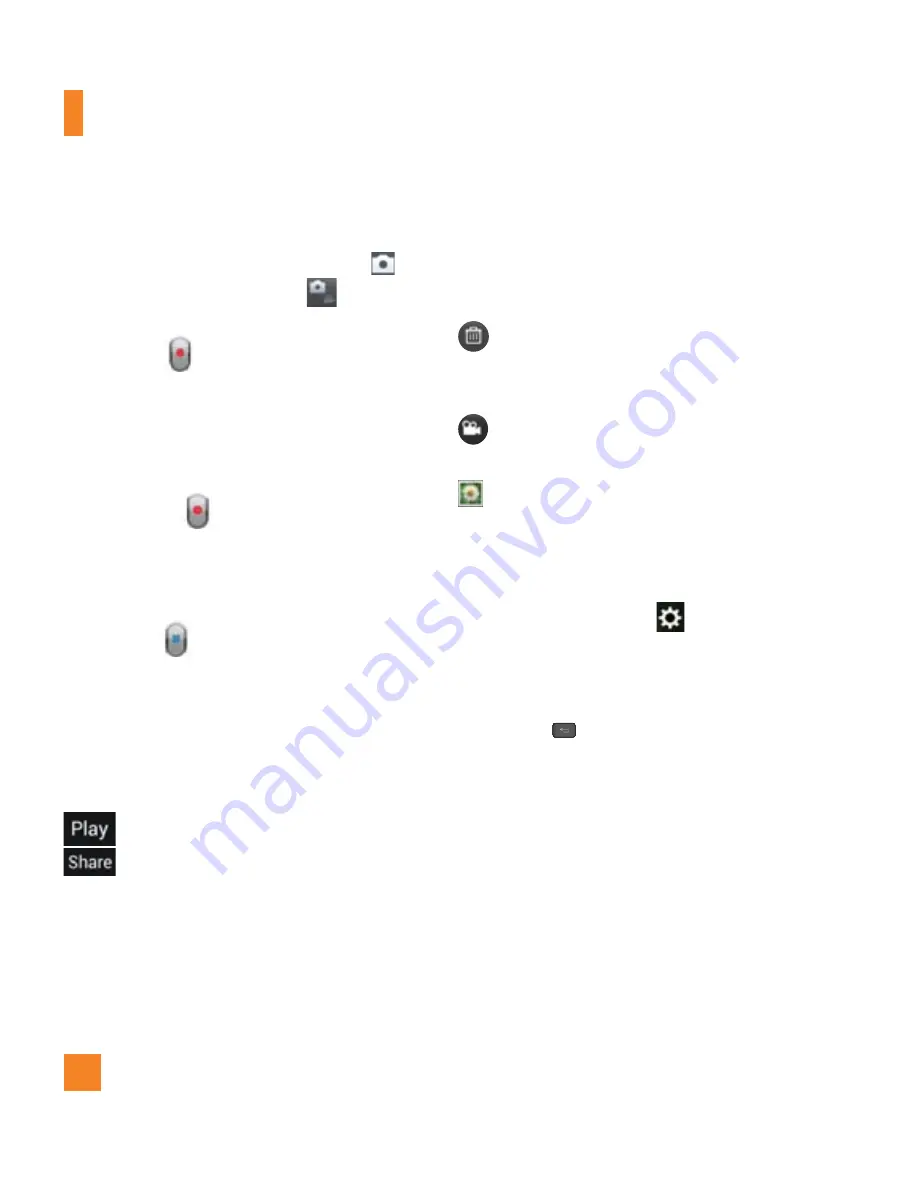
44
Video Camera
Recording a video
1
From the Home screen, tap
Camera
and tap the
Camera mode
button to
change to Video mode. The Capture icon will
change to
.
2
The video camera’s viewfinder will appear
on the screen.
3
Holding the phone horizontally, point the
lens towards the subject of the video.
4
Tap
Record
once to start recording.
5
A timer showing the length of the video
is displayed at the top left corner of the
screen.
6
Tap
Stop
to stop recording.
After recording a video
A still image representing your video will
appear on the screen if Auto review is set
to On.
: Tap to play the video.
: Tap to share your photo via
Locker
,
Bluetooth
,
,
,
Gmail
,
,
Messaging
,
YouTube
, or any other
downloaded applications that is
supported.
n
NOTE
Additional charges may apply when MMS
messages are downloaded while roaming.
Tap to delete the video you just recorded.
Tap
OK
to confirm it. The viewfinder will
reappear.
Tap to record another video right away.
Your current video will be saved.
Tap to view the Gallery of your saved
videos.
Using the advanced settings
Using the viewfinder, tap
to open the
advanced options.
Adjust the video camera settings by scrolling
the list. After selecting the option, tap the
Back Key
.
Video size
– Tap to set the size (in
pixels) of the video you record. Select
the video size from
Full HD(1920x1080)
,
HD(1280x720)
,
TV(720x480)
,
VGA(640x480)
,
QVGA(320x240)
, and
MMS(QCIF-176x144)
.






























