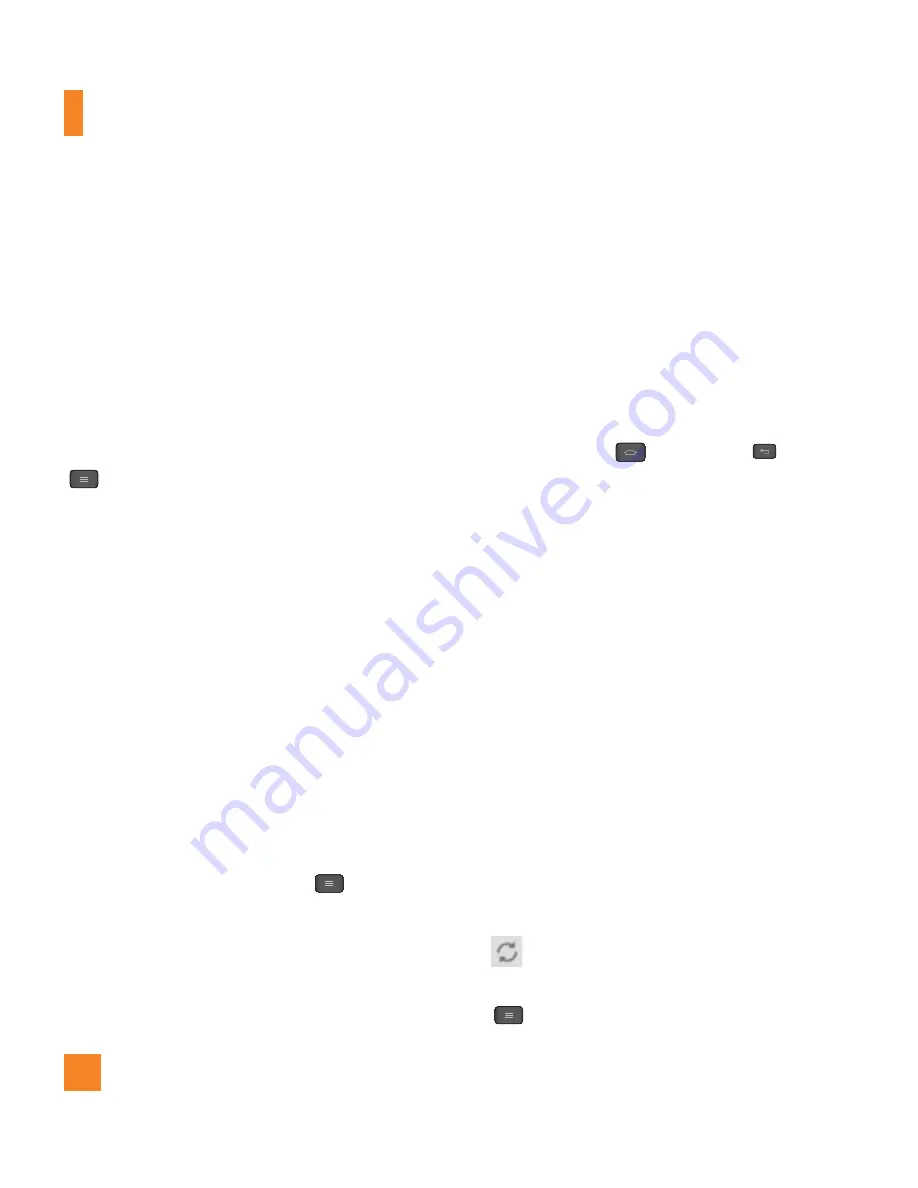
54
Google Applications
Once you select a category, you will see a list
of closest matches, including their distance,
compass bearing, description and even user
reviews. You can customize your own location
search categories, and even add the Places
icon to your Home screen.
n
Tip
While viewing a map, tap the
Menu Key
for the following options:
Clear map
,
Settings
and
Help
.
Play Store™
Play Store™ lets you browse through and
download thousands of fun and useful
applications and games. You can check other
users' comment regarding an application or
you can post your own comments. If you install
applications and games from Play Store™,
they appear in the phone's menu below the
preloaded applications, and you can find them
by scrolling down with your finger. You can
open downloaded applications from the Play
Store by tapping the
Menu Key
>
My
Apps
.
n
NOTE
To purchase a paid app, you’ll need to set up a
payment method with Google Checkout™. You
have the option to use a credit card or charge
to your carrier bill.
n
NOTE
When you want to exit a game or application,
use the
Home Key
or
Back Key
,
which will return you to the Home screen. Or
select Menu (or Options) within the game or
application and select Exit. (Exit option may
vary by game/application). Ending applications
that continue to run in the background (after
going back to the Home screen) will help
conserve battery life and reduce unwanted
data usage.
Gmail™
Gmail™ can be configured when you first
set up your phone. Depending on your
synchronization settings, Gmail™ on your
phone is automatically synchronized with
your Gmail™ account on the web.The inbox
conversations list is your default Gmail™ view.
Tap
to synchronize your email with your
Gmail™ account on the web. Tap the
Menu
Key
for the following additional options:






























