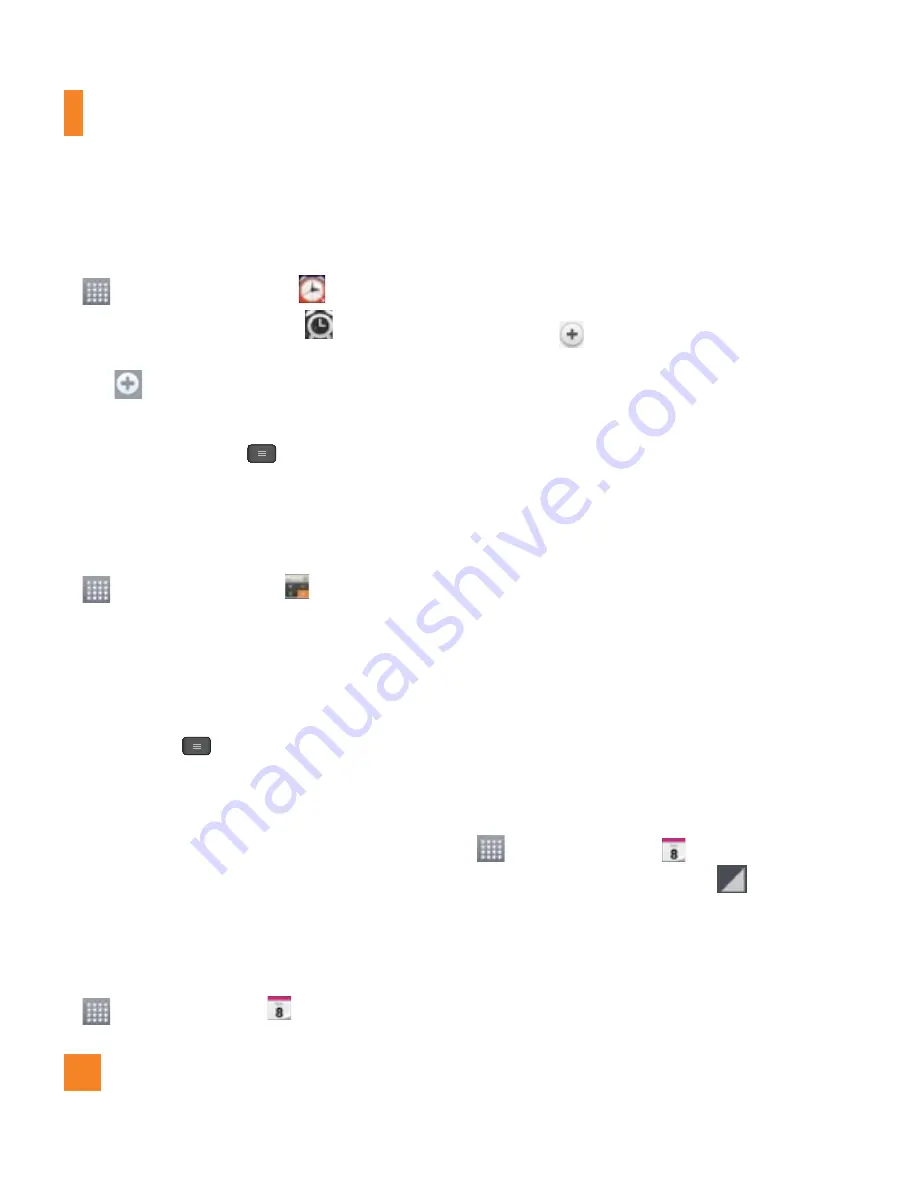
58
Setting the alarm
1
From the Home screen, tap the
Apps Key
and tap
Alarm/Clock
.
2
To add a new alarm, tap the
tab (if
necessary).
3
Tap
and set the alarm time.
4
Set any desired options and tap
Save
.
5
Tap the
Menu Key
to delete all
alarms or adjust the alarm settings.
Using the calculator
1
From the Home screen, tap the
Apps Key
and tap
Calculator
.
2
Tap the number keys to enter numbers.
3
For simple calculations, tap the function you
want (+, –, x, or ÷), followed by =.
4
For more complex calculations, tap the
Menu Key
, tap the
Advanced
panel
, then choose an option.
Adding an event to your
calendar
n
NOTE
You must create a Google account to use
Calendar.
1
From the Home screen, tap the
Apps Key
and tap
Calendar
.
2
To view an event, tap the date. The events
occurring on that date are displayed below
the Calendar in Month view. Tap the event
to view its details. If you want to add an
event, tap
at the top right corner of the
Calendar.
3
Tap the
Event name
field and enter the
event name. Check the date and enter the
start and end time you want your event to
begin and finish.
4
Tap the
Location
field to enter the location.
5
To add a note to your event, tap the
Description
field and enter the details.
6
To repeat the event, set
Repeat
, and set
Reminders
, if necessary.
7
Tap
Save
to save the event in the calendar.
A square in the calendar will mark all days
that have saved events. An alarm will sound
at the event start time if you set it.
Changing your calendar view
1
From the Home screen, tap the
Apps Key
and tap
Calendar
.
2
At the top of the Calendar, tap
and then
Day
,
Week
,
Month
, or
Agenda
.
Utilities






























