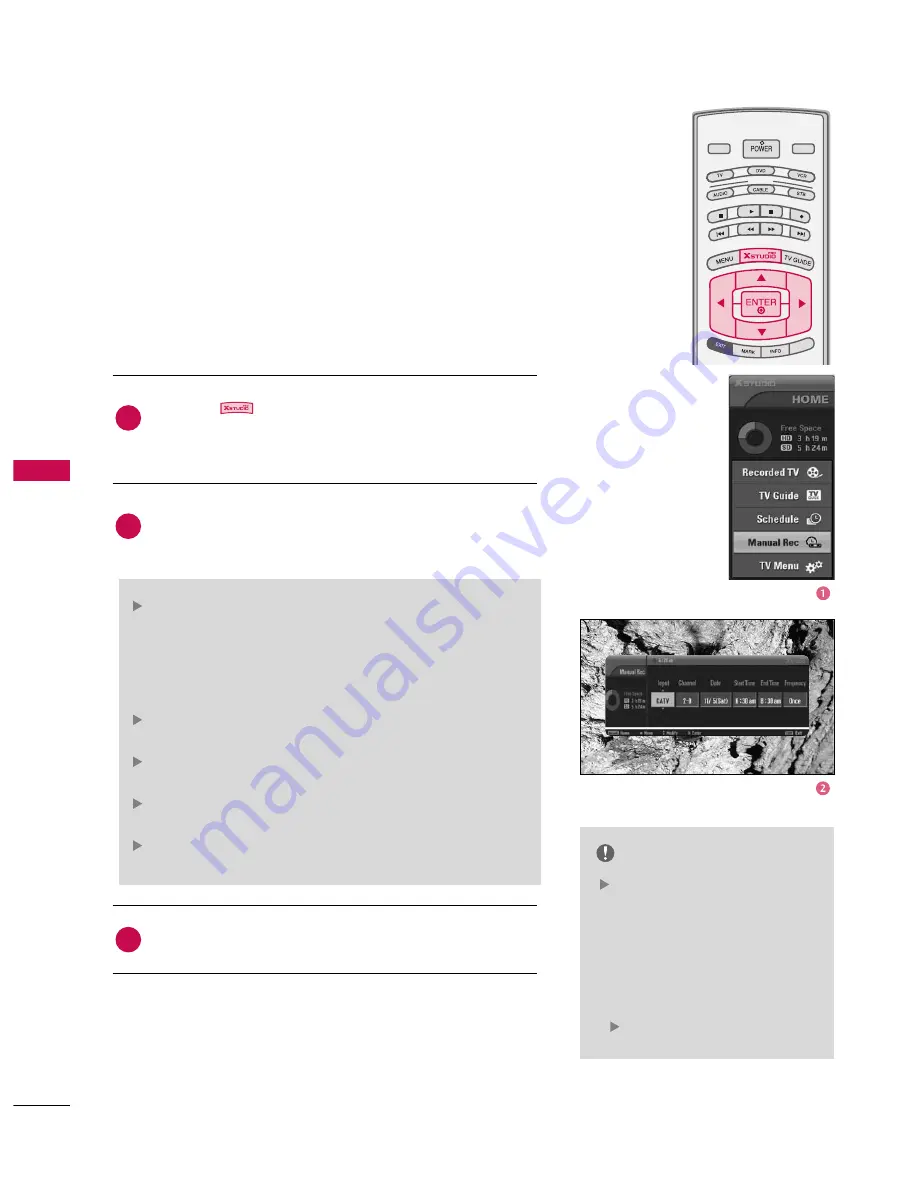
D
VR
(DIGIT
AL
VIDEO
RECORDER)
82
DVR (DIGITAL VIDEO RECORDING)
MODE
LIVE TV
INPUT
DAY -
DAY +
SIM
PLINK
Press the
button to display H
HO
OM
ME
E menu. Use the
D
D
or
E
E
button to select the M
Maan
nu
uaall R
Reecc and then use the
E
EN
NT
TE
ER
R
or
G
G
button.
M
Maan
nu
uaall R
Reecc screen is displayed as shown below.
Use the
D
D E
E
F
F G
G
button to set the IIn
np
pu
utt, C
Ch
haan
nn
neell,
D
Daattee, S
Sttaarrtt T
Tiim
mee, E
En
nd
d T
Tiim
mee, FFrreeq
qu
ueen
nccy
y.
After setting the M
Maan
nu
uaall R
Reecc , press the
E
EN
NT
TE
ER
R
button.
IIn
np
pu
utt : Select the input source from the available options
(TV, DTV, CATV, CADTV, AV1, AV2, Component1,2).
Note: If the TV Guide On Screen is Setup only for antenna :
CATV and CADTV are not available, and if the TV Guide On
Screen is Setup only for cable : TV and DTV are not available.
C
Ch
haan
nn
neell : Select either the current channel or a scanned
channel.
D
D aa tt ee : You can select a date up to one month in the
future.
S
Sttaarrtt T
Tiim
mee //E
En
nd
d T
Tiim
mee : Ensure you have set AM or PM
correctly.
FFrreeq
qu
ueen
nccy
y : Choose among Once, Daily and Weekly.
NOTE
You can see scheduled detail
information on the SCHEDULE
menu of the TV Guide On
Screen.
• You can also set the manual
recording in the Schedule Options
panel menu of the SCHEDULE.
(
p.65
)
2
3
1
This function is easy to register to reserved recording.
- In order to use this feature, you must first setup the TV Guide
On Screen system.
PROGRAMMED RECORDING
Summary of Contents for 60PB4D
Page 152: ......















































