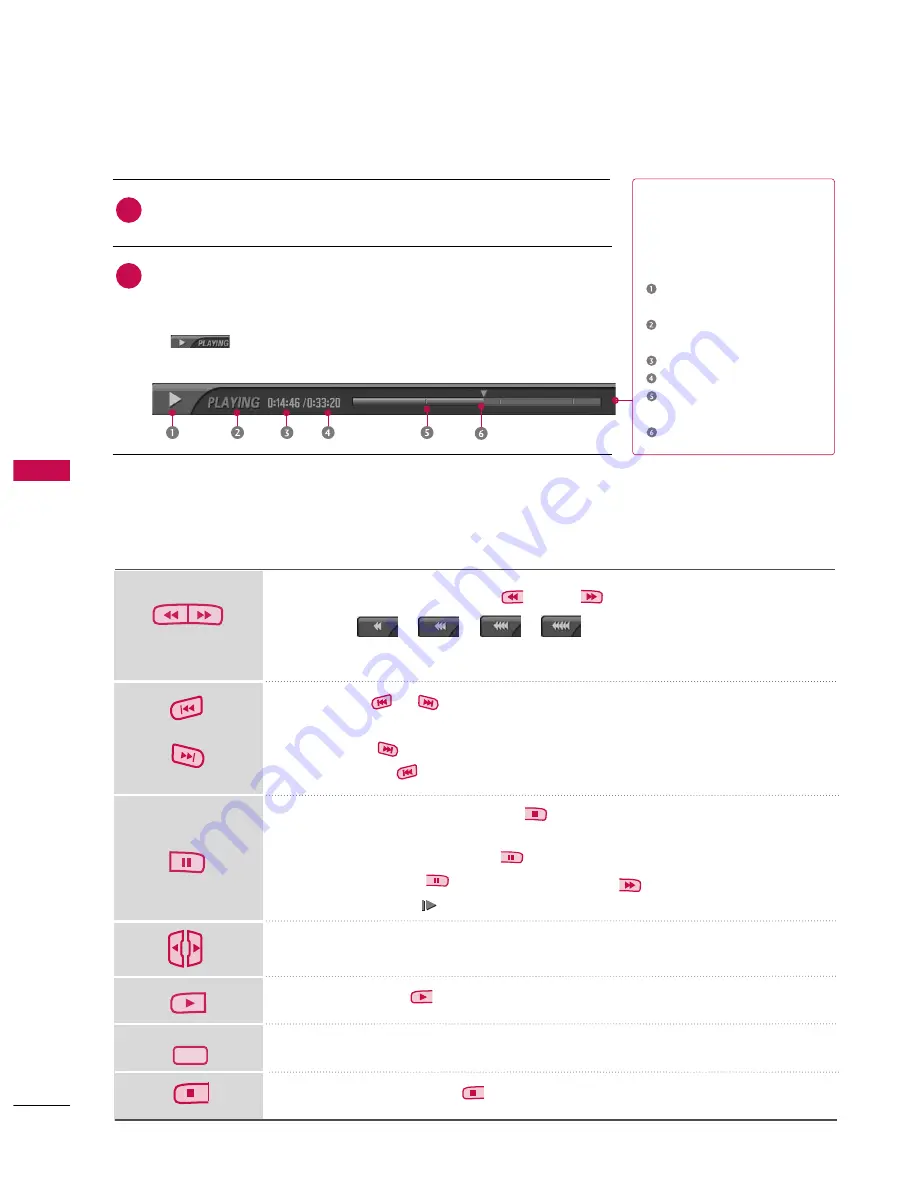
D
VR
(DIGIT
AL
VIDEO
RECORDER)
86
DVR (DIGITAL VIDEO RECORDING)
Playing recorded programs
You can play the selected program in the recorded program list.
Play a recorded program.
While playing, You can see a diversified playback screen as shown below.
■
At first, an icon showing current playback mode is displayed as marking
. Then press the
E
EN
NT
TE
ER
R
button to display the progress bar.
■
To stop displaying the recorded programs icon, press the
E
EX
XIIT
T
button.
T
Th
hee ‘‘P
Prro
oggrreessss B
Baarr’’??
This function indicates a possible DVR
reshowing section, a current on-screen
and real on-broadcasting position, a
section of section-recording.
Indicates movement of recorded
program.
Indicates status of recorded pro-
gram.
Indicates elapsed playback time.
Indicates total playback time.
Indicates a quarter of program run-
time.
Indicates current playback position.
Using the remote control
You can shift playback to any point within the recorded program.
When playing, press the
R
RE
EW
W((
)) o
orr FFFF((
))
button.
■
Press
->
->
->
to speed up.
■
Pressing these buttons repeatedly increases the fast forward/reverse speed.
Press the
or
button to move back and forth within the current program.
■
Press the
button to jump about 20 seconds forward.
■
Pressing the
button to jump about 8 seconds backward.
During playback, press the
P
Paau
ussee((
))
button.
■
Still screen is displayed.
■
Repeatedly press the
P
Paau
ussee((
))
button to advance frame by frame.
■
Press the
P
Paau
ussee((
))
button and then the
FFFF((
))
button for slow motion
(as showing the ).
■
After using
G
G
to rewind while playing, press the
F
F
button to return to the
prior screen.
Press the
P
PLLA
AY
Y((
))
button to return to a normal playback.
■
If you want to return to the live broadcast, press the
LLIIV
VE
E T
TV
V
button.
■
If you press the
S
ST
TO
OP
P((
))
button, you can watch TV.
LIVE TV
2
1
Summary of Contents for 60PB4D
Page 152: ......






























