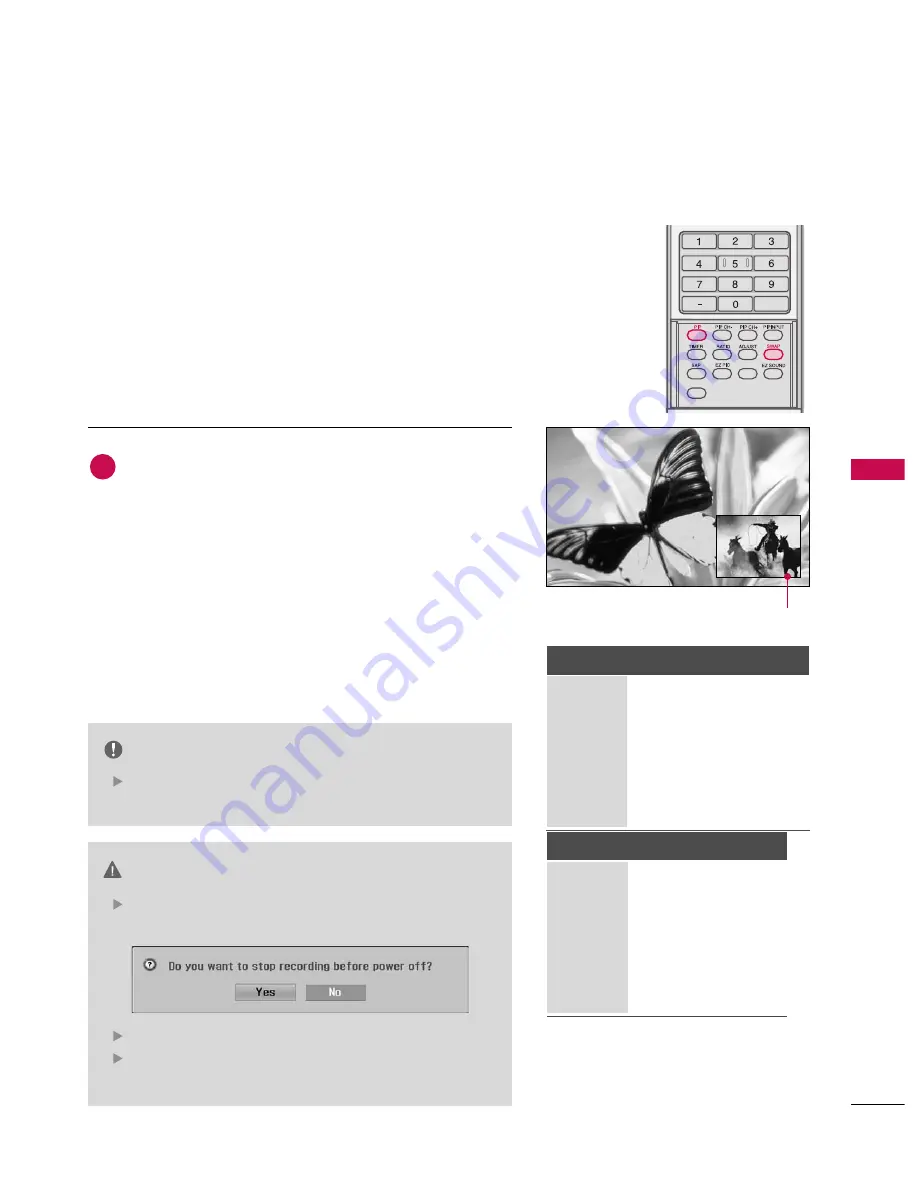
D
VR
(DIGIT
AL
VIDEO
RECORDER)
81
Watching & Record
screen being recorded
Watch & Record Input
While recording, you can change channels or inputs without dis-
turbing the recording. The broadcast being recorded can be
shown in the lower-right corner of the main screen.
After starting an Instant Record or Reserved Record,
change the channel or input.
■
You can check the show being recorded in the lower-right
corner the main screen (as shown below).
■
Press the
P
PIIP
P
button to cancel or show the program being
recorded.
■
Press the
S
SW
WA
AP
P
button to return to the program being
recorded in Watch & Record.
■
When changing to the channel being recorded in Watch &
Record, the screen is changed to Instant Record state or
Reserved Record state.
NOTE
CAUTION
When a digital broadcast is being recorded, another
digital broadcast cannot be watched.
if you turn the power off on recording, this message is
displayed as shown below.
If you selects Yes, recording stops and then power is off.
If you selects No, recording continues and the power is
turned off.
Digital
Analog
AV1
AV2
Digital
X
0
0
0
Analog
0
0
0
0
AV1
0
0
0
0
AV2
0
0
0
0
Component1
0
0
0
0
Component2
0
0
0
0
RGB-PC/DTV
0
0
0
0
HDMI1/DVI
0
0
0
0
HDMI2
0
0
0
0
Record
Watch
FLASHBK
APM
CC
1
Component1
Component2
Digital
X
X
Analog
X
X
AV1
X
X
AV2
X
X
Component1
X
X
Component2
X
X
RGB-PC/DTV
X
X
HDMI1/DVI
X
X
HDMI2
X
X
Record
Watch
Summary of Contents for 60PB4D
Page 152: ......
















































