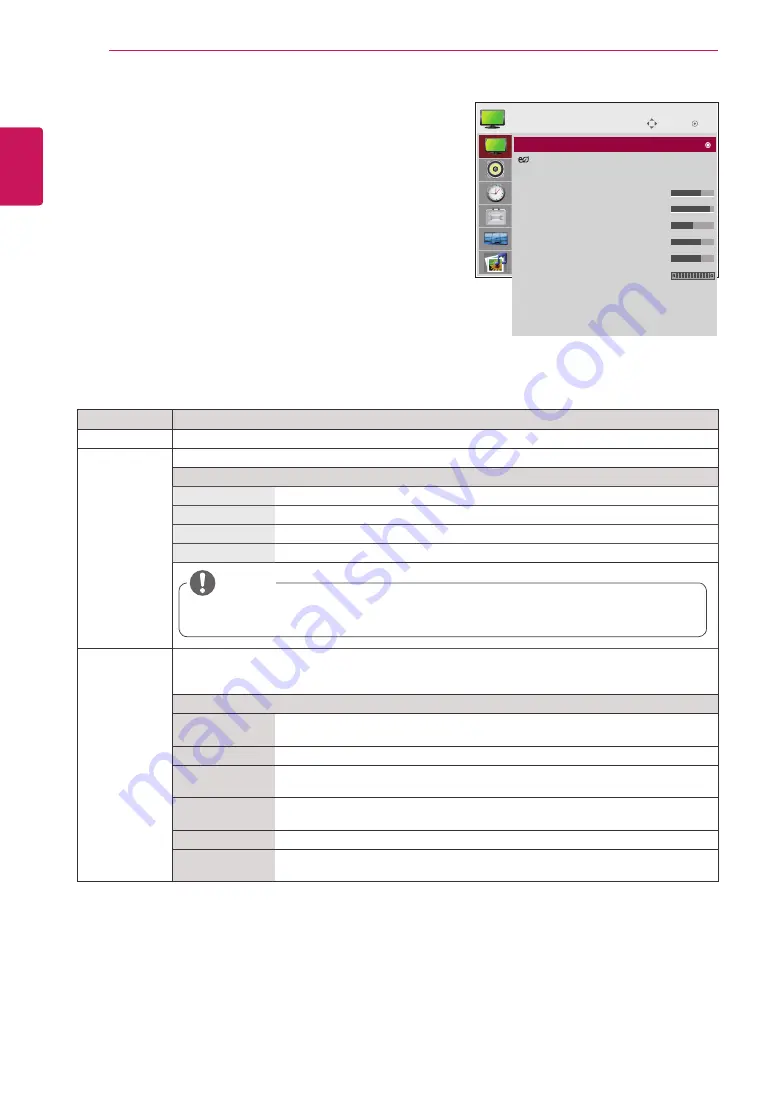
14
ENG
ENGLISH
CUSTOMIZING SETTINGS
PICTURE settings
1
Press
MENU
to access the main menus.
2
Press the Navigation buttons to scroll to
PICTURE
and
press
OK
.
3
Press the Navigation buttons to scroll to the setting or
option you want and press
OK
.
- To return to the previous level, press
BACK
.
4
When you are finished, press
EXIT
.
When you return to the previous menu, press
BACK
.
The available picture settings are described in the following:
Setting
Description
Aspect Ratio
Changes the image size to view images at its optimal size (See p.17 to p.18).
Energy Saving
Sets to automatically adjust the screen brightness corresponding to the surroundings.
Level
Off
100% light
Level 1
80% light
Level 2
60% light
Level 3
40% light
y
y
If the '
Picture Mode
' is set to '
Cinema
', the '
Energy saving
' mode is disabled.
Picture Mode
Selects one of the preset image or customizes options in each mode for the best Monitor set screen
performance. You are also able to customize advanced options of each mode.
The available preset picture modes vary depending on the Monitor set .
Mode
Vivid
Adjusts the video image for the retail environment by enhancing the contrast,
brightness, Color, and sharpness.
Standard
Adjusts the image for the normal environment.
Cinema
Optimizes the video image for a cinematic look to enjoy movies as if you are in a
movie theater.
Sport
Optimizes the video image for high and dynamic actions by emphasizing primary
Colors such as white, grass, or sky blue.
Game
Optimizes the video image for a fast gaming screen such as PCs or games.
Expert1/2
Adjusts the detailed video image settings for video experts as well as general
viewers. Refer to the Basic image options. (See p.15).
Move
OK
PICTURE
Aspect Ratio
: 16:9
Energy Saving : Off
Picture Mode
: Standard
• Backlight 70
• Contrast
90
• Brightness 50
• Sharpness 70
• Color
60
• Tint
0
• Advanced Control
• Picture Reset
Screen
NOTE
Aspect Ratio
: 16:9





























