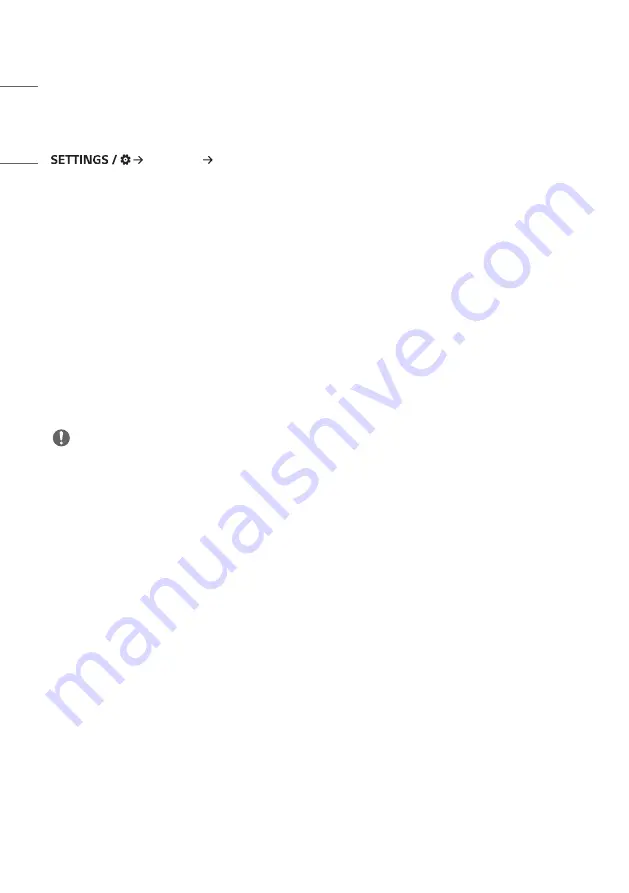
24
ENGLISH
Ez Setting
[Video Wall]
[Ez Setting] [Video Wall]
Set Video Wall options to create a wide visual canvas.
•
[Tile Mode]: Turn [Tile Mode] on or off.
•
[Tile Mode Settings]: Display a single integrated screen on multiple Signage monitors.
•
[Simple Configuration]: automatically sets [Tile ID] based on the connection direction of the set RS232C.
- When the [Set ID] of the connected set is complete, the performance of [Simple Configuration] is guaranteed only
for the master set ([Set ID] 1).
Run this function for the master set ([Set ID] 1).
•
[Natural Mode]: Display the image excluding the area that overlaps with the monitor’s bezel so that the image
displayed has a more natural feel to it.
•
[Frame Control]: Adjust the sets that run [Scan Inversion] and frame deviation.
- When running [Scan Inversion], please run [Frame Control] for the sets that do not run [Scan Inversion].
•
[Scan Inversion]: Reduce screen deviation between adjoining video walls by changing screen scanning method.
•
[White Balance]: Configure white balance settings (White Pattern, R/G/B-Gain, and Luminance).
•
[Reset]: Reset to initial settings.
•
[Reboot to Apply]: Reboot the set to configure a changed Frame Control/Scan Inversion value.
NOTE
•
When Tile Mode is enabled, automatically set [Frame Control] for odd numbered rows and [Scan Inversion] for even
numbered rows.
Summary of Contents for 43UL3J-E.AEU
Page 122: ......
















































