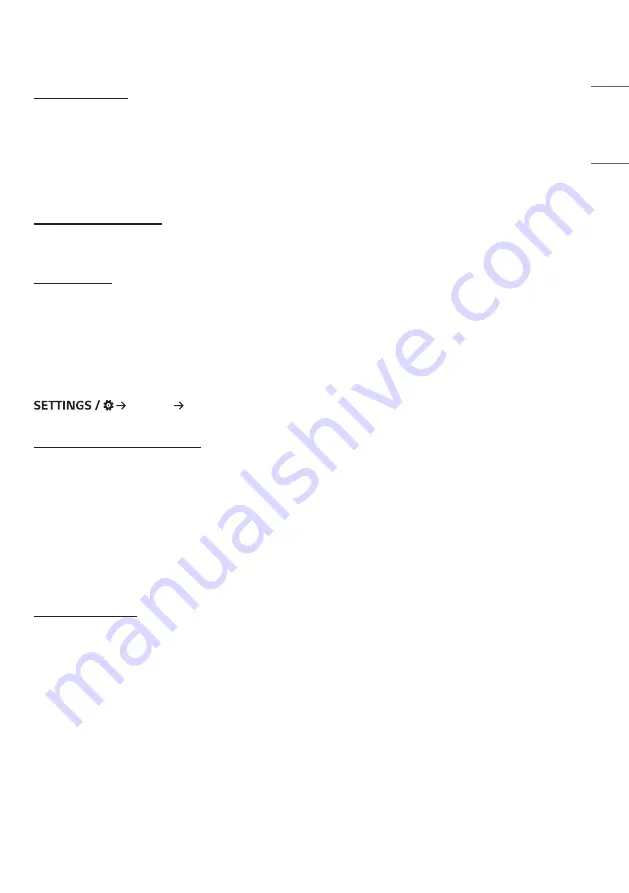
37
ENGLISH
[Power Indicator]
•
This function enables you to change the [Power Indicator] settings.
•
Setting to [On] will turn on [Power Indicator].
•
Setting to [Off] will turn off [Power Indicator].
•
Regardless of [On] or [Off] settings in [Power Indicator], [Power Indicator] will be turned on for approximately 15
seconds.
[Power On/Off History]
Display the device’s power on/off history.
[Quick Start+]
This setting puts your monitor in standby mode when it’s turned off so it will help using monitor’s functions quicker
when you turn the monitor back on.
•
Some models may not be supported.
•
Turning this option on may increase energy consumption.
[Network]
[General] [Network]
[Wired Connection (Ethernet)]
•
Wired Connection: Connects the monitor to a local area network (LAN) via the LAN port and configures wired
network settings. Only wired network connections are supported. After setting up a physical connection, the display
will automatically connect without any adjustments on most networks. A small number of networks may require the
display settings to be adjusted. For detailed information, contact your Internet provider or consult your router manual.
•
802.1X EAP: Authentication based on IEEE 802.1X is available for wired connection. Select the desired EAP type and
Phase 2 Authentication, enter the ID/Password registered with the authentication server, and press the CONNECT
button to attempt the connection.
[Wi-Fi Connection]
If you have set your monitor up for a wireless network, you can view and connect to available wireless Internet
networks.
•
[Add a Hidden Wireless Network]: You can add a wireless network by manually typing in its name.
•
[Connect via WPS PBC]: Press the button on the wireless router that supports PBC to easily connect to the router.
•
[Connect via WPS PIN]: Enter the PIN number in the web page of the PIN-supporting wireless router to connect to
the router in a simple manner.
•
[Advanced Wi-Fi Settings]: When there is no available wireless network displayed on the screen, you can connect to
the wireless network by entering the network information directly.
Summary of Contents for 43UL3J-E.AEU
Page 122: ......














































