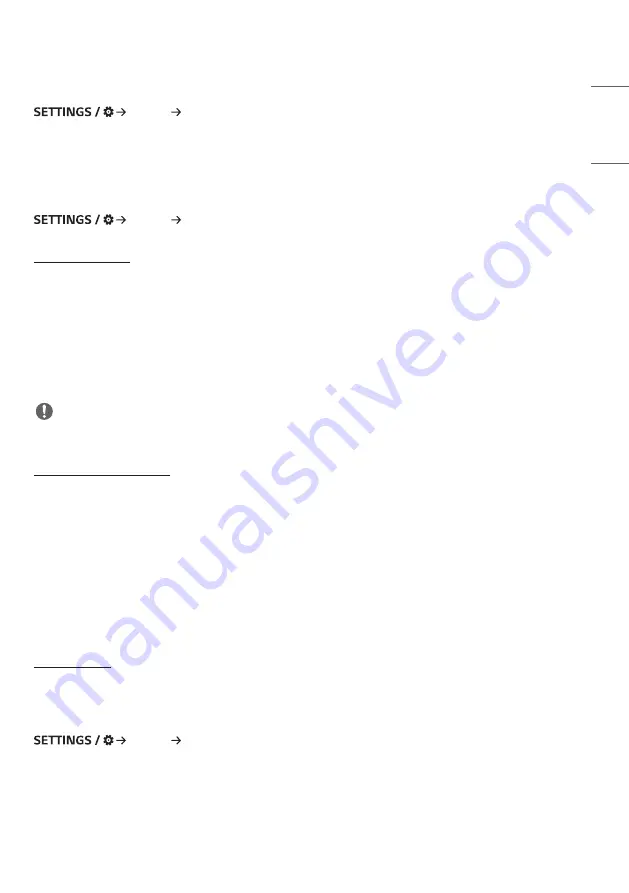
51
ENGLISH
[Aspect Ratio]
[Display] [Aspect Ratio]
This feature enables you to change the picture size to view the picture at its optimal resolution.
•
[Full]: Stretch the picture to fill the screen.
•
[Original]: Display the picture at its original resolution.
[Rotation]
[Display] [Rotation]
[Screen Rotation]
•
When turning the product on for the first time, the screen automatically rotates once depending on the installation
environment. (You can check the information on the rotation status in the Rotate Screen menu.)
•
This feature rotates the screen clockwise.
•
You can set this feature to Off/90/180/270.
•
When set to off, this feature is deactivated.
•
It is recommended that you use content designed to be used in Portrait mode.
•
When the screen rotation is enabled, the PIP mode of the multi-screen is unavailable.
NOTE
•
Depending on the model, the automatic screen rotation feature may not be supported.
[External Input Rotation]
•
This feature rotates the screen clockwise.
•
You can set this feature to Off/90/180/270.
•
Setting External Input Rotation to On (90 or 270) resizes the video to be [Full Wide] for the ARC.
•
If [External Input Rotation] is enabled during WiDi operation, the position of the mouse cursor may not be displayed
accurately.
•
Please note that the degradation of picture quality that occurs when you have enabled [External Input Rotation]
during the use of external input has nothing to do with the product itself.
•
When External Input Rotation is set to On, Multi Screen’s PIP mode is disabled.
•
If External Input Rotation is enabled on models that support touch, touch may not work properly.
[Mirror mode]
•
Set the screen to rotate 180 degrees.
[Advanced Setting]
[Display] [Advanced Setting]
Summary of Contents for 43UL3J-E.AEU
Page 122: ......
















































