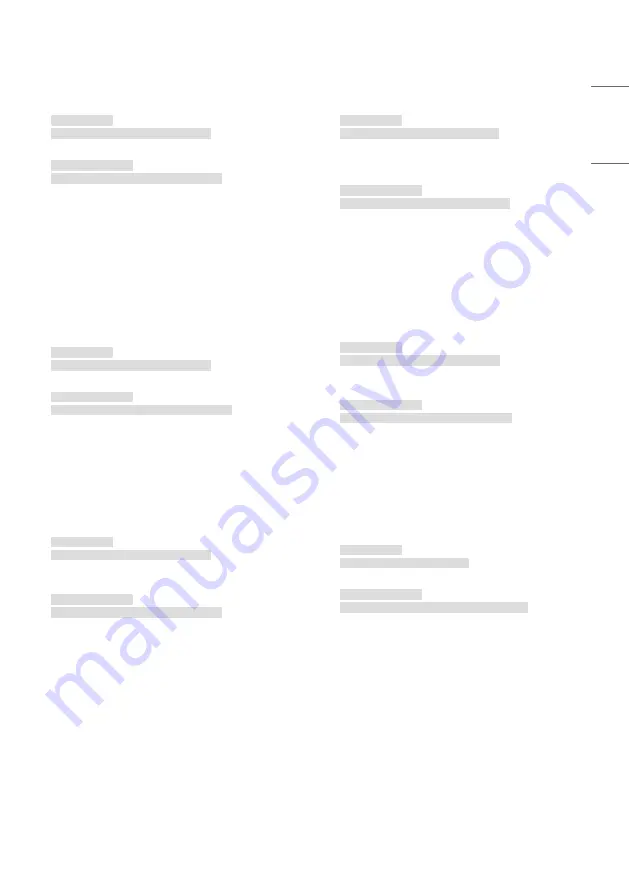
109
ENGLISH
79. [Natural Size] (Command: s n, a5)
Sets the Natural Size feature.
Transmission
(s)(n)( )(Set ID)( )(a)(5)( )(Data)(Cr)
Data 00-64: Natural Size 0 - 100
Acknowledgment
(n)( )(Set ID)( )(OK/NG)(a)(5)(Data)(x)
* This feature may not be available for all models.
80. Play Saved Internal Media (Command: s n, a8)
Plays media files saved on internal storage. Internal storage
media: videos and images stored on the monitor’s internal
storage after being exported via Contents Management Player.
* Not applicable: Template content, SuperSign content, and
playlist content.
Transmission
(s)(n)( )(Set ID)( )(a)(8)( )(Data)(Cr)
Data
01: Play
Acknowledgment
(n)( )(Set ID)( )(OK/NG)(a)(8)( )(Data)(x)
* This feature may not be available for all models.
81. [No Signal Image] (Command: s n, a9)
Sets the No Signal Image feature.
Transmission
(s)(n)( )(Set ID)( )(a)(9)( )(Data)(Cr)
Data
00: [Off]
01: [On]
Acknowledgment
(n)( )(Set ID)( )(OK/NG)(a)(9)(Data)(x)
* This feature may not be available for all models.
82. [Audio Out] (Command: s n, aa)
Sets Audio Out to Off/Variable/Fixed.
Transmission
(s)(n)( )(Set ID)( )(a)(a)( )(Data)(Cr)
Data
00: [Off]
01: [Variable]
02: [Fixed]
Acknowledgment
(n)( )(Set ID)( )(OK/NG)(a)(a)(Data)(x)
* This feature may not be available for all models.
83. [DPM (Standby Mode) Wake Up Control]
(Command: s n, 0b)
Controls the DPM Wake Up Control settings.
Transmission
(s)(n)( )(Set ID)( )(0)(b)( )(Data)(Cr)
Data
00: [Clock]
01: [Clock+DATA]
Acknowledgment
(n)( )(Set ID)( )(OK/NG)(0)(b)(Data)(x)
* This feature may not be available for all models.
84. [Fan] Failure Check (Command: d w)
Check the fan malfunction.
Transmission
(d)(w)( )(Set ID)( )(Data)(Cr)
Data FF: Read status
Acknowledgment
(w)( )(Set ID)( )(OK/NG)(Data1)(Data2)(x)
Data1 00: Fan failure
01: Fan normal
Data2 00: 0 faults (Fan Normal)
01: 1 fault
02: 2 faults
03: 3 faults
04: 4 faults
05: 5 faults
06: 6 faults
07: 7 faults
08: 8 faults
09: 9 faults
0A: 10 faults
* This feature may not be available for all models.
Summary of Contents for 43UL3J-E.AEU
Page 122: ......














































