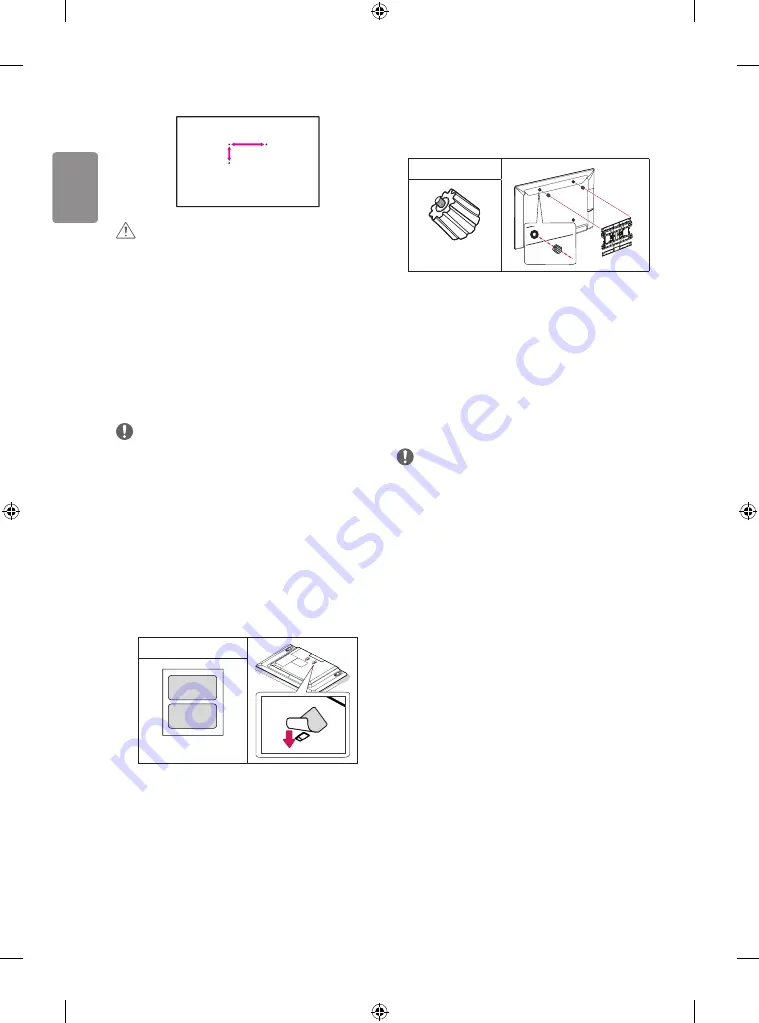
12
ENGLISH
A
B
CAUTION
•
Disconnect the power first, and then move or install the TV.
Otherwise electric shock may occur.
•
Remove the stand before installing the TV on a wall mount by
performing the stand attachment in reverse.
•
If you install the TV on a ceiling or slanted wall, it may fall and
result in severe injury. Use an authorised LG wall mount and
contact the local dealer or qualified personnel.
•
Do not over tighten the screws as this may cause damage to the TV
and void your warranty.
•
Use the screws and wall mounts that meet the VESA standard. Any
damages or injuries by misuse or using an improper accessory are
not covered by the manufacturer’s warranty.
NOTE
•
Use the screws that are listed on the VESA standard screw
specifications.
•
The wall mount kit includes an installation manual and necessary
parts.
•
The wall mount bracket is not provided. You can obtain additional
accessories from your local dealer.
•
The length of screws may differ depending on the wall mount.
Make sure to use the proper length.
•
For more information, refer to the manual supplied with the wall
mount.
•
When installing the wall mounting bracket, use the adhesive
label provided. The adhesive label will protect the opening from
accumulating dust and dirt. (Only when the label is provided)
Provided Item
Adhesive label
•
When attaching a wall mounting bracket to the TV, insert the wall
mount spacers into the TV wall mount holes to adjust the vertical
angle of the TV. (Only when the item of the following form is
provided)
Provided Item
Wall Mount Spacer
Connections (notifications)
Connect various external devices to the TV and switch input modes to
select an external device. For more information of external device’s
connection, refer to the manual provided with each device.
Available external devices are: HD receivers, DVD players, VCRs, audio
systems, USB storage devices, PC, gaming devices, and other external
devices.
NOTE
•
The external device connection may differ from the model.
•
Connect external devices to the TV regardless of the order of the
TV port.
•
If you record a TV program on a DVD recorder or VCR, make sure to
connect the TV signal input cable to the TV through a DVD recorder
or VCR. For more information of recording, refer to the manual
provided with the connected device.
•
Refer to the external equipment’s manual for operating
instructions.
•
If you connect a gaming device to the TV, use the cable supplied
with the gaming device.
•
In PC mode, there may be noise associated with the resolution,
vertical pattern, contrast or brightness. If noise is present, change
the PC output to another resolution, change the refresh rate to
another rate or adjust the brightness and contrast on the PICTURE
menu until the picture is clear.
•
In PC mode, some resolution settings may not work properly
depending on the graphics card.
•
If Ultra HD content is played on your PC, video or audio may
become disrupted intermittently depending on your PC’s
performance. (Only UF67**)
Summary of Contents for 43LF5400-TB
Page 1: ...P No MFL68883104 1412 REV00 Printed in Korea LED TV LF54 AAA X 4 M4 X L14 www lg com ...
Page 2: ...i 1 1 2 3 4 ...
Page 3: ...LF54 0 B ANTENNA CABLE IN 1 IN VIDEO AUDIO VIDEO MONO MONO VIDEO 2 IN 2 USB IN H P OUT A A B ...
Page 5: ...3 5 1 2 4 3 4 ...
Page 7: ......
Page 8: ... MFL68883104 ...
Page 31: ......













































