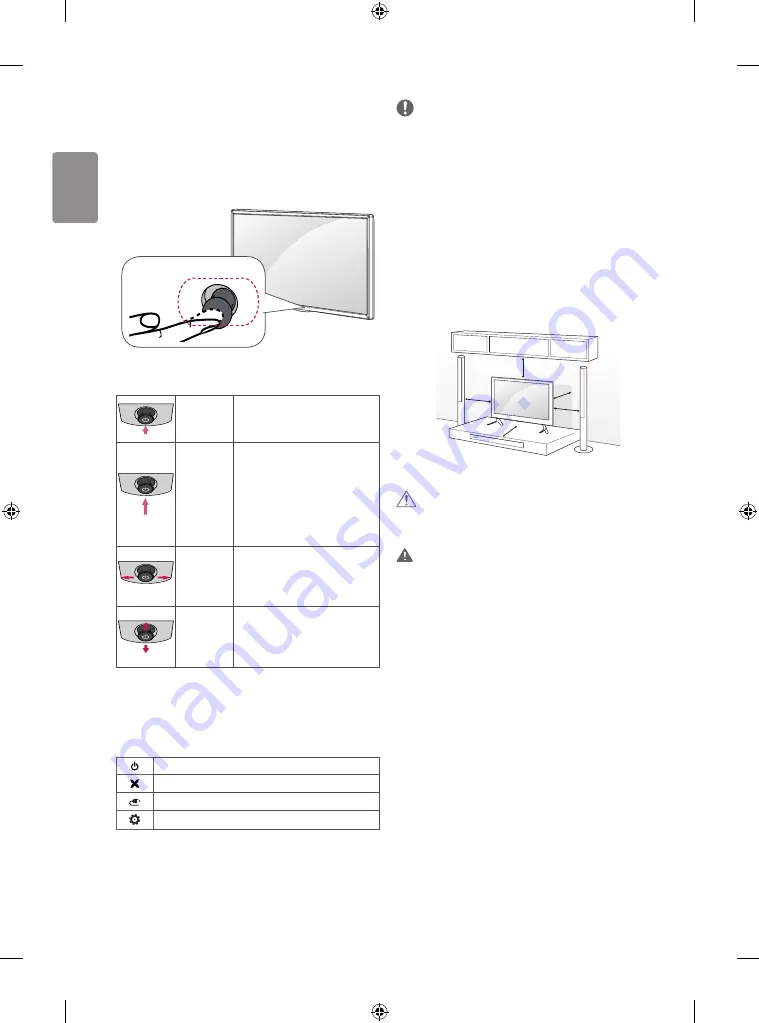
10
ENGLISH
Using the joystick button
(Image shown may differ from your TV.)
You can simply operate the TV functions, pressing or moving the joystick
button up, down, left or right.
Joystick Button
Basic Functions
Power On
When the TV is turned off, place your
finger on the joystick button and
press it once and release it.
Power Off
When the TV is turned on, place your
finger on the joystick button and
press it once for a few seconds and
release it. (However, if the Menu
button is on the screen, pressing and
holding the joystick button will let
you exit the Menu.)
Volume
Control
If you place your finger over the
joystick button and move it left or
right, you can adjust the volume level
you want.
Programmes
Control
If you place your finger over the
joystick button and move it up or
down, you can scrolls through the
saved programmes you want.
Adjusting the Menu
When the TV is turned on, press the joystick button one time. You can
adjust the Menu items moving the joystick button up, down, left or
right.
Turns the power off.
Clears on-screen displays and returns to TV viewing.
Changes the input source.
Accesses the main menu.
NOTE
•
When your finger over the joystick button and push it to the up,
down, left or right, be careful not to press the joystick button. If you
press the joystick button first, you may not be able to adjust the
volume level and saved programmes.
Mounting on a table
(Depending on model)
1 Lift and tilt the TV into its upright position on a table.
•
Leave a 10 cm (minimum) space from the wall for proper
ventilation.
10 cm
10 cm
10 cm
10 cm
10 cm
2 Connect the power cord to a wall outlet.
CAUTION
•
Do not place the TV near or on sources of heat, as this may result in
fire or other damage.
WARNING
If a television is not positioned in a sufficiently stable location, it can
be potentially hazardous due to falling. Many injuries, particularly to
children, can be avoided by taking simple precautions such as:
•
Using cabinets or stands recommended by the manufacturer of
the television.
•
Only using furniture that can safely support the television.
•
Ensuring the television is not overhanging the edge of the
supporting furniture.
•
Not placing the television on tall furniture (for example, cupboards
or bookcases) without anchoring both the furniture and the
television to a suitable support.
•
Not standing the televisions on cloth or other materials placed
between the television and supporting furniture.
•
Educating children about the dangers of climbing on furniture to
reach the television or its controls.
Summary of Contents for 43LF5400-TB
Page 1: ...P No MFL68883104 1412 REV00 Printed in Korea LED TV LF54 AAA X 4 M4 X L14 www lg com ...
Page 2: ...i 1 1 2 3 4 ...
Page 3: ...LF54 0 B ANTENNA CABLE IN 1 IN VIDEO AUDIO VIDEO MONO MONO VIDEO 2 IN 2 USB IN H P OUT A A B ...
Page 5: ...3 5 1 2 4 3 4 ...
Page 7: ......
Page 8: ... MFL68883104 ...
Page 31: ......















































