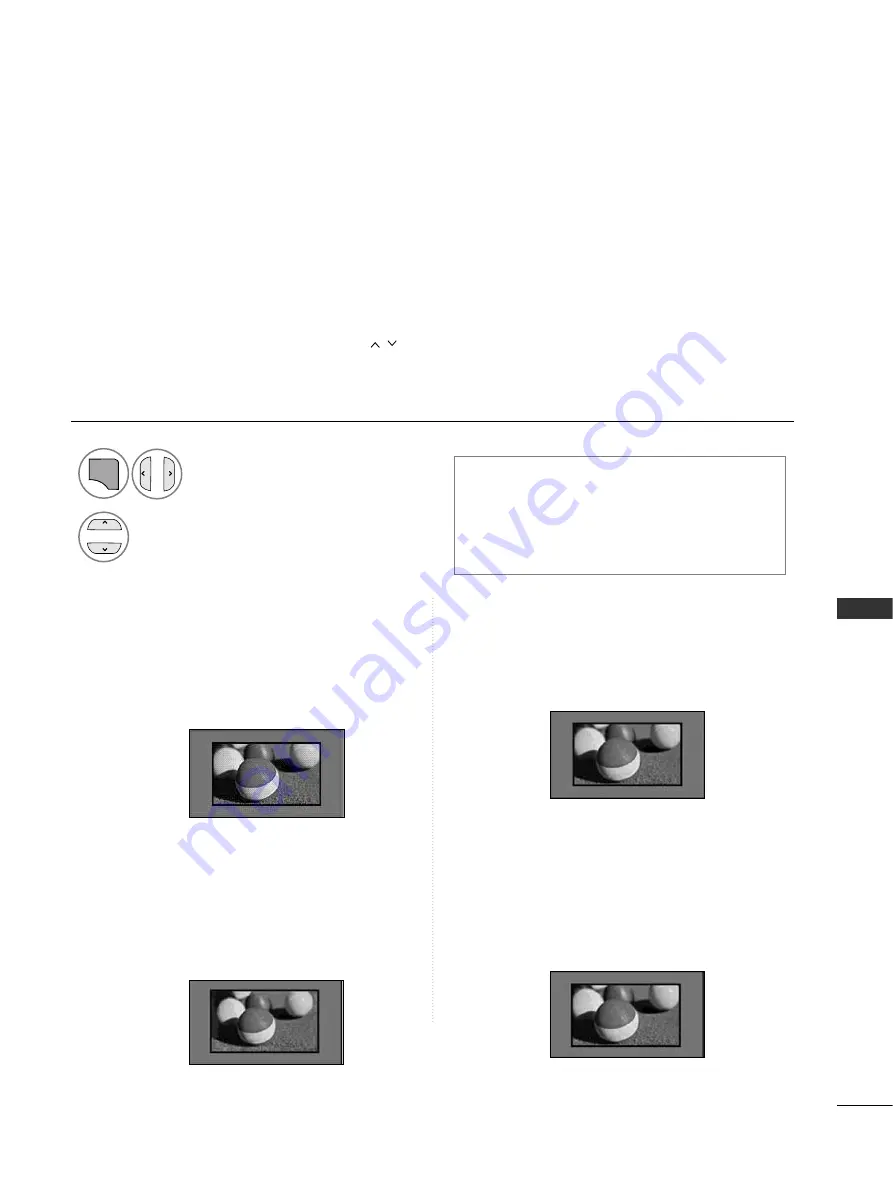
71
PICTURE CONTR
OL
• 1
16
6::9
9
The following selection will allow you to
adjust the picture horizontally, in linear pro-
portion, to fill the entire screen(useful for
viewing 4:3 formatted DVDs).
• JJuusstt SSccaann
Following Selection will lead to you view the
picture of best quality without loss of original
picture in high resolution image.
Note : If there is noise in original Picture, You
can see the noise at the edge.
• O
Orriig
giin
naall
When your TV receives a wide screen signal it
will automatically change to the picture for-
mat broadcast.
• FFu
ullll W
Wiid
dee
When TV receives the wide screen signal,it will
lead you to adjust the picture horizontally or
vertically, in a linear proportion,to fill the entire
screen fully.
PICTURE CONTROL
PICTURE SIZE (ASPECT RATIO) CONTROL
You can watch the screen in various picture formats; 1
1 6
6 :: 9
9, JJu
usstt S
Sccaan
n,
O
Orriig
giin
naall, FFu
ullll W
Wiid
dee, 4
4 :: 3
3, 1
1 4
4 :: 9
9, Z
Z o
o o
o m
m and C
Ciin
neem
maa Z
Zo
oo
om
m.
If a fixed image is displayed on the screen for a long time, that fixed image
may become imprinted on the screen and remain visible.
You can adjust the enlarge proportion using
button.
This function works in the following signal.
•
You can also adjust A
Assp
peecctt R
Raattiio
o in the PPIIC
C--
T
TU
UR
RE
E
menu.
•
For Zoom Setting, select 1
14
4::9
9, Z
Zo
oo
om
m and
C
Ciin
neem
maa Z
Zo
oo
om
m in Ratio Menu. After complet-
ing Zoom Setting, the display goes back to
Q.Menu.
Select A
Assp
peecctt R
Raattiio
o.
Select the desired picture format.
1
Q.MENU
Just Scan
2
Original
Full Wide
Summary of Contents for 42PJ250-ZC
Page 18: ......






























