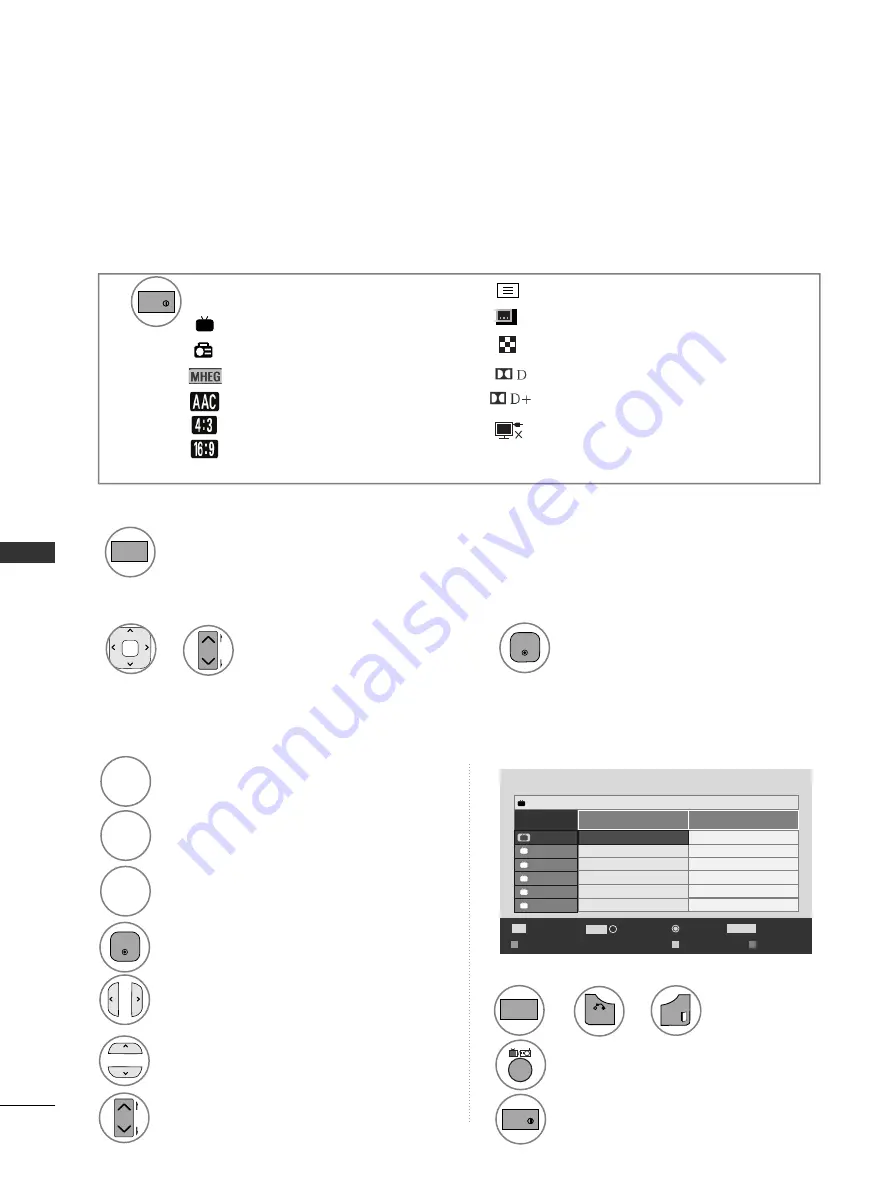
68
EPG (ELECTR
ONIC PR
OGR
AMME GUIDE)(IN DIGIT
AL MODE)
EPG (ELECTRONIC PROGRAMME GUIDE)
(IN DIGITAL MODE)
This system has an Electronic Programme Guide (EPG) to help your navigation through all the possible viewing options.
The EPG supplies information such as programme listings, start and end times for all available services. In addition,
detailed information about the programme is often available in the EPG (the availability and amount of these programme
details will vary, depending on the particular broadcaster).
This function can be used only when the EPG information is broadcast by broadcasting companies
The EPG displays the programme details for next 8 days.
Switch on or off EPG.
1
GUIDE
Switch on/off EPG
Select desired programme.
1
The EPG will disappear after moving to
a selected program.
2
Select a programme
or
P
A
G
E
P
OK
Displayed with a DTV Programme.
Displayed with a Radio Programme.
Displayed with a MHEG Programme.
Displayed with a AAC Programme.
Aspect ratio of broadcasting programme.
Aspect ratio of broadcasting programme.
Displayed with a Teletext Programme.
Displayed with a Subtitle Programme.
Displayed with a Scramble Programme.
Displayed with a Dolby Programme.
Displayed with a Dolby Digital PLUS Programme.
Broadcasted programme with the icon may not be
displayed in Monitor Out depending on the infor-
mation of the programme.
DTV
Shows the present screen information.
INFO
Button Function in NOW/NEXT Guide Mode
Programme Guide
ALL
NOW
NEXT
1 YLE TV1
Keno
World Business
2 YLE TV2
4 TV..
Your World Today
Fantomen
Legenen om Den....
Kritiskt
Naturtimmen
ABC
Lyssna
Tänään otsikoissa
Glamour
5 YLE FST
6 CNN
8 YLE24
RADIO
Pr. Change
E
TV/RAD
Favourite
FAV
Mode
Schedule Schedule
List
i Information
INFO
That ’70s show
1 YLE TV1
DTV
6 Apr. 2007 15:09
E
DTV
DTV
DTV
DTV
DTV
DTV
DTV
DTV
DTV
DTV
DTV
DTV
DTV
DTV
DTV
DTV
DTV
DTV
You can view a program being broadcasted and one scheduled to follow.
Change EPG mode.
RED
RED
The EPG will disappear after moving to a
selected program.
Select NOW or NEXT Programme.
Enter Timer Record/Remind setting mode.
YELL
YELL
O
O
W
W
OK
Enter Timer Record/Remind list mode.
BLUE
BLUE
Select TV or RADIO Programme.
TV/
RAD
Detail information on or off
INFO
Select the Broadcast Programme.
Page Up/Down.
Switch off EPG.
or
P
A
G
E
P
GUIDE
BACK
576i/p, 720p, 1080i/p : Resolution of broadcasting programme
or
EXIT
Summary of Contents for 42PJ250-ZC
Page 18: ......
















































