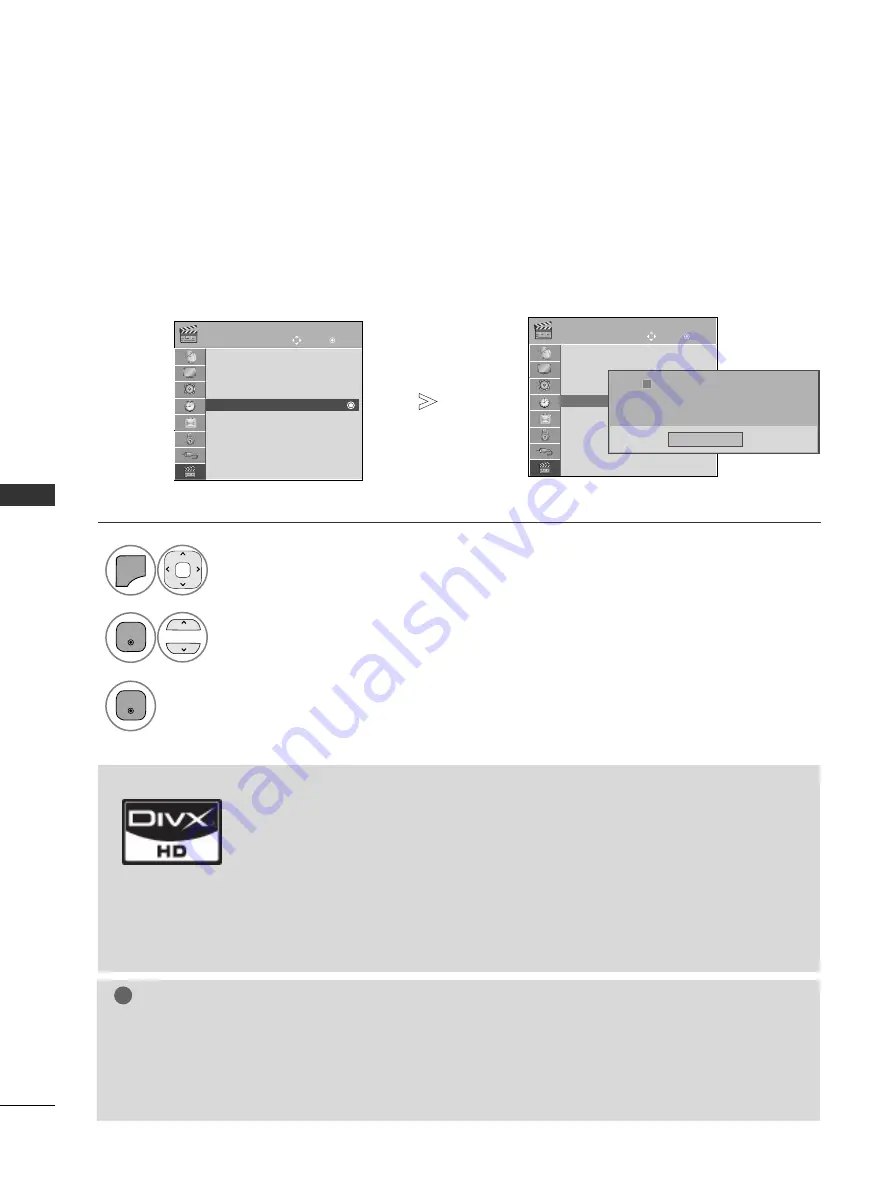
66
TO USE A USB DEVICE
T
O USE A USB DEVICE
DIVX REGISTRATION CODE
(Except for 42/50PJ3**)
OK
Move
Photo List
Music List
Movie List
DivX Reg. Code
Deactivation
USB
OK
Move
Photo List
Music List
Movie List
DivX Reg. Code
Deactivation
USB
DivX Reg. Code
Select U
U S
S B
B.
Select D
DiivvX
X R
Reeg
g.. C
Co
od
dee.
Display D
DiivvX
X R
Reeg
g.. C
Co
od
dee.
1
MENU
3
2
OK
OK
• Press the M
ME
EN
NU
U//E
EX
XIIT
T button to return to normal TV viewing.
• Press the B
BA
AC
CK
K button to move to the previous menu screen.
Confirm the DivX registration code number of the TV. Using the registration number, movies can be rented or
purchased at www.divx.com/vod.
With a DivX registration code from other TV, playback of rented or purchased DivX file is not allowed. (Only DivX
files matched with the registration code of the purchased TV are playable.)
DivX Reg. Code
DivX(R) Video On Demand
Your registration Code is: xxxxxxxxxx
To learn more visit www.divx.com/vod.
Close
NOTE
!
G
G
Movie files are supported as follows
Resolution : under 1920x1080 WxH pixels
Frame rate : under 30 frames/sec(1920x1080), under 60 frames/sec(under 1280x720)
G
G
Video Codec : MPEG 1, MPEG 2, MPEG 4, H.264/AVC, DivX 3.11, DivX 4.12, DivX 5.x, DivX 6,
Xvid 1.00, Xvid 1.01, Xvid 1.02, Xvid 1.03, Xvid 1.10-beta1, Xvid 1.10-beta2
i
ABOUT DIVX VIDEO: DivX® is a digital video format created by DivX,Inc. This is an
official DivX Certified device that plays DivX video. Visit www.divx.com for more infor-
mation and software tools to convert your files into DivX video.
ABOUT DIVX VIDEO-ON-DEMAND: This DivX Certified® device must be registered in
order to play DivX Video-on-Demand (VOD) content. To generate the registration
code, locate the DivX VOD section in the device setup menu. Go to vod.divx.com with
this code to complete the registration process and learn more about DivX VOD.
“DivX Certified to play DivX video up to HD 1080p, including premium content”
“Pat. 7,295,673; 7,460,688; 7,519,274”
Summary of Contents for 42PJ250-ZC
Page 18: ......






























