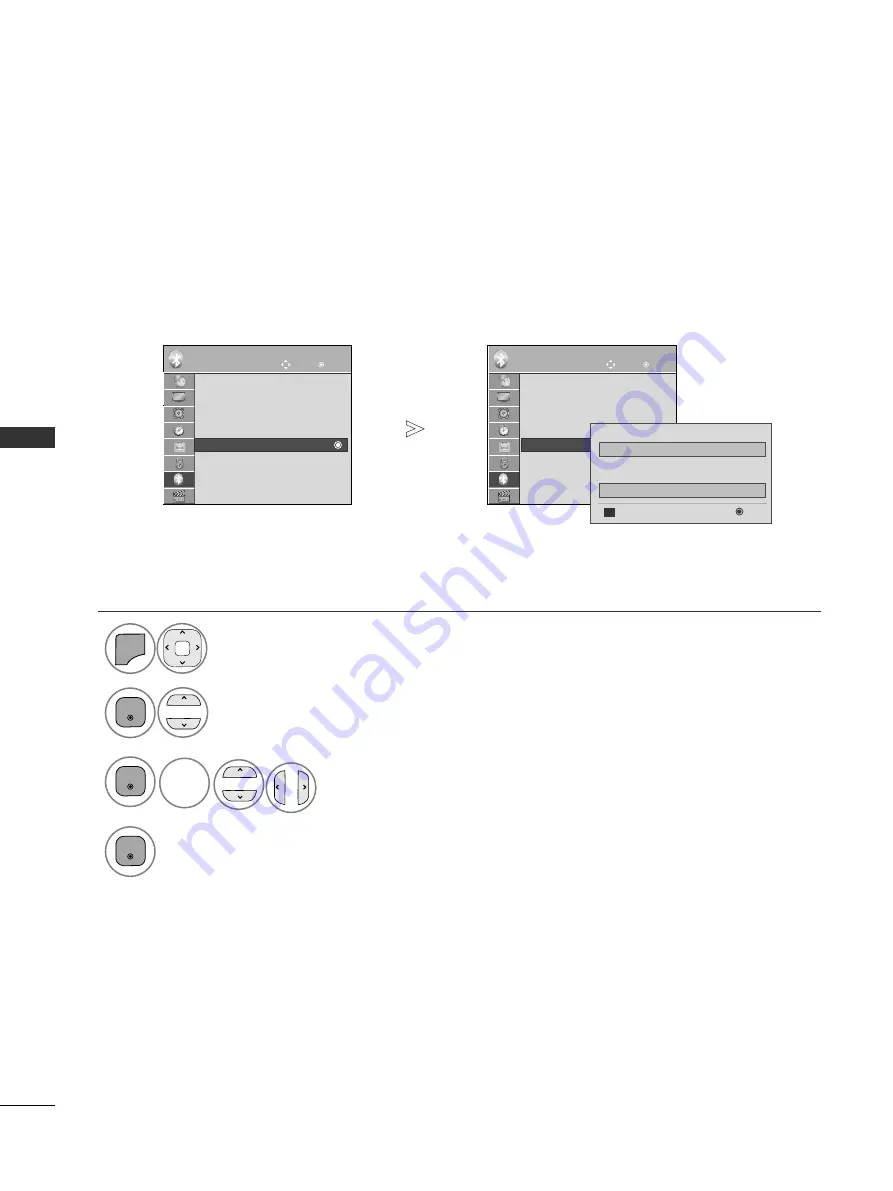
46
TO USE THE BLUETOOTH
T
O USE THE BLUET
OO
TH
Bluetooth
: On
TV PIN
: 0000
Bluetooth Headset : Disconnected
Registered Bluetooth Device
My Bluetooth Info.
BLUETOOTH
Bluetooth
: On
TV PIN
: 0000
Bluetooth Headset : Disconnected
Registered Bluetooth Device
My Bluetooth Info.
BLUETOOTH
MY BLUETOOTH INFORMATION
OK
Move
OK
Move
This function provides the My Bluetooth Information to the user.
"Edit" will be available when TV is not connected with any device.
You can edit the My Device Name.
You can check the My Device Address.
Select B
BLLU
UE
ET
TO
OO
OT
TH
H.
Select M
Myy B
Bllu
ueetto
oo
otth
h IIn
nffo
o...
You can use an the alphabet A
A to Z
Z, the number 0
0
to 9
9, +/ -, and blank.
Save.
1
MENU
3
2
OK
OK
4
OK
• Press the M
ME
EN
NU
U//E
EX
XIIT
T button to return to normal TV viewing.
• Press the B
BA
AC
CK
K button to move to the previous menu screen.
My Bluetooth Info.
My Bluetooth Info.
0 0 : 1 e : c 2 : 3 f : 5 6 : 0 7
My Device Name
My Device Address
OK
Edit
5 0 P J 5 5 0 - Z D
BLUE
BLUE
Summary of Contents for 42PJ250-ZC
Page 18: ......
















































