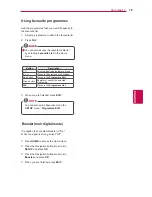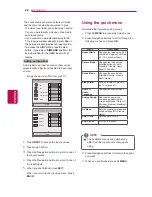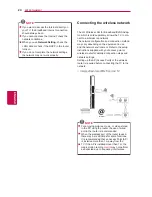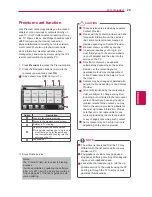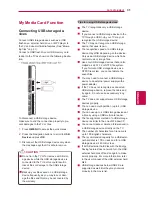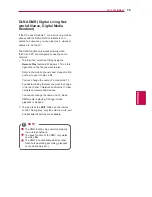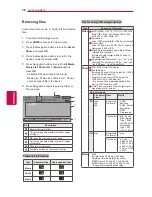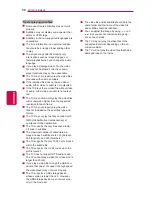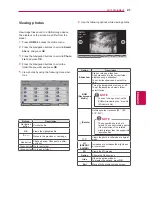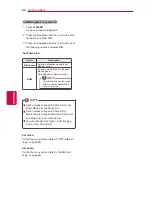3
3
ENG
ENGLISH
ENTERTAINMENT
Installing Nero MediaHome 4 Essentials
Nero MediaHome 4 Essentials is easy to use
DLNA server software for Windows.
1
Start up your computer.
2
Close all Microsoft Windows programmes and
exit any anti-virus software that may be run-
ning.
3
Insert the Nero MediaHome 4 Essentials CD-
ROM into your computer’s CD-ROM drive.
4
Click
Nero MediaHome 4 Essentials
. The
installation is prepared and the installation
wizard appears.
5
Click the
Next
button to display the serial
number input screen. Click
Next
to go to the
next step.
6
If you accept all conditions, click
I accept the
License Conditions
check box and click
Next
.
Installation is not possible without this agree-
ment.
7
Click
Typical
and click
Next
. The installation
process is started.
8
If you want to take part in the anonymous col-
lection of data, select the check box and click
the
Next
button.
9
Click the
Exit
button to complete the installa-
tion.
Sharing files and folders
After installing Nero MediaHome, you must add
folders you wish to share.
1
Double-click the Nero MediaHome 4 Essentials
icon on the desktop.
2
Click Network icon on the left and define your
network name in the Network name field. The
Network name you enter will be recognized by
your TV.
3
Click Shares icon on the left.
4
Click Local Folders tab on the Shared screen.
5
Click Add icon to open the Browse Folder win-
dow.
6
Select the folder containing the files you want
to share. The selected folder is added to the
list of shared folders.
7
Click Start Server icon to start the server.
NOTE
If the shared folders or files are not displayed
on the TV, click the folder on the Local Fold-
ers tab and click
Rescan Folder
at the
More
button.
Visit
http://www.nero.com for more informa-
tion and software tools.