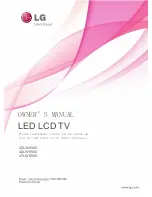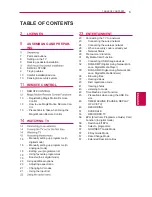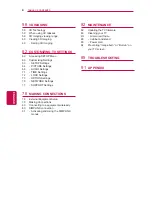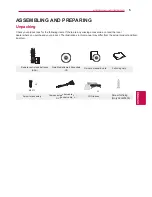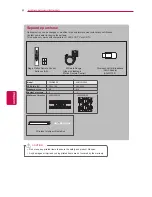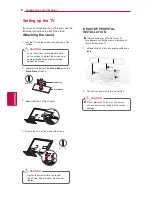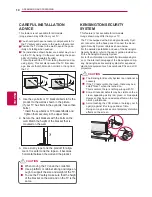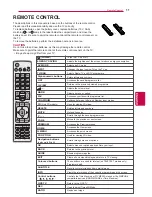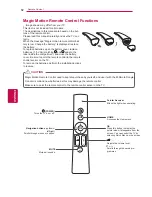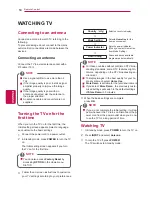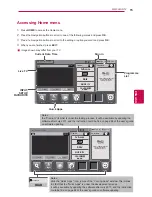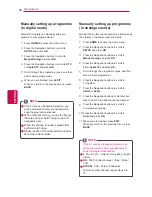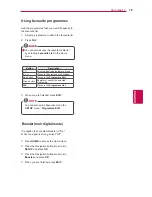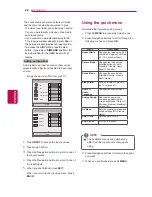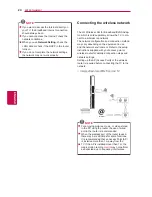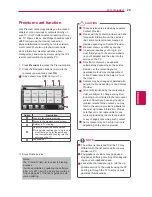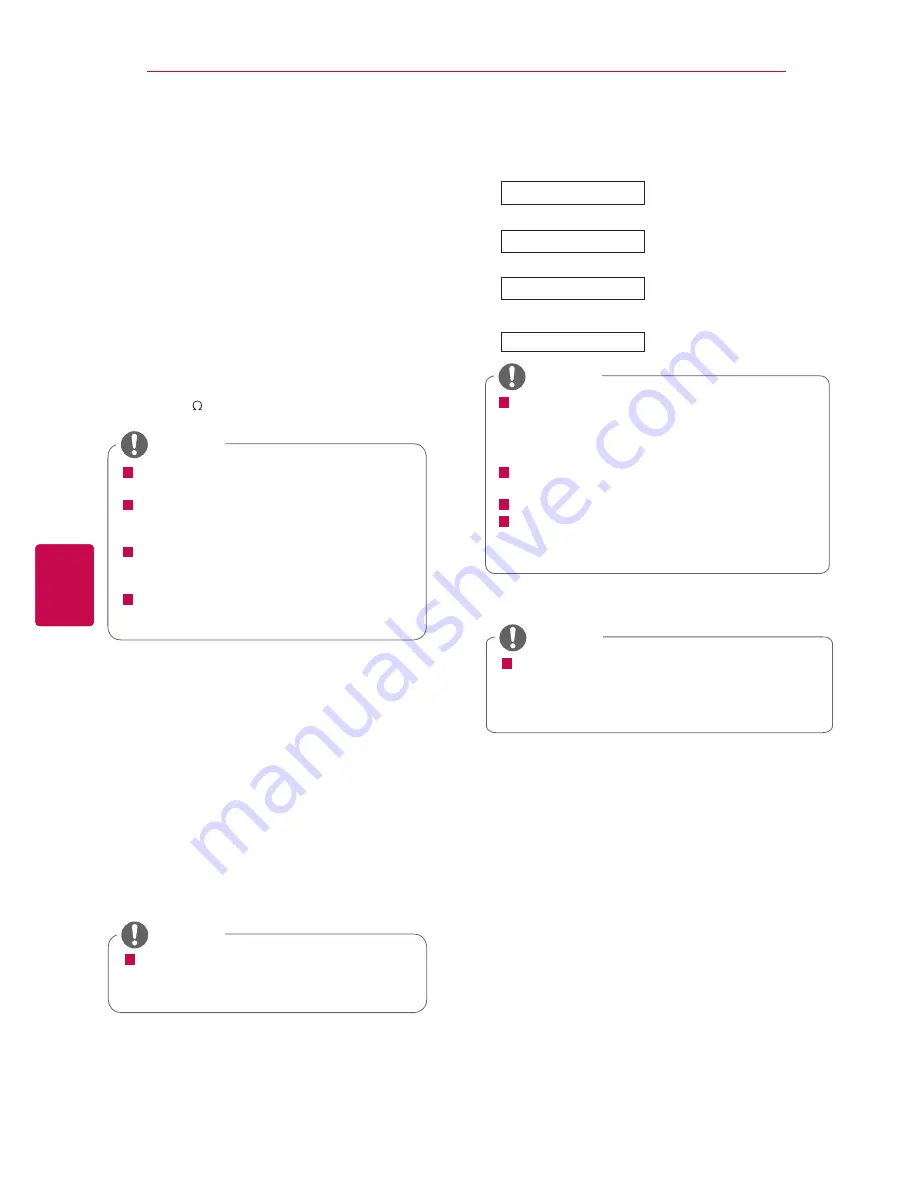
WATCHING TV
Connecting to an antenna
Connect an antenna to watch TV referring to the
following.
To prevent damage do not connect to the mains
outlet until all connections are made between the
devices.
Connecting an antenna
Connect the TV to a wall antenna socket with a
RF cable (75 ).
Use a signal splitter to use more than 2
TVs.
If the image quality is poor, install a signal
amplifier properly to improve the image
quality.
If the image quality is poor with an
antenna connected, aim the antenna to
the proper direction.
An antenna cable and converter are not
supplied.
NOTE
4
When the basic settings are complete,
press
OK
.
For those countries without confirmed DTV broa-
dcasting standards, some DTV features might n-
ot work, depending on the DTV broadcasting en-
vironment.
To display images in the best quality for your ho-
me environment, select
Home Use
.
Store Demo
is suitable for the retail environment.
If you select
Store Demo
, the previously custo-
mized settings will switch to the default settings
of
Store Demo
in 5 minutes.
NOTE
Turning the TV on for the
first time
When you turn the TV on for the first time, the
Initial setting screen appears. Select a language
and customize the basic settings.
1
Connect the power cord to a power outlet.
2
In Standby mode, press
POWER
to turn the TV
on.
The Initial setting screen appears if you turn
the TV on for the first time.
3
Follow the on-screen instructions to customize
your TV settings according to your preferences.
You can also access
Factory Reset
by
accessing
OPTION
in the Home menu-
SETUP.
NOTE
Selects a country to display.
Country
(
city
)
Mode Setting
Power Indicator
Auto Tuning
Scans and saves available
programmes automatically.
Selects
Home Use
for the
home environment.
Sets the power indicator.
(When you select Home Use
from Mode Setting)
If you do not complete the Initial setting, it will ap-
pear whenever the TV turns on.Disconnect the p-
ower cord from the power outlet when you do no-
t use the TV for a long period of time.
NOTE
Watching TV
1
In Standby mode, press
POWER
to turn the TV on.
2
Press
INPUT
and select
Antenna
.
3
To turn the TV off, press
POWER
.
The TV switches to Standby mode.
1
4
Remote Control
ENG
ENGLISH