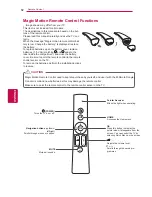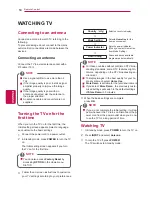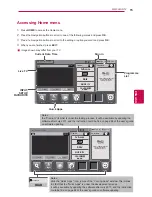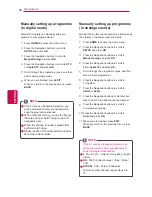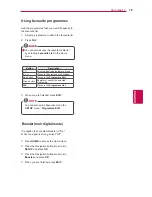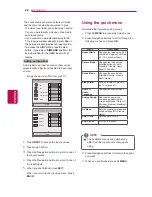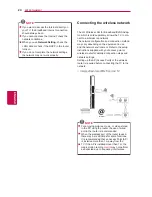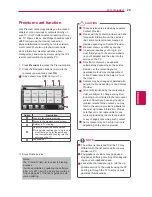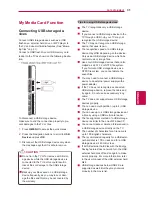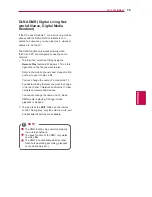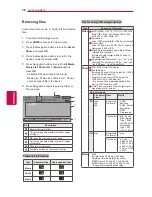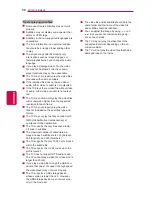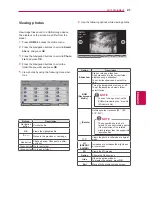2
6
When a security code is already
set
PIN (Personal Identification Number)
If you want to connect the AP (Access Point) or
router with PIN, use this feature.
1
Repeat step 1-7 on “Connecting the wireless
network”.
2
Press Red button to connect the access point
with
PIN
mode.
3
You can see the Network ID and Security Key
on your TV screen.
Enter the PIN number to your device.
PIN number is the unique 8 digit number of the
dongle.
4
Press
OK
to select
Connect
.
Connecting with PIN mode
Insert PIN number at the AP webpage and
press ‘Connect’ button.
PIN NUBMER : 12345670
Connect
Previous
For more information, check the AP manual.
Exit
Next
5
Repeat step 6-7 on “Connecting the wired
network”.
WPS (Wi-Fi Protected Setup)
If your access point or wireless router that sup-
ports PIN or WPS(Wi-Fi Protected Setup), it’s
available to use your access point or wireless
router within 120 counts. You do not need to know
the access point name (SSID: Service Set Identi-
fier) and security code of your access point or
wireless router.
1
Repeat step 1-7 on “Connecting the wireless
network”.
2
Press the Navigation buttons to select the
Simple setting (WPS-button mode)
.
3
Press
OK
to select
Connect
.
4
Repeat step 6-7 on “Connecting the wired
network”.
Option
Description
PC Setting
Internet Protocol(TCP/IP) of PC
needs to be set manually.
IP address, Subnet Mask, and
default Gateway can be set with
your own discretion.
i.e) IP address: 192.168.0.1 / Sub-
net Mask: 255.255.255.0 / default
Gateway: 192.168.0.10
TV Setting
Verify IP address and gateway of
PC.
Input Gateway address of PC to
IP Address, and IP Address of PC
to Gateway, and select
OK
.
i.e) IP address: 192.168.0.10 /
Subnet Mask: 255.255.255.0 /
default Gateway: 192.168.0.1
6
Press the Navigation buttons to select
Close
after Network setting is completed.
7
Press the
OK
.
Ad-hoc Mode
This is the method of communicating directly with
the machine to communicate without AP.
This is the same as connecting two PCs with a
cross cable.
1
Repeat step 1-5 on “Connecting the wireless
network”.
2
Press the Navigation buttons to select
Setting
Ad-hoc network
and press
OK
.
3
Press the Navigation buttons to select
OK
and
press
OK
.
4
Press
OK
to select
Connect
to connect Ad-hoc
network.
- You can see the Network ID and Security Key
on your TV screen.
- Enter this Network ID and Security Key to
your device.
- If a network may not operate, change the set-
ting information using the Red button.
NOTE
Example of the PC setting that supports a
wireless network
Find a wireless network device in your PC.
Select LGTV10 that appears in the list.
(Select the same name as the network ID
that appears on your TV screen.)
Type 1111111111 in the Inserting the se-
curity key dialog. (Type the security key
that appears on your TV screen.)
5
Press the Navigation buttons to insert the IP
address and press
OK
.
ENG
ENGLISH
ENTERTAINMENT