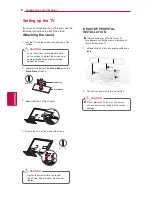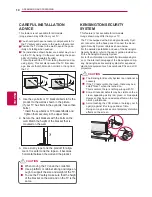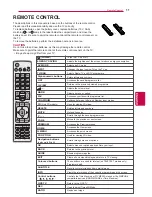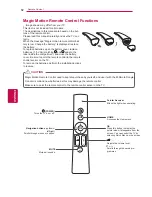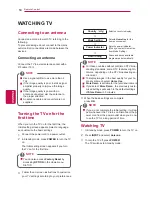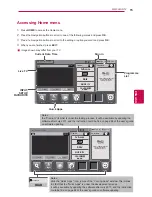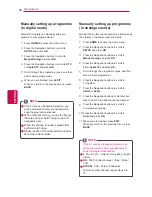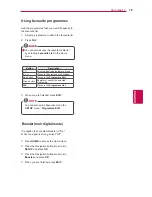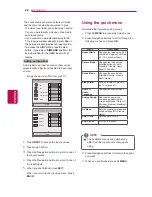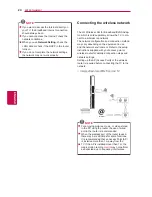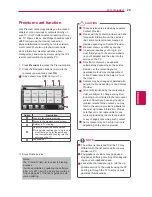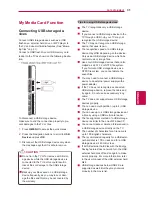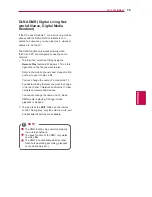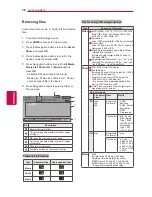2
1
Changing AV modes
Each AV mode has the optimized image and sound
settings.
Press
AV MODE
repeatedly to select an
appropriate mode.
Mode
Description
Off
Changes to the previously customized
settings.
Cinema
or
THX Cinema
Use the optimized image and sound
setting for the cinematic look.
Game
Use the optimized image and sound
setting for fast gaming.
When playing a video game using
PlayStation or Xbox, it is recommended
to use the
Game
mode.
When in
Game
mode, functions related
to picture quality will be optimized
for playing games.
-
14:9
: You can view a picture format of 14:9
or a general TV programme in the 14:9 mode.
The 14:9 screen is viewed in the same way as
in 4:3, but is moved to the up and down.
-
Cinema Zoom
: Choose Cinema Zoom when
you want to enlarge the picture in correct pro-
portion.
To change the ratio of the cinema zoom,
press
<
>
and its range is from 1 to 16.
To move the zoom focus up or down, press
^
v
.
If you enlarge or reduce an image, the
image may be distorted.
NOTE
Using the input list
Selecting an input source
1
Press
INPUT
to access the input sources.
- The connected device displays on each input
source.
2
Press the Navigation buttons to scroll to one of
the input sources and press
OK
.
You can also access the input source list by
selecting
INPUT
in the Home menu.
NOTE
Input source
Description
Antenna
or
Cable
Watch TV over the air, cable, and
digital cable broadcast.
USB
Use the movie, photo or music file.
NETWORK
Use it for DLNA.
AV
Watch the contents in a VCR or other
external devices.
Component
Watch the contents in a DVD or other
external devices, or through a digital
set-top box.
RGB
View a PC display on the screen.
HDMI
Watch contents in a HTS or other high
definition devices.
Image shown may differ from your TV.
WATCHING TV
ENG