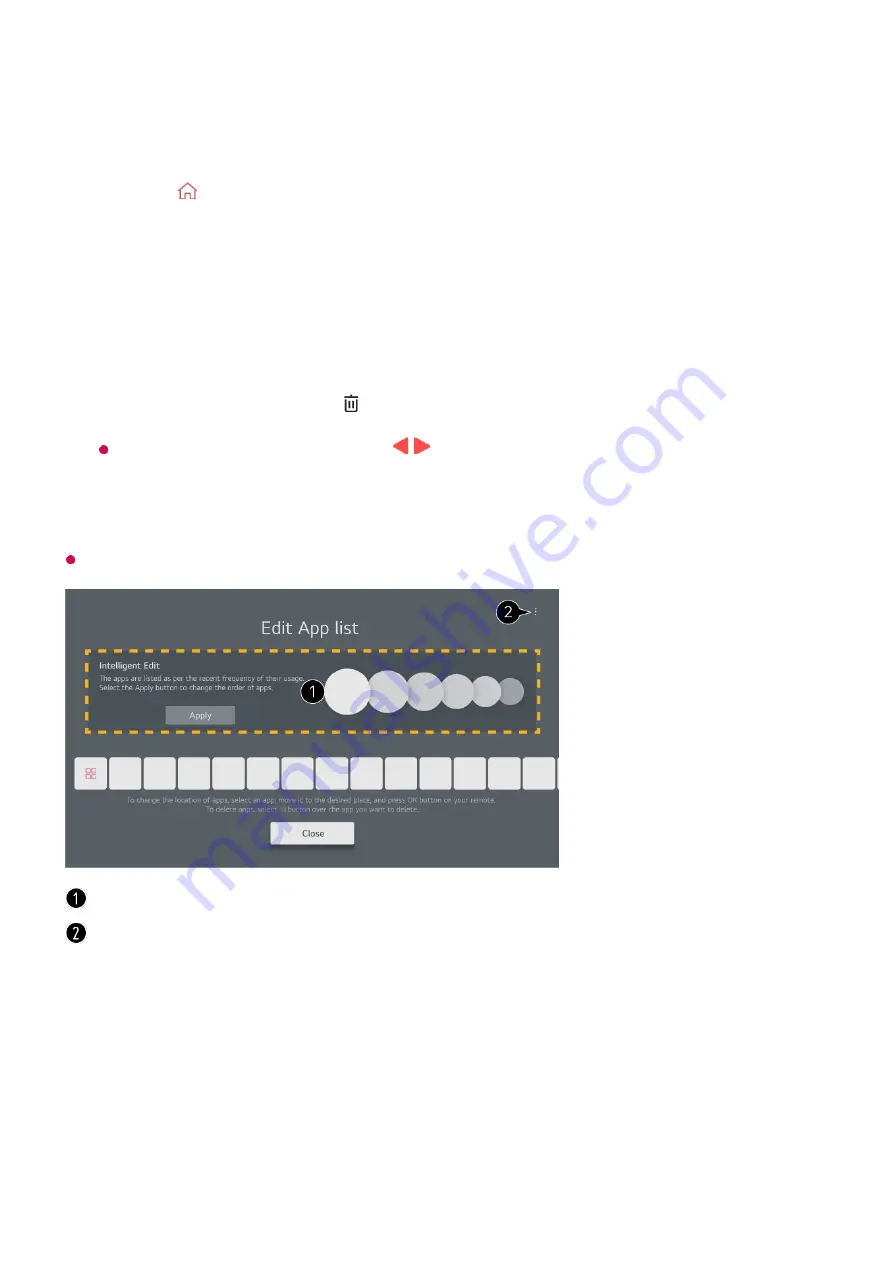
Manage LG webOS TV Home
You can change the order of apps displayed in
App List
or delete unnecessary apps by
pressing the button on the remote control.
Default TV apps cannot be deleted.
Prepare Live TV
Select the app you want to edit, and then press and hold the
Wheel (OK)
button on
the remote control to enter the
Edit App list
mode.
Alternatively, you can press the
Edit App list
button located at the end of the
App
List
.
01
Move to the desired position and press the
Wheel (OK)
button to change the
position of the app.
To delete an app, select the icon above the app.
You can also move apps with the / buttons on your remote control.
02
After editing is complete, click
Close
at the bottom of the screen to exit the Edit App
mode.
03
The apps will be automatically arranged according to their frequency of use.
Reset App Order
: Resets the order of items in the app list.
Delete Usage Data
: It resets the content view history and the app usage history. If you
reset them, it takes some time to receive recommendations for contents again.
User Guide
: Move to the
User Guide
app.
8
Summary of Contents for 32LQ630BPUA
Page 1: ......









































