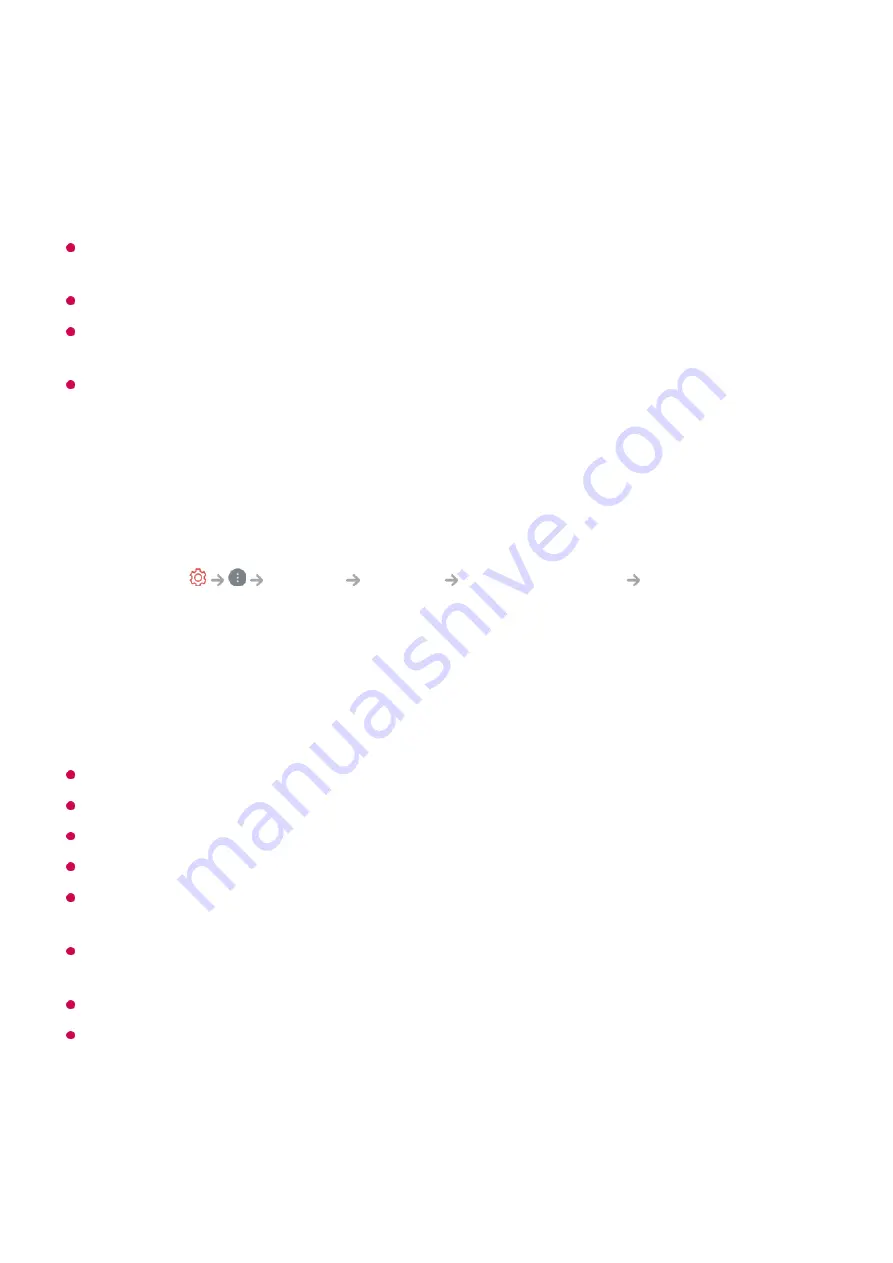
using their dedicated remote controls.
Connect the devices to be set to the TV's
HDMI IN
, and turn the power of the device on.
The TV will recognize the connected device to automatically set the universal remote
control without manual setting.
After setting the universal remote control, you may need to do some additional user
settings.
It may take several seconds to complete the settings for the universal remote control.
In some models, you can set the universal remote control only after converting to an input
of a connected device.
Depending on the connected device, the automatic setting feature for universal remote
control (automatic device connection) may not be supported.
Manually Setting the Universal Remote Control
If the universal remote control has not been set automatically, you can set it up
manually.
This feature can only be used with the Magic Remote.
You can purchase the Magic Remote separately if it is not provided.
Some models may not be supported.
When changing settings on a device, make sure it is powered on first.
To set up a universal remote control with the latest information, connect to the network and
accept the User Agreements.
The manual setting feature for universal remote control is not supported for a game
console.
Some buttons may not work depending upon the model of the external device.
Point the Magic Remote at the device you want to control. Make sure that there are no
objects in front of the device to ensure that the remote control signal is well received.
Launching Apps through QUICK ACCESS
Select the
General
Devices
External Devices
Universal Control
Settings
.
01
Select the type of the device you want to set.
02
Complete the settings for the universal remote control according to the guidance on
the screen.
You can change or cancel the universal remote control settings.
03
24
Summary of Contents for 32LQ630BPUA
Page 1: ......
















































