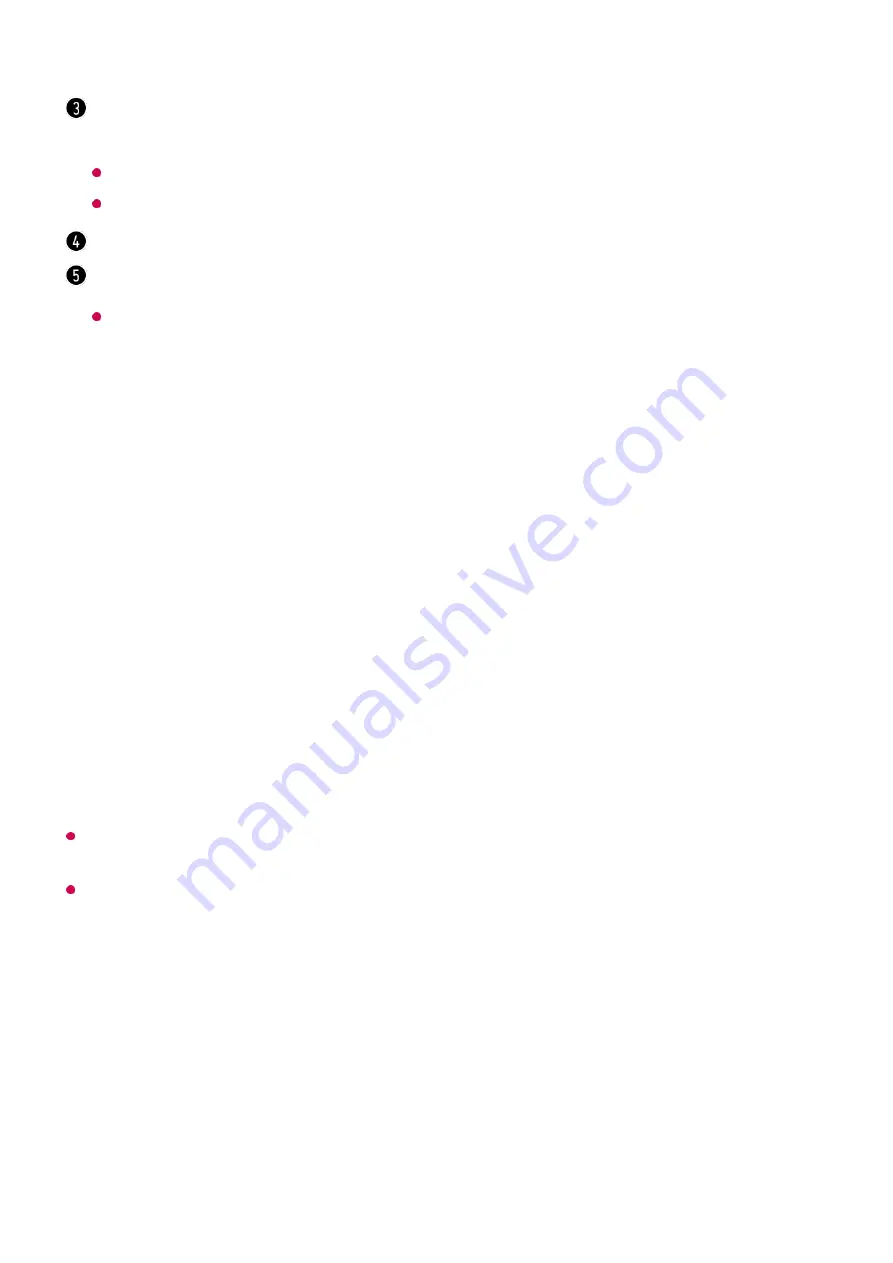
Sharing PC Content
Watch content saved in your PC on the TV
You can enjoy videos/music/photos stored on your PC on the TV when these devices
are connected to the same network.
Browse the content on your PC to watch on TV (Windows 10)
Even when multiple TVs or devices are connected, the selected file is played through only
one device. The playback rate may vary depending on the network connection.
To play on other operating systems or devices, refer to the manual of the operating
system/device.
Browse and watch the content stored on the PC using the TV
(Windows 10)
Lyrics are available for music files that provide them.
In some music files, you can choose a lyric section and move the playback position.
The lyrics feature is only supported on some devices.
The lyrics may not be displayed in sync depending on the lyrics data in the music file.
You can listen to music with the screen turned off.
You can set the lyric speed.
This feature may not be supported depending on the music.
Connect your TV and PC to the same network.
01
Right-click the file you want to play and select “Cast to Device”.
02
Select the name of the TV you want to watch from the displayed list, and playback
will start on that TV.
03
Connect your TV and PC to the same network.
01
Open the “Start” menu on your PC screen, search for “media streaming options” and
then select the result that appears.
02
Select the “Turn on media streaming” button in the window that opens.
03
Allow all of the “media streaming options”.
04
53
Summary of Contents for 32LQ630BPUA
Page 1: ......






























