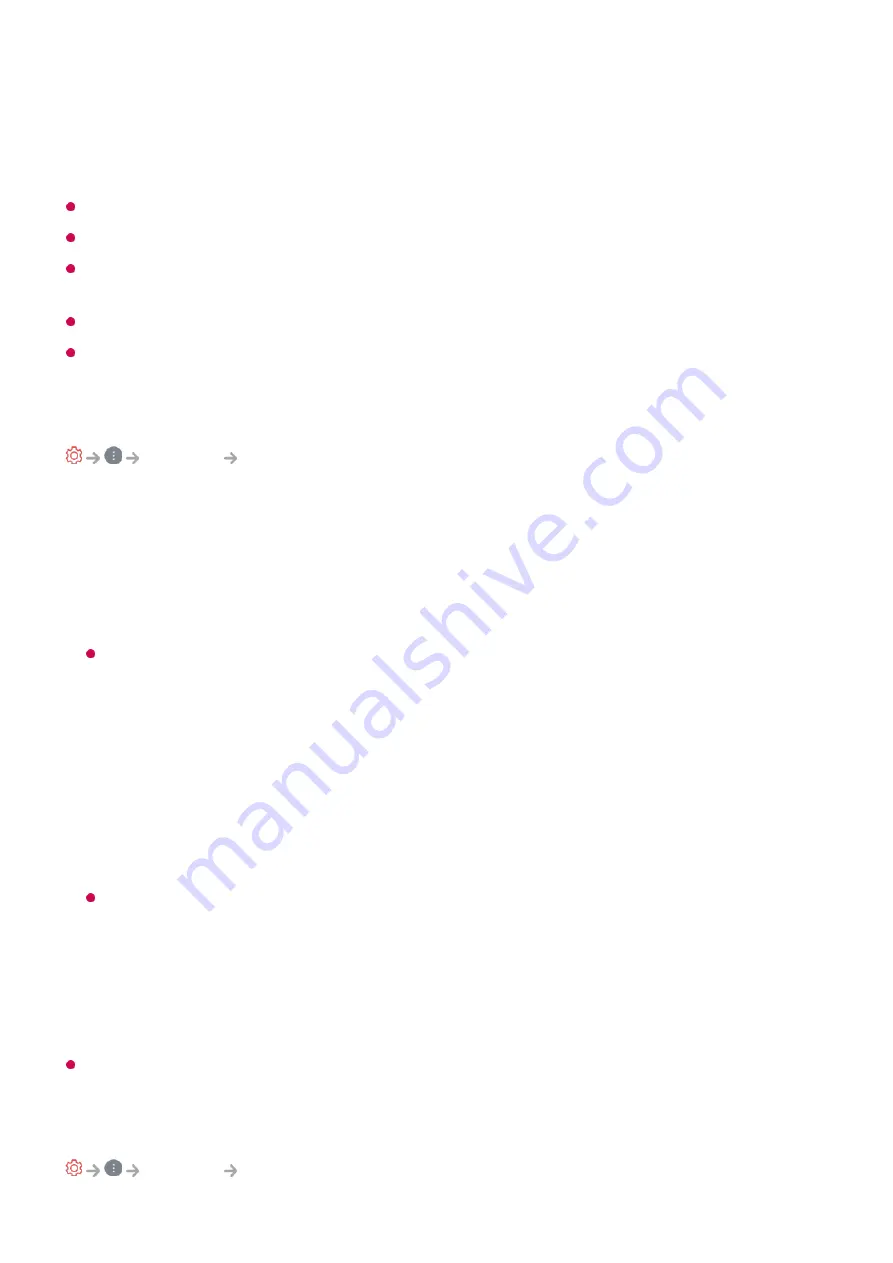
When checking for the latest update version, you can perform updates only if an
update file of a later version is available. The TV automatically checks your software
version but, if necessary, you can perform a manual check.
The configurable items differ depending upon model.
The latest version can be obtained via digital broadcast signals or internet connections.
Changing the channel while downloading the software via digital broadcast signal interrupts
the download process. Returning to the initial channel allows downloading to resume.
If software is not updated, certain functions may not work properly.
In some countries,
Auto Update
is not displayed if you are not connected to the Internet.
To Use Energy Saving Feature
Support
Energy Saving
Reduces power consumption by adjusting peak screen brightness.
Energy Saving Step
Auto
: TV sensor detects the ambient lighting and automatically adjusts the screen
brightness.
Some models may not be supported.
Off
: Turns off the
Energy Saving Step
.
Minimum
/
Medium
/
Maximum
: Use the power saving feature according to
Energy
Saving Step
set on TV.
Auto Power Off
When the TV is on, it turns off automatically if you do not press any button within the
set period of time.
Some models may not be supported.
Screen Down
This feature enables you to turn the screen off and only listen to the sound.
Press any button except the power and the volume buttons to turn the screen back on.
If you use
Energy Saving Step
function, brightness of your TV will be affected.
Privacy & Terms
Support
Privacy & Terms
108
Summary of Contents for 32LQ630BPUA
Page 1: ......
















































