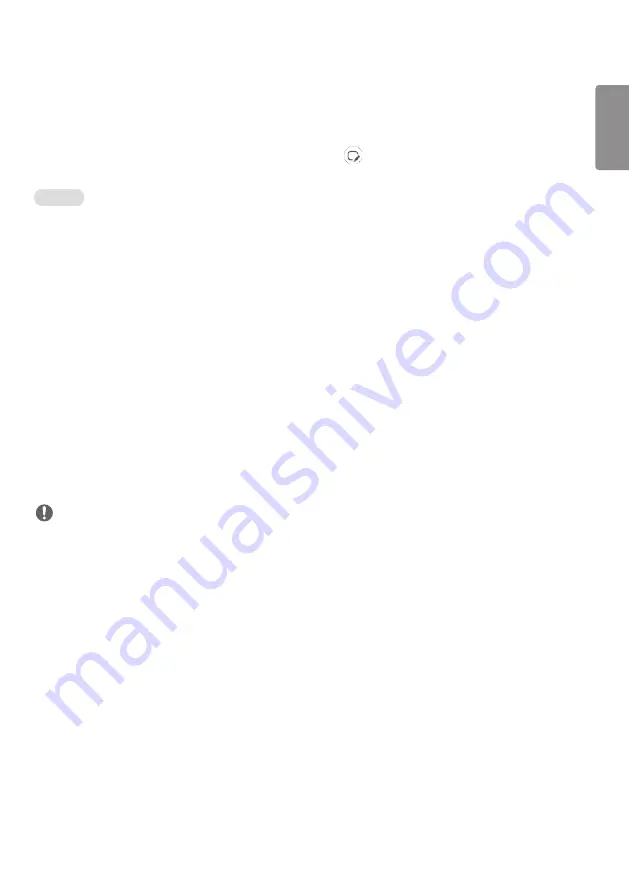
ENGLISH
47
IDB (Interactive Digital Board)
•
This feature may not be available on some models.
•
Different features are supported depending on the product.
This feature provides writing function. To run Whiteboard, press the
(IDB) button or the local key Whiteboard
button.
Function
•
When running Whiteboard, a blank screen appears and you can use Touch to draw.
•
When you touch the circle icon in the center of the screen, or keep in contact with any part of the screen for a certain
period, the circular menu will expand and appear.
•
Press the center of the expanded circle menu to change it to a small icon. You can move the position by dragging the
middle part.
•
In the circular menu, you can change the pen type and color, and you can erase, revert, and select regions.
•
Touch the left or right arrows on the screen to display the full menu and you can delete all screens or save the current
screen as a file in the internal storage or external storage.
•
You can turn Multi-touch On and Off in the full menu setting. When the Multi-touch function is turned on, the Zoom
button appears and when the Multi-touch function is off, you can zoom in and out using two fingers.
•
Exit IDB with the Exit button in the full menu setting.
•
To connect to a network, press the Start button on IDB and run IDB Duo on the PC that is connected to the same
router as the touch model. Then, enter the 6-digit token displayed on IDB.
•
To display a video connected to a network or external input cable, select the corresponding item in Pair from the full
menu.
•
If you touch the screen while a connected video is being displayed, the Markup Mode button will appear. Switching to
the Markup Mode allows you to capture the full screen to write on it and save it.
NOTE
•
Files saved in IDB’s internal storage are deleted when you quit IDB.
•
Whiteboard doesn’t enable keys to function except Volume and Power keys.
•
When Screen touch is set to Off, Whiteboard is unavailable.
•
Whiteboard is unavailable if Screen Rotation is being set.
•
Using multiple Touch pens and fingers at the same time, or using Eraser may slow down your work.
Summary of Contents for 3 2SM5E
Page 4: ... SM5E ...
Page 5: ......
Page 6: ...2 1 3 2 4 ...
Page 7: ...B A ...
Page 8: ......
Page 23: ...ENGLISH 15 43 49 55SH7E 43 49 55SM5 1 2 3 ...
Page 37: ...ENGLISH 29 Using the Input List HOME HDMI1 HDMI2 HDMI3 OPS DVI D DISPLAYPORT ...
Page 123: ......
















































