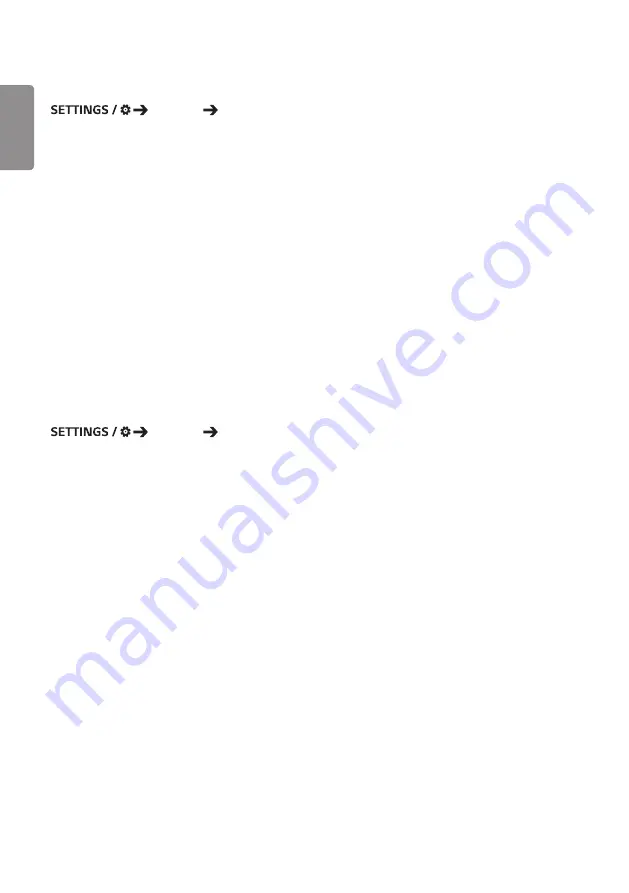
ENGLISH
6
Fail Over
Ez Setting
Fail Over
This feature enables automatically switching to other input sources in order of priority if the primary signal is
interrupted. It also enables the automatic playback of the content stored on your device.
•
On/Off
: Turns
Fail Over
on or off.
•
Input Priority
: Set the priority of input sources for fail over.
•
Backup via storage
: Automatically play the content stored on the device when there is no input signal. Set to
On
to
activate
Auto
,
Manual
, and
SuperSign Contents
.
-
Auto
: When the automatic input switches due to taking screenshots of an image or video that is playing at regular
intervals, this feature will play back the file. (OLED model is not supported.)
->
-
Capture time
Interval
: The time interval can be set to 30 min, 1 hour, 2 hours and 3 hours.
-
Manual
: When the automatic input switches due to the image and video file being uploaded, the feature will play
back the file.
->
-
BACKUP MEDIA SELECT
: Using the settings button, you can upload a single file in the internal / external
memory.
->
-
Preview
: You can preview the uploaded file.
-
SuperSign Contents
: When the automatic input switches, this feature will play the file(s) distributed in SuperSign
Premium.
•
reset
: Reset to initial settings.
Status Mailing
Ez Setting
Status Mailing
This feature configures the system so that the status of the device is assessed and then notified to the administrator
by e-mail.
•
On/Off
: Turns
Status Mailing
on or off.
•
Mailing Option
,
Scheduling
: Sets the email sending interval.
•
User E-mail Address
: Set the user email address of the sender.
•
Sending Server(SMTP)
: Set the address of the SMTP server.
•
ID
: Enter the account ID of the sender.
•
Password
: Enter the password for the sender's account.
•
Receiver E-mail Address
: Set the email address of the recipient.
•
SEND MESSAGE
: Immediately assess the status of the device and deliver the information to the specified email
address.
•
reset
: Reset to initial settings.
Summary of Contents for 3 2SM5E
Page 4: ... SM5E ...
Page 5: ......
Page 6: ...2 1 3 2 4 ...
Page 7: ...B A ...
Page 8: ......
Page 23: ...ENGLISH 15 43 49 55SH7E 43 49 55SM5 1 2 3 ...
Page 37: ...ENGLISH 29 Using the Input List HOME HDMI1 HDMI2 HDMI3 OPS DVI D DISPLAYPORT ...
Page 123: ......
















































