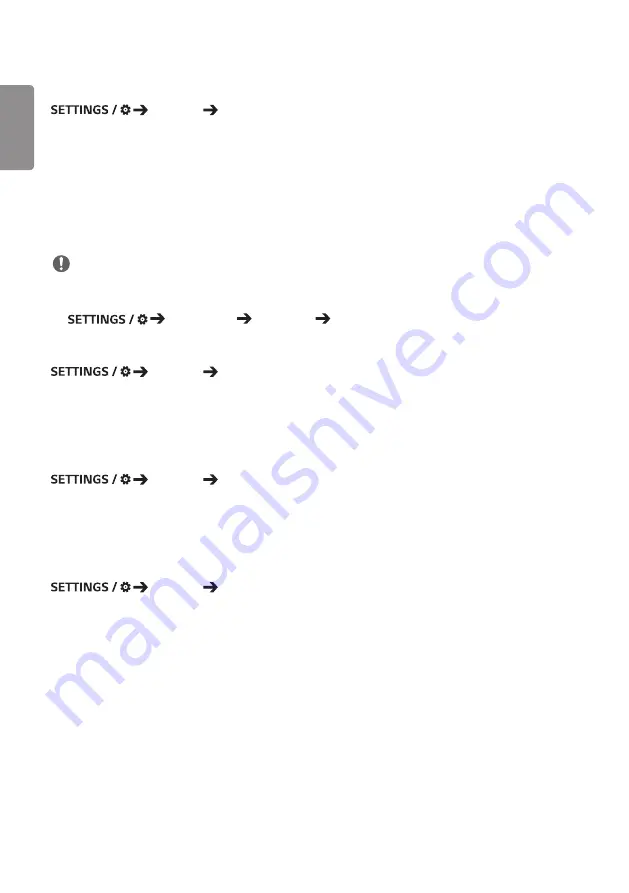
ENGLISH
8
Play via URL
Ez Setting
Play via URL
Play content you want to play automatically through the built-in web browser.
•
URL Loader
: Turns
Play via URL
on or off.
•
Set URL
: Enter the URL address to display automatically.
•
Preview
: Preview your desired website by accessing the specified URL.
•
Save
: Save the specified URL.
•
Reboot to Apply
: Restarts the monitor set after saving the specified URL.
•
Reset
: Reset to initial settings.
NOTE
•
This feature does not apply when
Screen Rotation
is enabled, and using this feature disables
Preview
.
•
If
Time Setting
is not set to
Set Automatically
, website navigation may be difficult.
-
Check
General
Time Setting
Set Automatically
Setting Data Cloning
Ez Setting
Settings Data Cloning
This feature is used to copy and import the settings of the device to other devices.
•
Export Setting Data
: Export the settings of the device to another device.
•
Import Setting Data
: Import the settings of another device into the device.
Sync Mode
Ez Setting
Sync Mode
Sync up time and content among multiple signage.
•
RS-232C Sync
: Sync up multiple signage connected by RS-232C.
•
Network contents sync
: Sync up multiple signage connected to the same network.
Signage 365 Care
Ez Setting
Signage 365 Care
You can install the Signage 365 Care (fault diagnosis) solution for fault diagnosis and prediction service.
•
Login/Logout
: Login is required to install and update the Signage 365 Care solution. You will be logged out if there
is no connection attempt or the session is expired. The password used for login will be linked to the
password for the Admin menu.
•
Install
: Installs the Signage 365 Care solution.
•
Activate/Deactivate
: Activates/deactivates the Signage 365 Care service.
•
Check for
Updates
: Checks for available updates in the server.
•
Update
: Updates the Signage 365 Care solution to the latest version.
•
Delete
: Deletes the installed the Signage 365 Care solution.
Summary of Contents for 3 2SM5E
Page 4: ... SM5E ...
Page 5: ......
Page 6: ...2 1 3 2 4 ...
Page 7: ...B A ...
Page 8: ......
Page 23: ...ENGLISH 15 43 49 55SH7E 43 49 55SM5 1 2 3 ...
Page 37: ...ENGLISH 29 Using the Input List HOME HDMI1 HDMI2 HDMI3 OPS DVI D DISPLAYPORT ...
Page 123: ......
















































