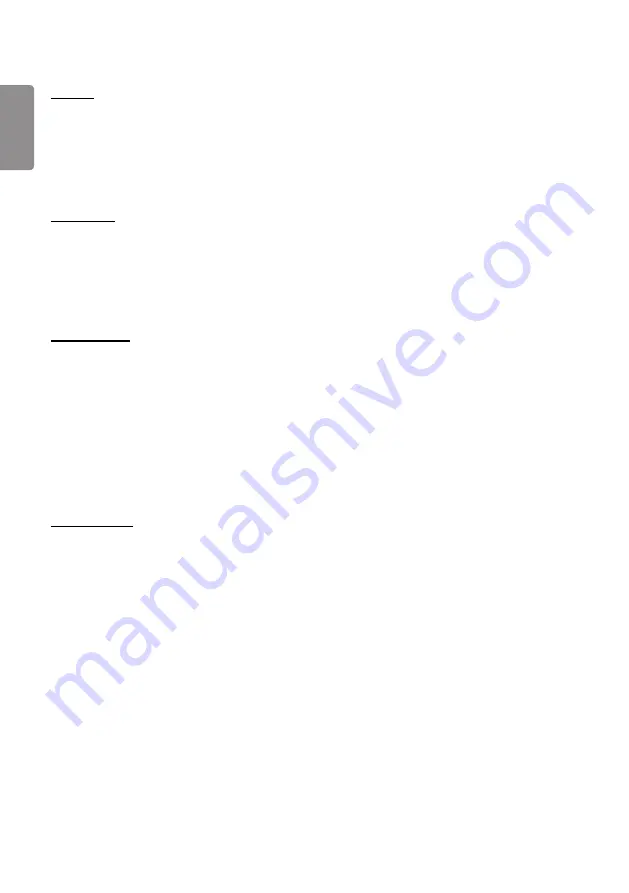
ENGLISH
34
DELETE
1
Select your desired type of content from the tab on the left and click
DELETE
in the upper right-hand corner of the
screen.
2
Select the content you wish to delete.
3
Click
DELETE
in the upper right-hand corner of the screen.
4
You can see that the content has been deleted.
Filter / Sort
1
Click
Filter / Sort
in the upper right-hand corner of the screen.
2
1) Choose your desired sort criterion to sort content files either by file name or in the order they have been played
(the most recently played file shown at the top of the list).
2) It is possible to only view the content stored on your desired device by filtering content files by device.
3) It is possible to only view the content of your desired type by filtering content files by content type.
Create Playlist
When creating a playlist, you cannot include characters that cannot be used in file names on Windows — such as \, /,:,
*,?, ", <,->, and | — in the names of the files in the playlist. In addition, if the playlist contains content files whose names
include such characters, you cannot move or copy the playlist.
1
Select the
Playlist
tap from the tab on the left and click
Create Playlist
in the upper right-hand of the screen.
2
Select the content you wish to add to the playlist and click
NEXT
in the upper right-hand of the screen.
3
Set a play time for each piece of content (applicable only for photo and template content), as well as other items
such as Conversion Effect, Ratio, and Auto Playback, and then click
DONE
button in the upper right-hand corner of
the screen.
4
You can see a new
Playlist
has been created.
DISTRIBUTION
1
Click
Distribute
in the upper right-hand corner of the screen.
2
Go to the Group Manager app to distribute the created playlists.
Summary of Contents for 3 2SM5E
Page 4: ... SM5E ...
Page 5: ......
Page 6: ...2 1 3 2 4 ...
Page 7: ...B A ...
Page 8: ......
Page 23: ...ENGLISH 15 43 49 55SH7E 43 49 55SM5 1 2 3 ...
Page 37: ...ENGLISH 29 Using the Input List HOME HDMI1 HDMI2 HDMI3 OPS DVI D DISPLAYPORT ...
Page 123: ......
















































