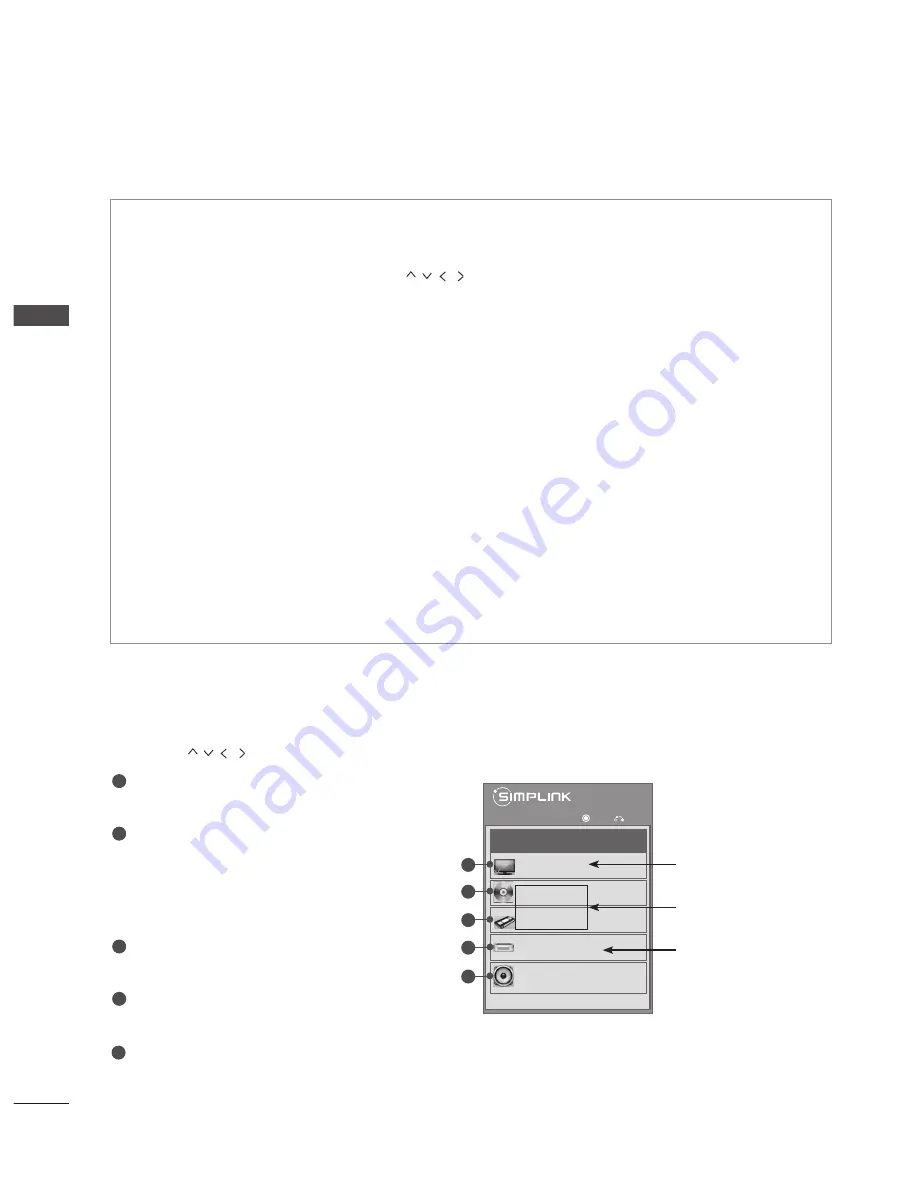
54
WATCHING TV / PROGRAMME CONTROL
W
AT
C
H
IN
G
T
V /
P
R
O
G
R
AM
M
E C
O
N
TR
O
L
SIMPLINK Menu
Press the
button and then OK button to select the desired SIMPLINK source.
TV viewing :
Switch to the previous TV pro-
gramme regardless of the current mode.
DISC playback :
Select and play connected
discs.
When multiple discs are available, the device
type of discs are conveniently displayed at
the bottom of the screen.
VCR playback :
Play and control the con-
nected VCR.
HDD Recordings playback :
Play and con-
trol recordings stored in HDD.
Audio Out to Home theater/Audio Out to
TV:
Select Home theater or TV speaker for
Audio Out.
1
2
3
4
5
◄ On ►
Watch TV
DISC
VCR
VCR
Speaker
TV Speaker
HDD Recorder
◄
►
OK
Exit
Selected Device
When a device is con-
nected (displayed in
bright colour)
When device is not con-
nected (displayed in
gray)
1
2
3
4
5
Disc playback
Control connected AV devices by pressing the
, OK, ►, ▀
,
l l
, ◄◄ and ►►
buttons.
Direct Play
After connecting AV devices to the TV, you can directly control the devices and play media without additional set-
tings.
Select AV device
Enables you to select one of the AV devices connected to the TV and operate it.
Power off all devices
When you switch off the TV, all connected devices are turned off.
Switch audio-out
Offers an easy way to switch audio-out.
Sync Power on
When the equipment with Simplink function connected HDMI terminal starts to play, The TV will change automatically
to turn on mode.
*
A device, which is connected to the TV through an HDMI cable but does not support SIMPLINK,
does not provide this function.
Note: To operate SIMPLINK, an High Speed HDMI Cable with *CEC function should be used.
(*CEC: Consumer Electronics Control).
SIMPLINK Functions
Summary of Contents for 22LD350-TA
Page 241: ......
















































