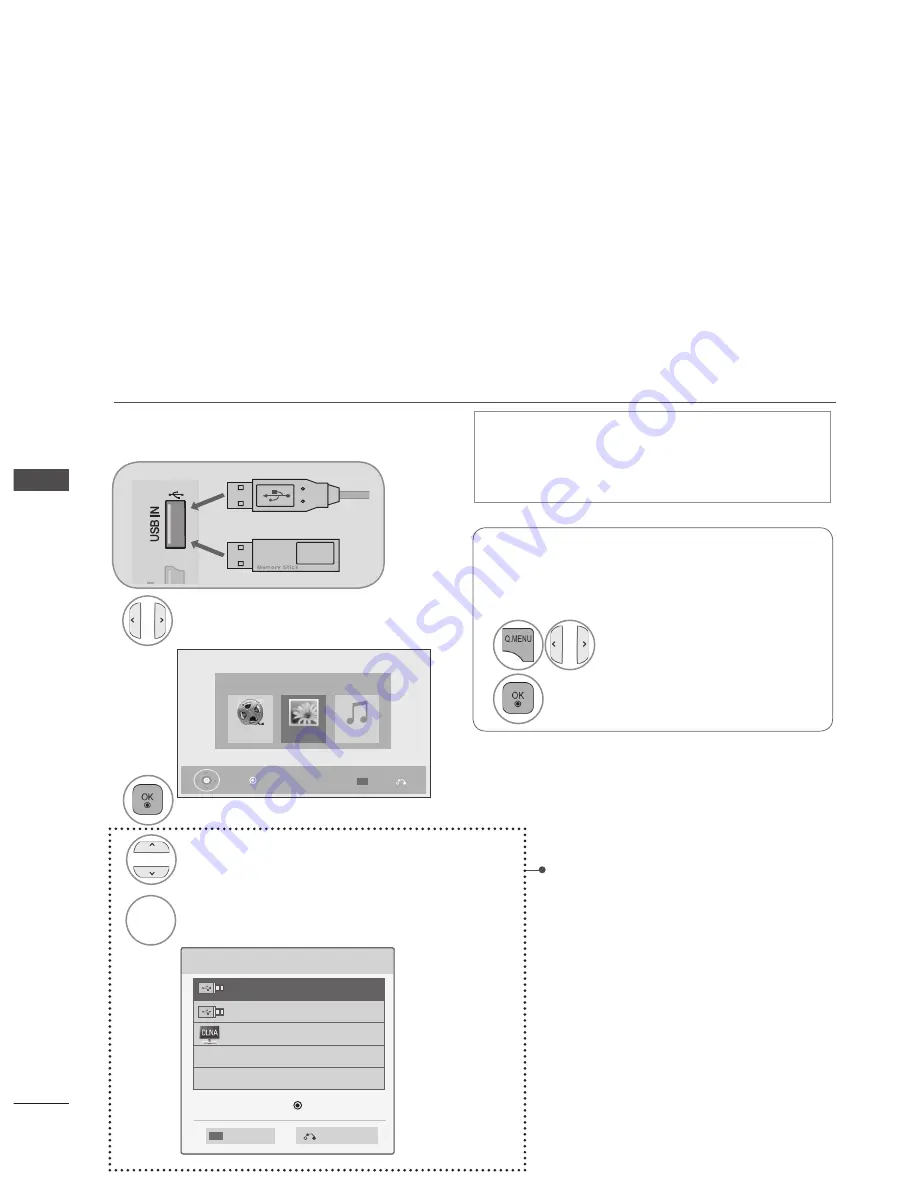
76
TO
U
SE
A
U
SB
D
EV
IC
E
5
Search other network device.
BLUE
Please select the device.
USB Label
Search
Previous
USB Label
DLNA
Device Selection
4
Select the desired device.
(Only 32/42/52LD56*,
32/37/42/47/55LD6**,
32/37/42/47/55/60LE55**,
32/37/42/47/55LE7***,
42/47/55LE8***, 42/47/55LX6***,
47/55LX9***)
TO USE A USB DEVICE
WHEN CONNECTING A USB DEVICE
It is not possible to use MY MEDIA menu in 22/26/32LD3** models.
It is possible to use DLNA function in 32/42/52LD56*, 32/37/42/47/55LD6**, 32/37/42/47/55/60LE55**,
32/37/42/47/55LE7***, 42/47/55LE8***, 42/47/55LX6***, 47/55LX9*** models.
When you connect a USB device, this pop up menu is displayed, automatically.
“POP UP MENU” will not be displayed while the OSD including Menu, EPG or Schedule list is activat-
ed or while the Bluetooth Headset is connected.
When the Pop Up menu appears, you can select Music List, Photo List or Movie List in the MY MEDIA
menu.
In USB device, you can not add a new folder or delete the existing folder.
After choosing the desired type of media, choose a device to open files from. The options are: USB
device or DLNA.
Connect the USB device to the
USB IN 1
or
USB IN 2
jack on the TV.
1
When removing the USB device
Select the
USB Device
menu before removing
the USB device.
Select
USB Device
.
1
Select
Eject
.
2
3
2
Select
Movie List
,
Photo List
or
Music List
.
Movie List
Music List
Photo List
MY MEDIA
Exit
Press OK( ) to see photos from the USB.
Option
AV IN2
IN
3
H/P
• Only photo(JPEG, MPO(Only 42/47/55LX6***,
47/55LX9***)), music (MP3) and movie(DAT,
MPG, MPEG, VOB, AVI, DIVX, MP4, MKV, TS,
TRP, TP, ASF, WMV) are supported.
or
•
Press the
BACK
button to
move to the previous menu
screen.
Summary of Contents for 22LD350-TA
Page 241: ......
















































