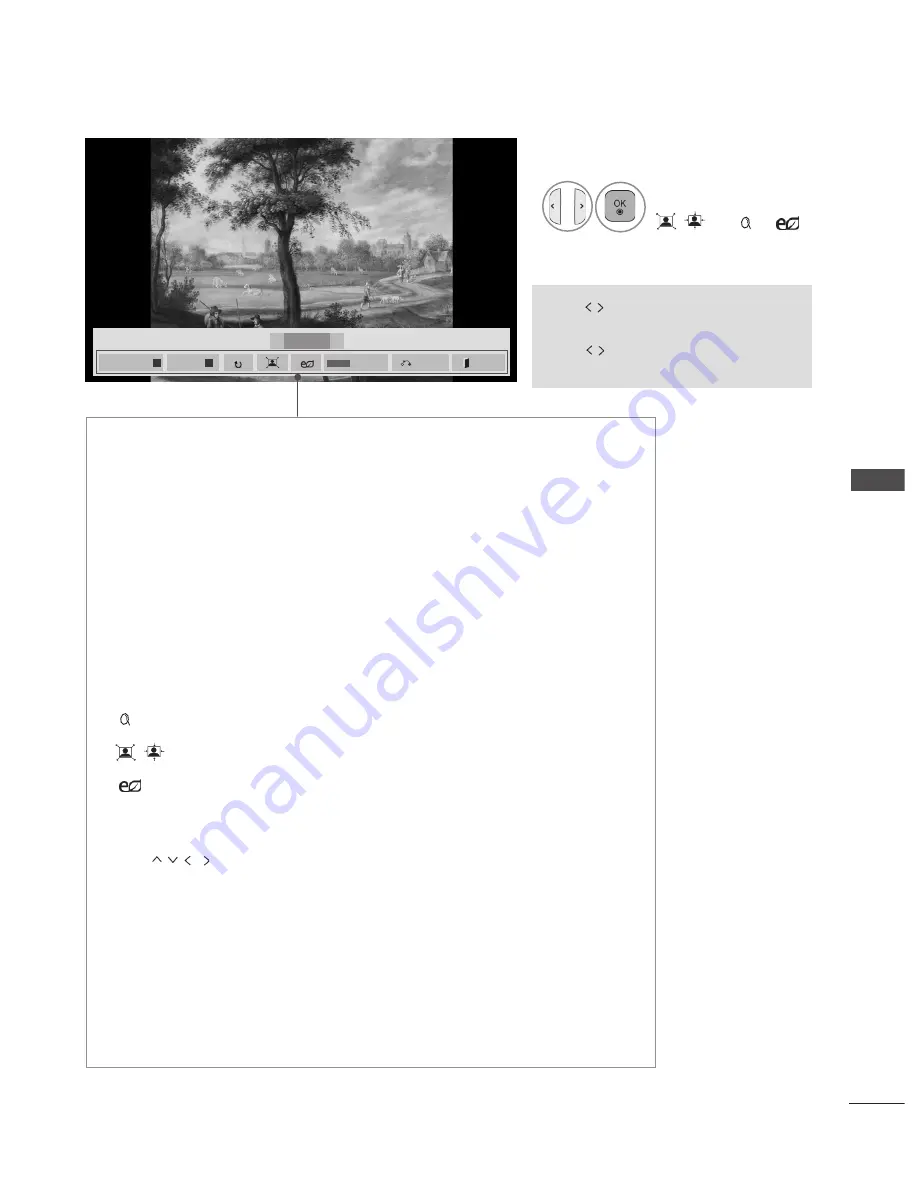
97
TO
U
SE
A
U
SB
D
EV
IC
E
•
Use
button to select the previous
or next photo.
•
Use
button to select and control
the menu on the full-sized screen.
4
Select the
Slideshow
,
BGM
,
�
(Rotate)
,
/
(or
)
,
, Option, Hide
or
Exit
.
►
Slideshow
: When no picture is selected, all photos in the current folder are dis-
played during slide show. If some photos are selected, those photos are displayed
in a slide show.
■ Set the time interval of the slide show in
Option
.
►
BGM
(Background Music)
: Listen to music while viewing photos in full size.
■
Set the BGM device and album in Options before using this function.
■ You can adjust
Option
by
Q.MENU
or
MENU
button on the remote control.
►
�
(Rotate)
: Rotate photos.
■ Rotates the photo 90
°,
180
°,
270
°,
360
°
clockwise.
■ It can not be rotate when the width of a picture is bigger than supported
height.
►
(ZOOM IN): View the photo by zoom in 2, 4 times.
►
/
: View the photo in full mode or original mode.
►
: Press the
ENERGY SAVING
button repeatedly to change the bright-
ness of your screen.(Refer to p. 119)
►
Option
: Set values for
Slide Speed
and
BGM
.
■ Use
button and
OK
button to set values. Press
OK
to save the
settings.
■ You cannot change
BGM
while BGM is playing.
■ You can only select the MP3 folder saved on the device that currently dis
-
plays the photo.
►
Hide
: Hide the menu on the full-sized screen.
■ To see the menu again on the full-sized screen, press
OK
button to dis-
play.
Press the
EXIT
button to go back to
Photo List.
2/13
◄
►
◄
►
01_a.jpg
2008/12/10
1920 x 1080
479 KB
Slideshow
►
BGM
■
Hide
Option
Q.MENU
Exit
Summary of Contents for 22LD350-TA
Page 241: ......






























