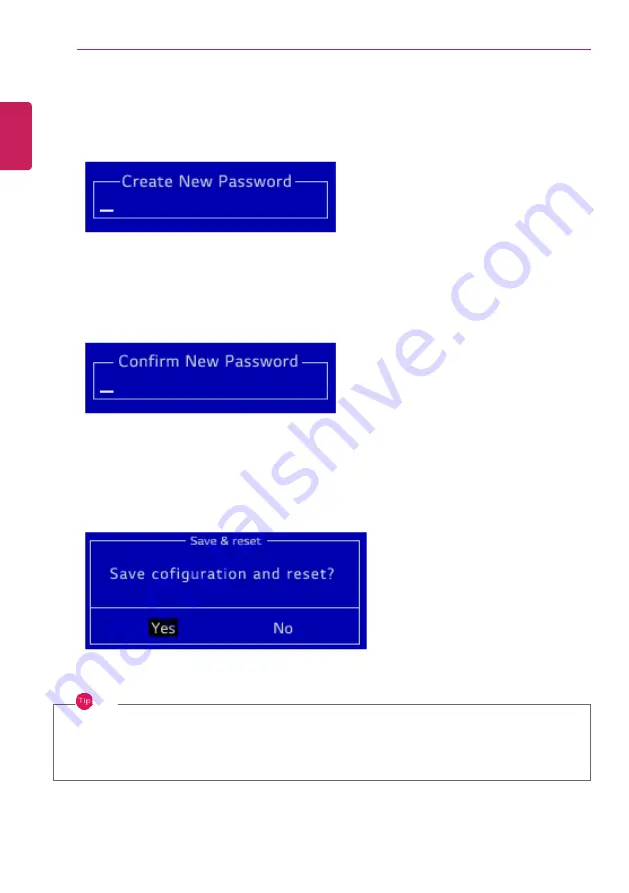
202
Setup and Upgrade
3
When the
Create New Password
screen appears, enter a password and press the [Enter] key. The
password should not exceed 20 characters and should consist of English letters (A - Z), numbers
(0 - 9), and special characters or a combination of them.
4
When the
Confirm New Password
screen appears, enter the password once again and press the
[Enter] key.
5
To save the changes in the system setup, press [F10].
6
When the
Save & Reset
screen appears, select [Yes] and press the [Enter] key. The PC will restart.
TIP
•
The
Supervisor Password
gives one the authority to set all items in System Setup and to
set
[Power on Password]
. It is advisable to use a
User Password
if other persons also
use the computer.
ENGLISH
Summary of Contents for 17U70P Series
Page 23: ...Instruction Safety Information 23 Regulatory Notices ENGLISH ...
Page 24: ...24 Instruction Safety Information ENGLISH ...
Page 25: ...Instruction Safety Information 25 ENGLISH ...
Page 26: ...26 Instruction Safety Information ENGLISH ...
Page 27: ...Instruction Safety Information 27 ENGLISH ...
Page 28: ...28 Instruction Safety Information ENGLISH ...
Page 29: ...Instruction Safety Information 29 ENGLISH ...
Page 30: ...30 Instruction Safety Information ENGLISH ...
Page 31: ...Instruction Safety Information 31 ENGLISH ...
Page 32: ...32 Instruction Safety Information ENGLISH ...
Page 33: ...Instruction Safety Information 33 ENGLISH ...
Page 34: ...34 Instruction Safety Information ENGLISH ...
Page 35: ...Instruction Safety Information 35 ENGLISH ...
Page 36: ...36 Instruction Safety Information ENGLISH ...
Page 37: ...Instruction Safety Information 37 ENGLISH ...
Page 38: ...38 Instruction Safety Information ENGLISH ...
Page 39: ...Instruction Safety Information 39 ENGLISH ...
Page 40: ...40 Instruction Safety Information ENGLISH ...
Page 41: ...Instruction Safety Information 41 ENGLISH ...
Page 42: ...42 Instruction Safety Information ENGLISH ...
Page 43: ...Instruction Safety Information 43 ENGLISH ...
Page 44: ...44 Instruction Safety Information ENGLISH ...
Page 45: ...Instruction Safety Information 45 ENGLISH ...
Page 46: ...46 Instruction Safety Information ENGLISH ...
Page 47: ...Instruction Safety Information 47 ENGLISH ...
Page 48: ...48 Instruction Safety Information ENGLISH ...
Page 49: ...Instruction Safety Information 49 ENGLISH ...
Page 50: ...50 Instruction Safety Information ENGLISH ...
Page 51: ...Instruction Safety Information 51 ENGLISH ...
Page 52: ...52 Instruction Safety Information ENGLISH ...
Page 53: ...Instruction Safety Information 53 ENGLISH ...
Page 54: ...54 Instruction Safety Information ENGLISH ...
Page 55: ...Instruction Safety Information 55 ENGLISH ...
Page 56: ...56 Instruction Safety Information ENGLISH ...
Page 69: ...Using Windows 10 69 3 The selected app is added to the Start menu or taskbar ENGLISH ...
Page 72: ...72 Using Windows 10 3 Click the New Desktop tile ENGLISH ...
Page 74: ...74 Using Windows 10 6 The screen is toggled to the selected app or desktop ENGLISH ...
Page 81: ...Using Windows 10 81 ENGLISH ...
Page 132: ...132 Using the PC 2 When the Settings screen appears select Devices ENGLISH ...
Page 136: ...136 Using the PC 3 Select Network Internet Status Change Adapter Options ENGLISH ...
Page 141: ...Using the PC 141 3 Select the Access Point you want to connect to and press Connect ENGLISH ...
Page 154: ...154 Using Software 1 Select the All List Update needed menu item ENGLISH ...
Page 159: ...Using Software 159 1 Press the icon on the taskbar ENGLISH ...
Page 184: ...184 Using Software ENGLISH ...
Page 186: ...186 Using Software 3 Press OK to complete the setup ENGLISH ...
Page 190: ...190 Restoring the System 1 Select Keep my files ENGLISH ...
Page 193: ...Restoring the System 193 1 Select Remove everything ENGLISH ...
Page 219: ...Setup and Upgrade 219 2 Select System Display ENGLISH ...
Page 223: ...FAQ 223 2 Select System Display ENGLISH ...
Page 228: ...228 FAQ 1 Select Keep my files ENGLISH ...
Page 231: ...FAQ 231 1 Select Remove everything ENGLISH ...
Page 239: ...FAQ 239 3 Select the Access Point you want to connect to and press Connect ENGLISH ...
















































