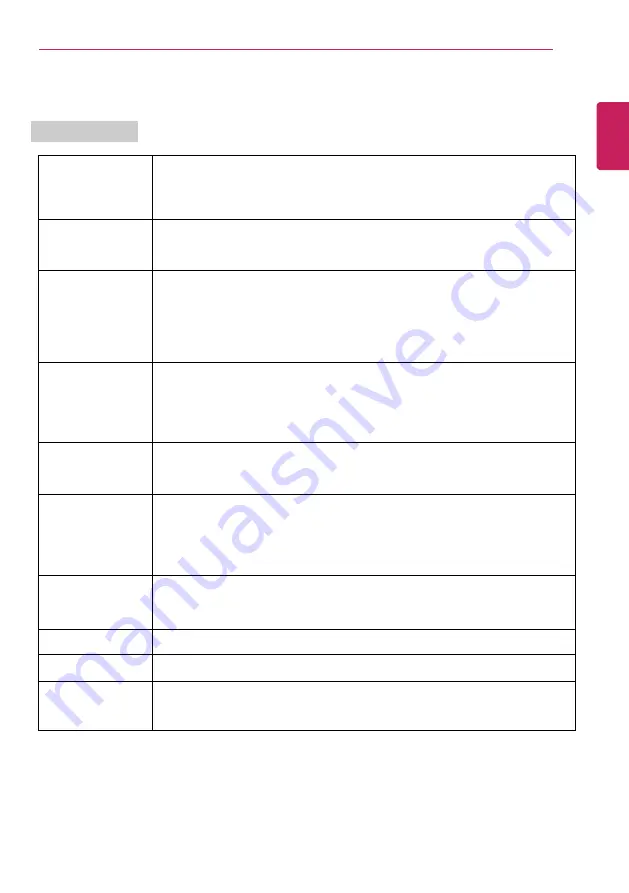
Instruction / Safety Information
57
Product Specifications
PC Specifications
Display
17 inch IPS LCD
The display resolution may differ by model.
CPU
Intel
®
Core
™
i7 / i5 / i3 or Intel
®
Pentium
®
processor
The CPU differs depending on model type and cannot be replaced by the
user.
GPU
NVIDIA
®
Geforce
®
GTX 1650Ti with GDDR6 4 GB (MS-Hybrid Graphics)
When processing large graphic data, it utilizes dynamically allocated system
memory. The size of the allocated memory depends on the system memory
size.
The GPU differs depending on model type and cannot be replaced by the
user.
System Memory
DDR4 SODIMM
The maximum capacity of the main board is 16 GB.
Memory of 3 GB or more is supported only in a 64-bit O/S.
Memory size may differ depending on the model. The user must not
arbitrarily replace the memory.
Storage Device
NVMe
™
-type SSD (M.2 2280)
Storage device type and capacity may differ depending on the model.
Bluetooth
Bluetooth 5.1
If you connect to Bluetooth device and wireless LAN at the same time, the
system may become slow.
To use Bluetooth 5.1, the device you want to connect must support Bluetooth
5.1.
Wireless LAN
Intel
®
AX201D2W
Manufacturers and installers cannot provide services related to human
safety as this wireless device may cause radio interference.
Webcam
HD Webcam
LAN
Gigabit Ethernet
Product Weight
Approx. 4.3 lbs (a battery included)
The weight may differ depending on the model.
The product dimensions and specifications differ by model type and cannot be replaced by the
user.
ENGLISH
Summary of Contents for 17U70P Series
Page 23: ...Instruction Safety Information 23 Regulatory Notices ENGLISH ...
Page 24: ...24 Instruction Safety Information ENGLISH ...
Page 25: ...Instruction Safety Information 25 ENGLISH ...
Page 26: ...26 Instruction Safety Information ENGLISH ...
Page 27: ...Instruction Safety Information 27 ENGLISH ...
Page 28: ...28 Instruction Safety Information ENGLISH ...
Page 29: ...Instruction Safety Information 29 ENGLISH ...
Page 30: ...30 Instruction Safety Information ENGLISH ...
Page 31: ...Instruction Safety Information 31 ENGLISH ...
Page 32: ...32 Instruction Safety Information ENGLISH ...
Page 33: ...Instruction Safety Information 33 ENGLISH ...
Page 34: ...34 Instruction Safety Information ENGLISH ...
Page 35: ...Instruction Safety Information 35 ENGLISH ...
Page 36: ...36 Instruction Safety Information ENGLISH ...
Page 37: ...Instruction Safety Information 37 ENGLISH ...
Page 38: ...38 Instruction Safety Information ENGLISH ...
Page 39: ...Instruction Safety Information 39 ENGLISH ...
Page 40: ...40 Instruction Safety Information ENGLISH ...
Page 41: ...Instruction Safety Information 41 ENGLISH ...
Page 42: ...42 Instruction Safety Information ENGLISH ...
Page 43: ...Instruction Safety Information 43 ENGLISH ...
Page 44: ...44 Instruction Safety Information ENGLISH ...
Page 45: ...Instruction Safety Information 45 ENGLISH ...
Page 46: ...46 Instruction Safety Information ENGLISH ...
Page 47: ...Instruction Safety Information 47 ENGLISH ...
Page 48: ...48 Instruction Safety Information ENGLISH ...
Page 49: ...Instruction Safety Information 49 ENGLISH ...
Page 50: ...50 Instruction Safety Information ENGLISH ...
Page 51: ...Instruction Safety Information 51 ENGLISH ...
Page 52: ...52 Instruction Safety Information ENGLISH ...
Page 53: ...Instruction Safety Information 53 ENGLISH ...
Page 54: ...54 Instruction Safety Information ENGLISH ...
Page 55: ...Instruction Safety Information 55 ENGLISH ...
Page 56: ...56 Instruction Safety Information ENGLISH ...
Page 69: ...Using Windows 10 69 3 The selected app is added to the Start menu or taskbar ENGLISH ...
Page 72: ...72 Using Windows 10 3 Click the New Desktop tile ENGLISH ...
Page 74: ...74 Using Windows 10 6 The screen is toggled to the selected app or desktop ENGLISH ...
Page 81: ...Using Windows 10 81 ENGLISH ...
Page 132: ...132 Using the PC 2 When the Settings screen appears select Devices ENGLISH ...
Page 136: ...136 Using the PC 3 Select Network Internet Status Change Adapter Options ENGLISH ...
Page 141: ...Using the PC 141 3 Select the Access Point you want to connect to and press Connect ENGLISH ...
Page 154: ...154 Using Software 1 Select the All List Update needed menu item ENGLISH ...
Page 159: ...Using Software 159 1 Press the icon on the taskbar ENGLISH ...
Page 184: ...184 Using Software ENGLISH ...
Page 186: ...186 Using Software 3 Press OK to complete the setup ENGLISH ...
Page 190: ...190 Restoring the System 1 Select Keep my files ENGLISH ...
Page 193: ...Restoring the System 193 1 Select Remove everything ENGLISH ...
Page 219: ...Setup and Upgrade 219 2 Select System Display ENGLISH ...
Page 223: ...FAQ 223 2 Select System Display ENGLISH ...
Page 228: ...228 FAQ 1 Select Keep my files ENGLISH ...
Page 231: ...FAQ 231 1 Select Remove everything ENGLISH ...
Page 239: ...FAQ 239 3 Select the Access Point you want to connect to and press Connect ENGLISH ...






























