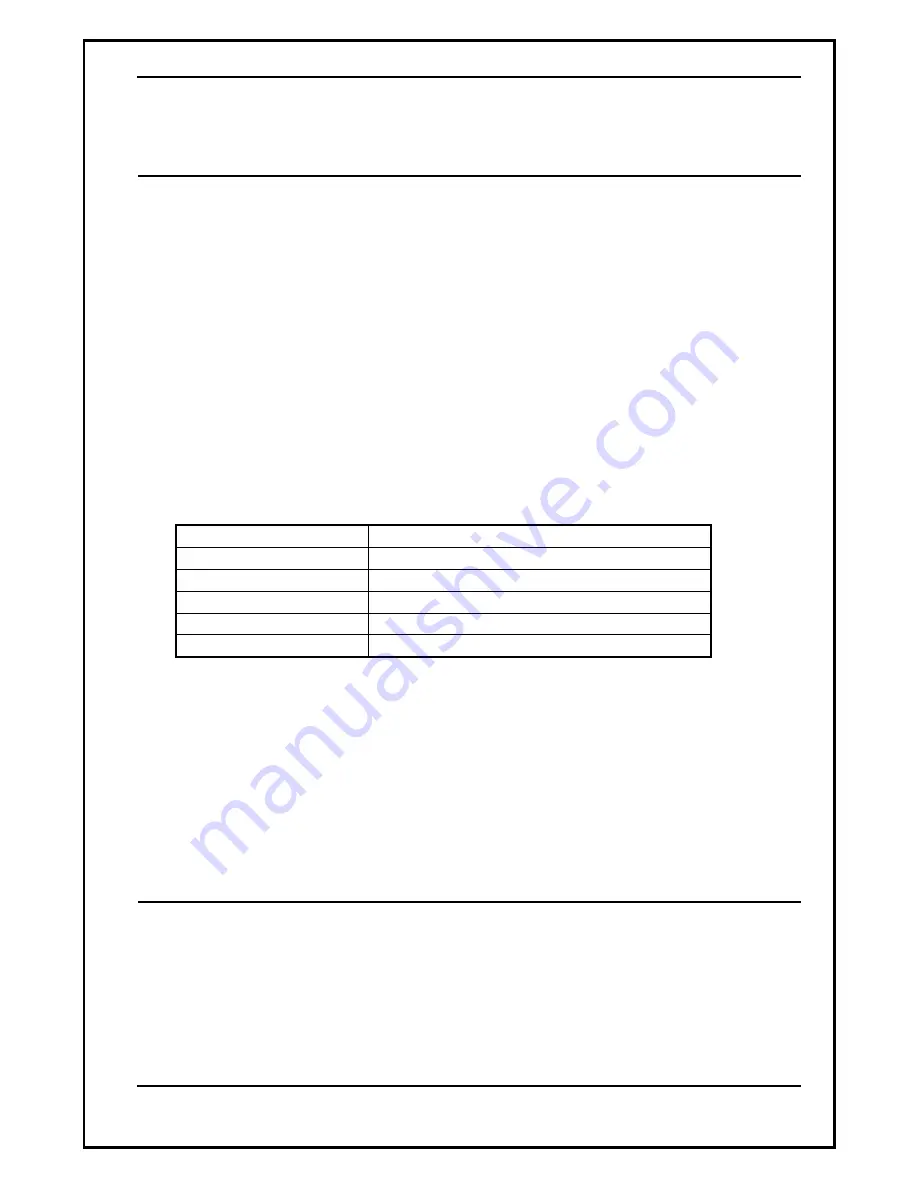
LIP-6830
User
Guide
10
June
07
NOTE:
To access your voice mailbox, the VMS address must be configured in the LIP Phone
(refer to the
Installer Guide
for the steps to configure the VMS address).
2.16
Shared Call Appearance / Bridge Line Appearance
The LIP-6830 can support up to 24 Lines, each associated with its own button. A Line button
could be set up as a Private Line, a Shared Line or DSS/BLF Call Coverage Line. A Private
Line is used by only one phone. A Shared Line is shared by more than one phone. To learn
more about this, please refer to the VoIP configuration section within the
Installer Guide
.
A Shared Line appears and is accessible by an authorized set of Phones. A Shared Line allows
you to place a call on hold at one phone and easily pick it up at another. Any phone with the
Shared Line can originate and terminate calls on the Line. When a phone places an outgoing
call, all phones with the Shared Line are notified and reflect the current status of the Line.
When an incoming call is routed to a Shared Line, all phones with the Line will ring and display
the name or number of the calling party. Once the call is answered, all other phones stop
ringing and the Line button reflects a busy status.
The LED of the Line button shows the state of each call appearance on a Line.
Solid green
Local call activity for Private or Shared Line.
Fast blinking green
Call appearance ringing for Private Line.
Slow blinking green
Local call hold.
Solid red
Remote call activity for Shared Line.
Fast blinking red
Call appearance ringing for Shared Line.
Slow blinking red
Remote call hold
To place or receive a call on a Shared Line, use the procedures previously described.
To retrieve a call held at a remote phone:
1) Press the slowly blinking Shared Line button, a list of available calls will display.
2) Use
the
[Prev]-[Next]
Softkeys to select the desired call, “Retrieve Call Idx. #”, and press
[ OK ]
Softkey.
NOTE:
The Shared Line may also be called a Bridge Line Appearance.
2.17
DSS/BLF Coverage buttons
The LIP-6830 has been designed to meet the special needs associated with an Attendant or
Secretarial answering position. Specific needs for these users who provide call coverage
include:
Direct Station Selection (DSS) — one-touch calling to covered extensions, and the ability to pick
up calls ringing at those extensions.
Busy Lamp Field (BLF)—visual status indication of covered extensions.






































