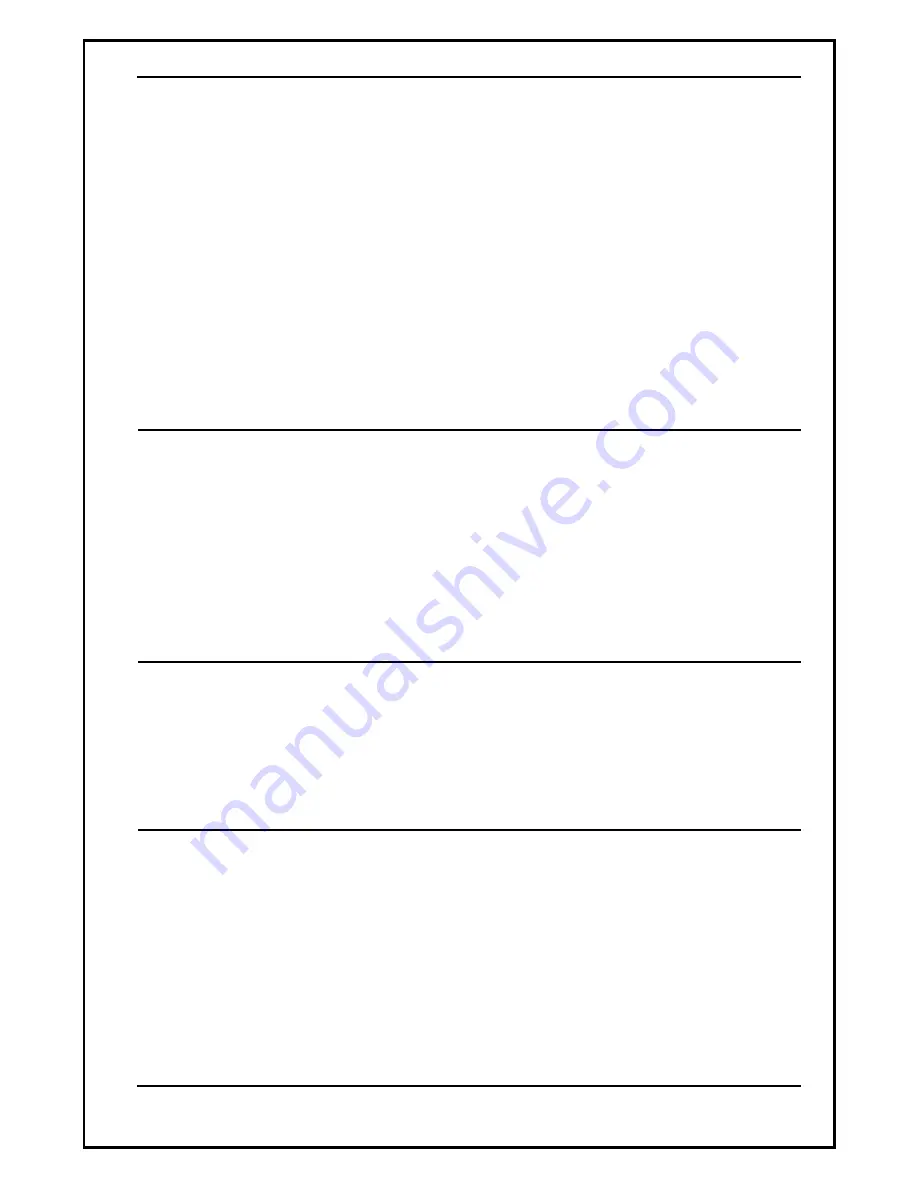
LIP-6830
User
Guide
8
June
07
receive a call waiting tone and the caller’s number is displayed so you know who is calling
before you interrupt the current call; you can choose to pick up the call, or ignore it.
To answer a second call:
1) Press
[Answ]
Softkey; the first call is automatically placed on hold.
To place a second call:
1) Place the active call on hold.
2) Press
[NewC]
Softkey to obtain dial tone, and dial the destination phone number.
NOTE:
When you have two calls on a Line, you are able to toggle between the two calls with
the Line button. Pressing the Line button for the calls, you can move from one to the other call
and manage the selected call. If you select an idle Line and take no action after 5 seconds, you
will be returned to the original call.
2.9
Redial
You can automatically redial the last number you dialed; pressing the
[Redi]
Softkey will
activate the speakerphone or headset and dial the last dialed number. Lift the handset prior to
pressing the
[Redi]
Softkey to connect the call to the handset rather than the Speakerphone.
To redial a call:
1) Press
[Redi]
Softkey.
NOTE:
Your IP phone will not recall the last call dialed number after a loss of system power.
2.10
Last Call Return
You can dial the number associated with the last incoming call, allowing you to return a call to
the caller.
To call back the last incoming caller:
1) Press
[LCR ]
Softkey.
2.11
Speed Dial Buttons
Programmable buttons on the LIP-6830 can be assigned for Speed Dial; pressing the button will
automatically select your Line and dial the stored number (refer to the
Installer Guide
for the
steps to configure Speed Dial).
To make a call using speed dial:
1) Press the desired Speed Dial button, or lift the handset and press the desired Speed Dial
button






































