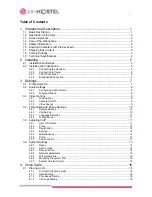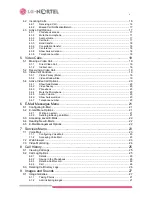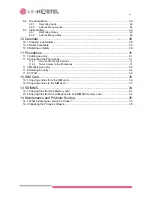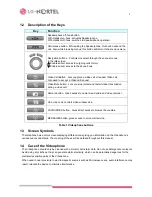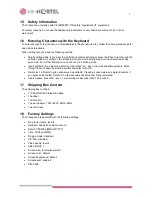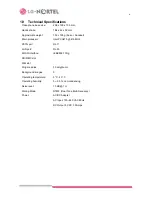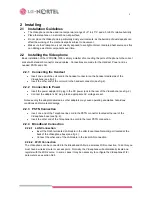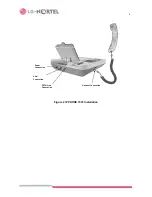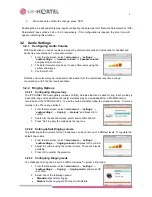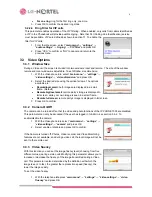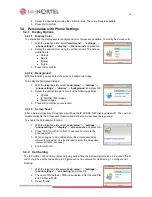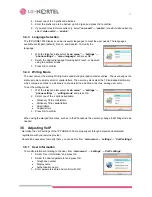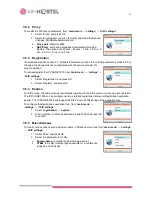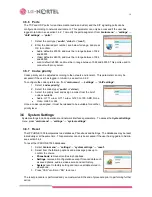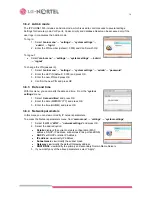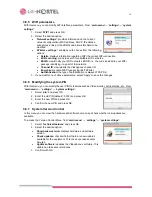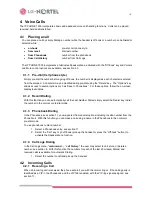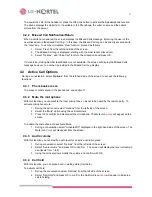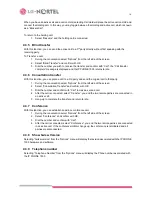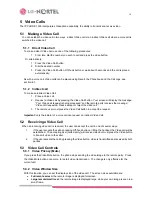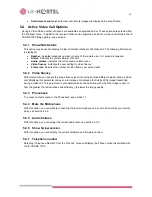5
2 Installing
2.1 Installation
Guidelines
•
The Videophone can be used in a temperature range of +0° to 40° C and a 5 to 95% relative humidity.
•
Place the telephone on a smooth non-slip surface.
•
Do not place the Videophone in particularly dusty environments, as the build up of dust deposits can
affect the working of the mechanical parts subject to movement.
•
Make sure the Videophone is not directly exposed to sunlight or direct, irradiated heat sources as this
can damage electrical components over time.
2.2 Installing
the
Videophone
Basic installation of the IP PHONE 1535 is simply a matter of connecting the ports of the phone to the correct
socket with standard connector ended cables. Connections are made for the Handset, Power and, as
needed, PSTN and LAN.
2.2.1 Connecting
the
Handset
•
Insert one end of the coil cord in the handset connector on the handset cradle side of the
Videophone (see fig. 2).
•
Insert the other end of the coil cord in the handset connector (see fig.2).
2.2.2 Connection
to
Power
•
Insert the power adaptor DC plug in the DC power jack in the rear of the Videophone (see fig. 2).
•
Connect the adaptor’s AC plug into an appropriate AC voltage socket.
Note use only the adaptor delivered as other adaptors may cause operating anomalies, hazardous
conditions and/or material damage.
2.2.3 PSTN
Connection
•
Insert one end of the Telephone line cord in the PSTN connector located at the rear of the
Videophone base (see fig. 2).
•
Insert the other end of the Telephone line cord in the local PSTN connection.
2.2.4 Broadband
Connection
2.2.4.1 LAN
Connection
•
Insert the RJ45 terminated LAN cable in the LAN (Local Area Network) port located at the
back of the Videophone base (see fig. 2).
•
Connect the other end of the LAN cable in the local LAN connection.
2.2.4.2 WiFi
Connection
The Videophone can be connected to the Broadband LAN via a wireless WiFi connection. To do this you
must have a wireless router or access point. Normally, the Videophone will automatically locate and
register with the WiFi source. In some cases it may be necessary to configure the Videophone WiFi
parameters, see section 3.6.5