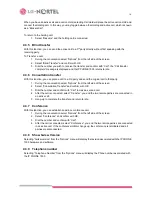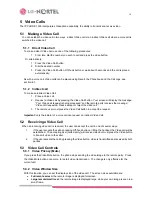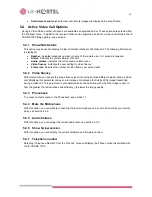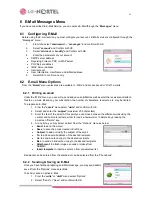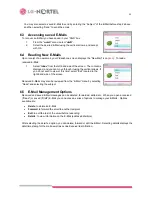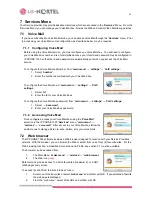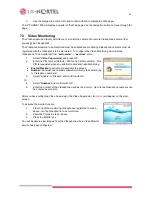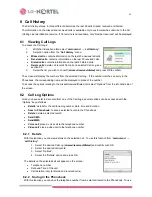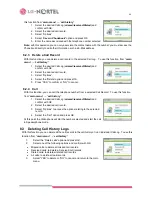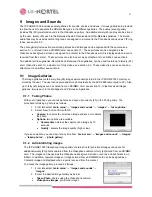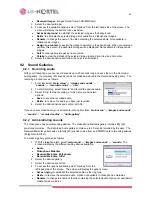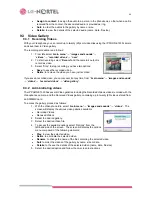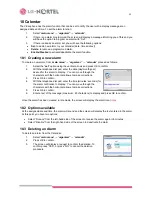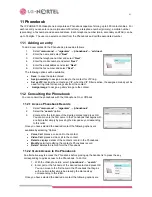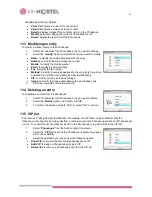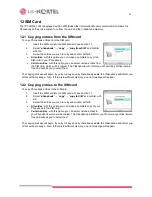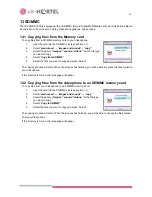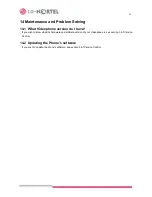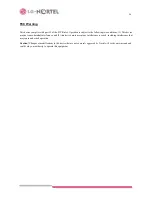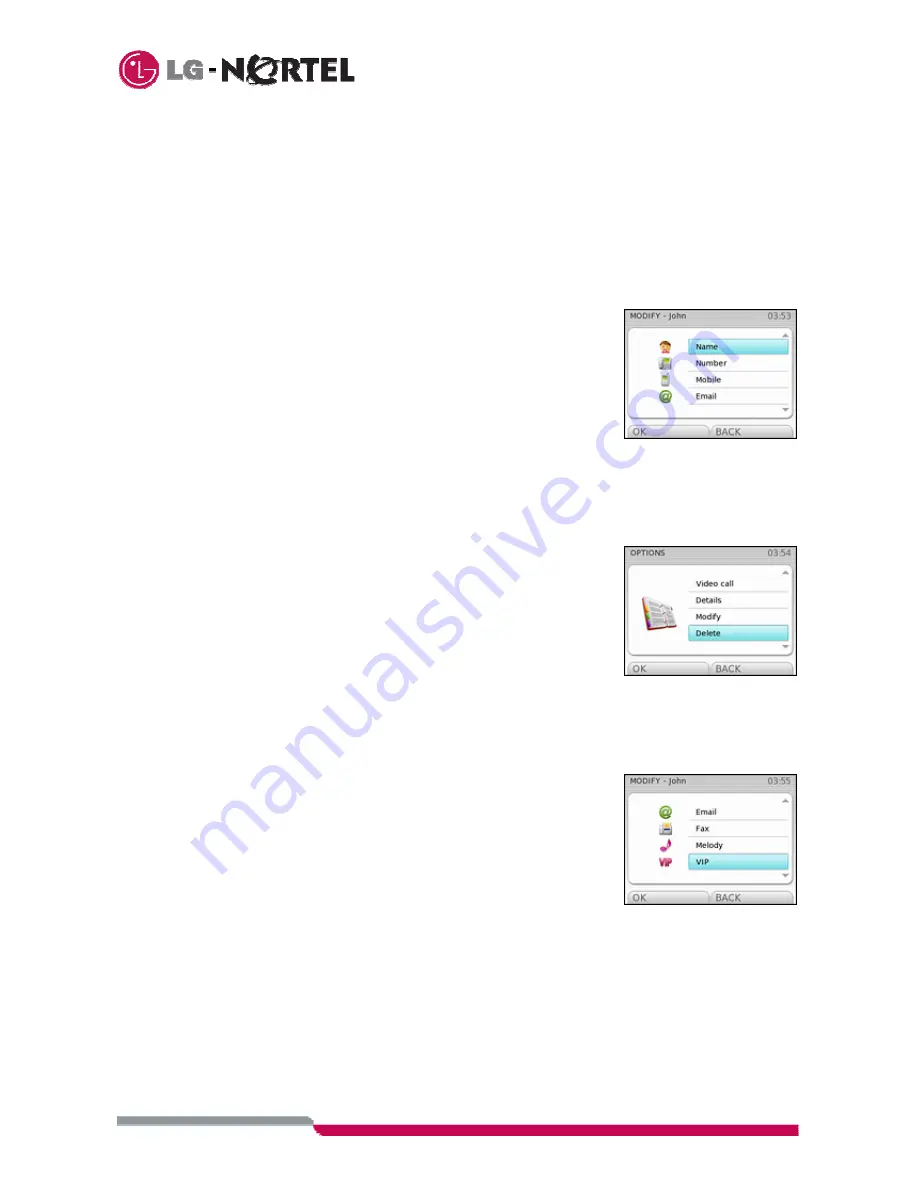
32
available by selecting “Options”
•
Voice Call
: places a voice call to the contact.
•
Video Call
: places a video call to the contact.
•
Details
: displays details of the contact’s record in the Phonebook.
•
Modify
: permits modifying the contact’s Phonebook record.
•
Delete
: deletes the record form the Phonebook.
11.3 Modifying an entry
To modify a contact record in the Phonebook:
1.
Search for and select the Phonebook entry you want to change.
2. Select
the
“
modify
” option and select the item you wish to modify:
•
Name
: to modify the name associated with the entry.
•
Number
: to modify the main telephone number.
•
Mobile
: to modify the mobile number.
•
Emai
l: to modify the email address.
•
Fax
: to modify the fax number.
•
Melody:
to modify the melody assigned to the entry [only if you have
activated the CLIP service (Calling Number Identification)].
•
VIP:
to modify an entry’s previous settings.
•
Image:
to modify the image associated with a phonebook entry.
3.
Enter the new data and confirm with OK.
11.4 Deleting an entry
To eliminate a contact from the Phonebook:
1.
Search for and select the Phonebook entry you want to delete.
2.
Select the “
Delete
” option and Confirm with OK.
3.
To confirm the deletion, selects “YES” or select “NO” to cancel.
11.5 VIP list
If CLI service (Calling Number Identification) is available, the VIP filter can be enabled so that the
Videophone only rings for incoming calls from a number saved in the Phonebook and set as VIP, see section
3.2.2.4. To consult the list of entries set as VIP in the Phonebook or to add entries to the VIP list:
1. Select
“
Phonebook
” from the bottom right of the screen.
2.
Select the “
VIP list
” option (if the Phonebook is empty, this option
will not be available).
3.
Select the operation you require from the following options:
•
Show VIP:
to consult the list of entries already set as VIP.
•
Add VIP:
to assign a Phonebook entry as a VIP.
•
Delete list:
to remove a Phonebook entry from the VIP list.