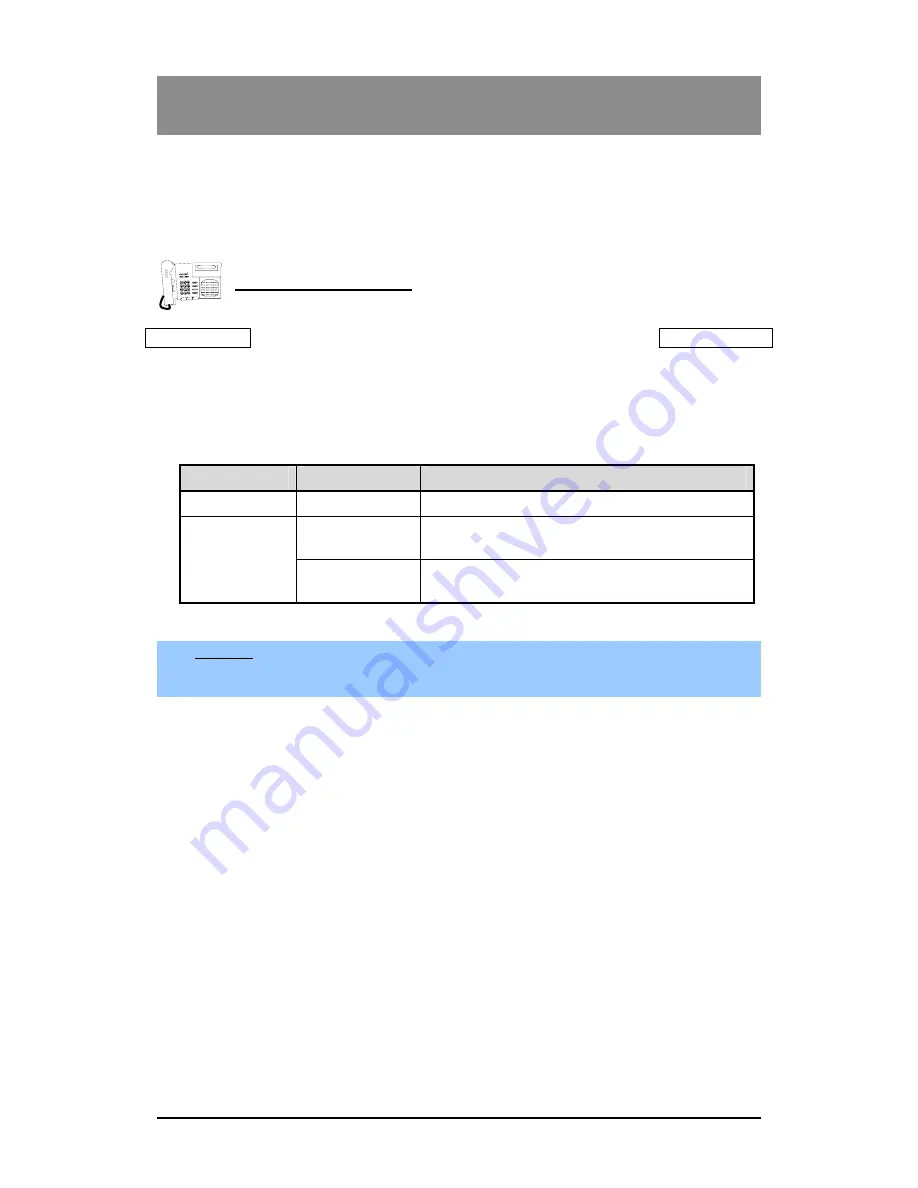
Ⅸ
. Installation of Wireless Terminal
60
9.2 Subscription
This procedure is for subscribing the wireless terminal to ipLDK-24/100/300/300E WOTS system.
To subscribe GDC-400H, you should follow two steps. The First step is making the system be in
subscription enabled state. While the system is in subscription enabled state, you should second
step. The second step is making GDC-400H to try to subscribe onto the system.
At the Attendant Station
TRANS/PGM
+ 0# +
Flex. Button 1 +
Station No. +
Phone Type +
HOLD/SAVE
1) Press
[TRAS/PGM]
button. (
[TRANS/PGM]
LED flashes, and
[MON]
LED lights
steady.)
2) Press
‘
0#
’
3) Press Flexible button 1.
4) Enter the station number.
5) Enter the phone type.
6) Press
[HOLD/SAVE]
button and confirmation tone is heard.
Caution
Don’t press [MON] button until subscription procedure at the wireless terminal
is finished
and subscription confirmation tone is heard.
System
Phone Type
Supported Software Version
ipLDK-24
Press ‘3’ button
Press ‘1’ button
Below 1.0Ba MPB s/w version or below 1.0G
WTIB s/w version.
ipLDK-
100/300/300E
Press ‘3’ button
Above 1.0Ba MPB s/w version and 1.0G WTIB
s/w version
VOLUME





























