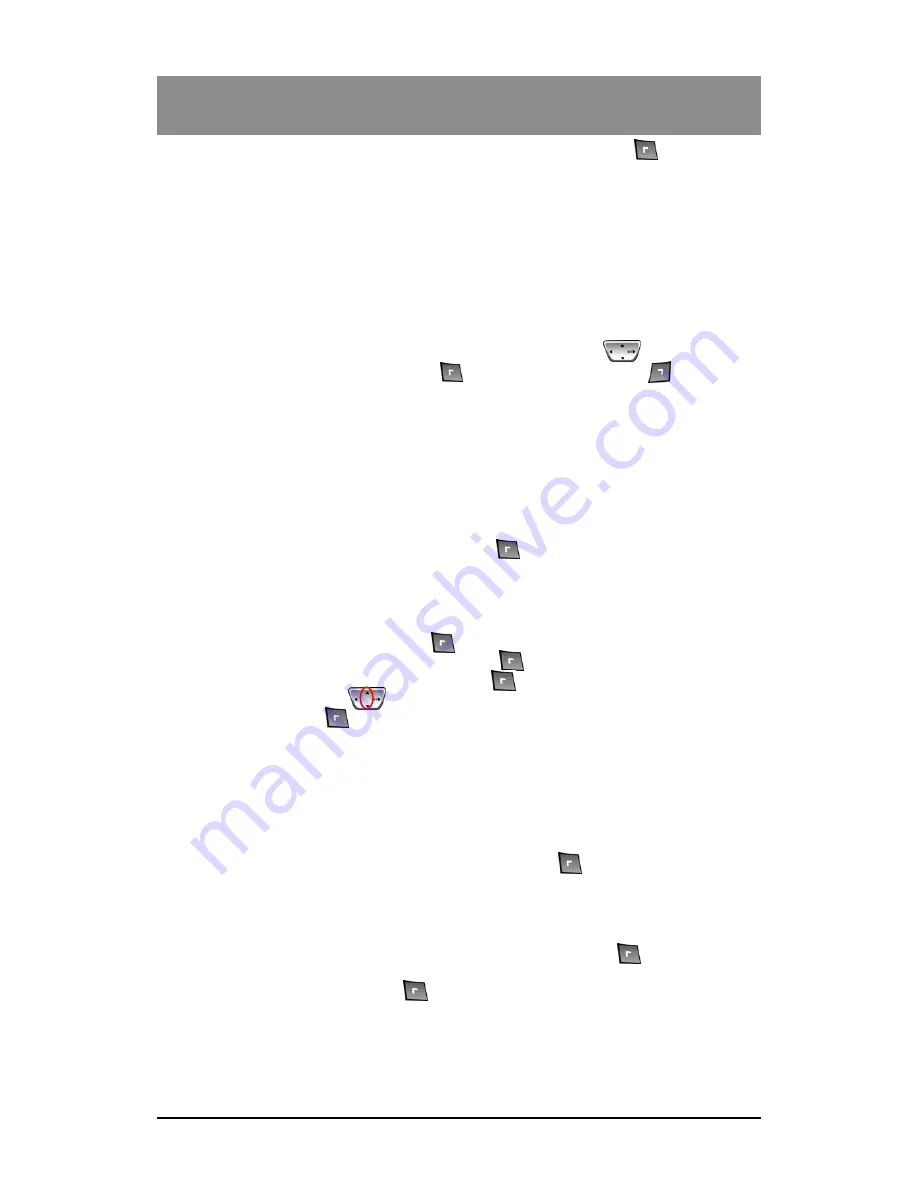
Ⅵ
.Programming Features
35
To enter the programming features menu, the user has to press the
Menu
( ) button during
Idle Mode or during Not Subscribed Mode. During a call, either internal or external, no access to
the programming feature is possible. The following list shows the programming features menu
structures.
❐
Programming Features Menu
1) Call
Register
2) Image & Sound
3) Phone
Register
4) Appointment
5) Phone
Settings
6) Direct
Call
You can select the desired menu by pressing the
navigation buttons
( ). And you can
enter the desired menu by pressing the
OK
( ) button. Pressing the
Back
( ) button will
terminate the programming menu and return to Idle Mode.
6.1 Call Register
There are 4 menu in this menu.
Missed Call
Received Call
Dialed Call
Delete Call
You can enter the desired menu by pressing the
OK
( ) button.
6.1.1 Missed Call
Missed call is the one that you didn’t receive or AOH set is automation setting they can be up to
100 calls(including the received calls) in total if there’s no received call.
1) In Standby mode, press the
Menu
( ) button.
2) Select
Call Register
menu and press the
OK
( ) button.
3) Select
Missed Call
menu and press the
OK
( ) button. Missed call entry is displayed.
4) Press
the
UP/DOWN
( ) button to browse missed calls.
5) Press
the
Option
( ) button to do the optional tasks. There are 4 option menus.
Details
Save into Phbk
Delete
Call
6.1.1.1 Details
The user can check the details on call such as caller’s number, and time.
1) In Option mode, select Details menu and press the
OK
( ) button.
Caller’s number and time are displayed.
6.1.1.2 Save into Phbk
The user can save missed call into phone book.
1) In Option mode, select
Save into Phbk
menu and press the
OK
( ) button. “
Add
Entry
” is displayed.
2) Enter name and press the
OK
( ) button. “Entry Saved” is displayed and goes back
to the previous menu.
















































