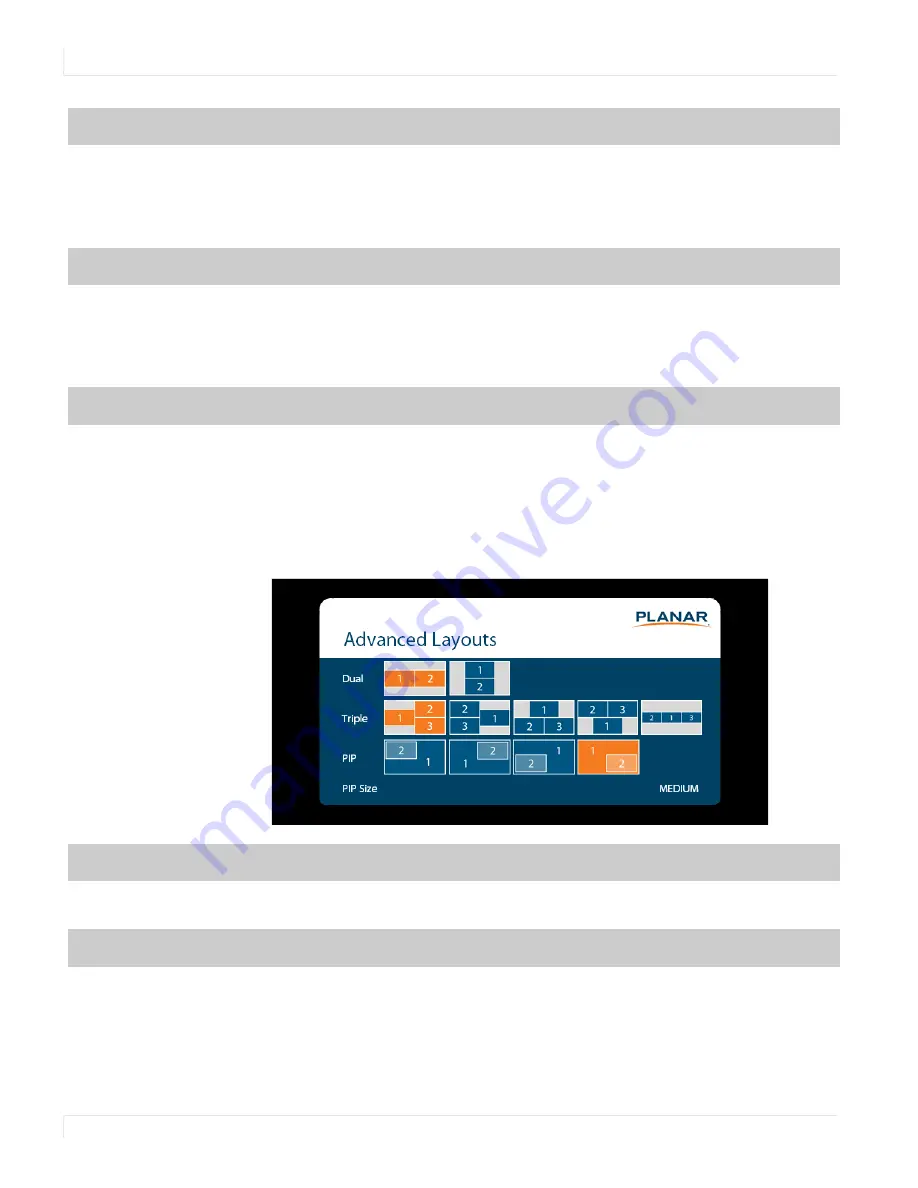
Inputs and Views Menu
40
Planar UltraRes Series User Manual
Advanced Layouts Submenu
This submenu defines the layouts for each multi-source view type.
Zone 3
Select the source displayed in Zone 3
Options:
HDMI 1, HDMI 2, HDMI 3, HDMI 4, DP, OPS;
Default:
HDMI 3
Note:
If HDMI1 was selected as another source, OPS cannot be selected. If OPS was
selected as another source, HDMI1 cannot be selected.
Zone 4
Select the source displayed in Zone 4
Options:
HDMI 1, HDMI 2, HDMI 3, HDMI 4, DP, OPS;
Default:
HDMI 4
Note:
If HDMI1 was selected as another source, OPS cannot be selected. If OPS was
selected as another source, HDMI1 cannot be selected.
Auto Scan Sources
Select whether the display will automatically scan for a valid source on any zone that
currently does not have a source
Options:
On, Off;
Default
: Off
Dual
Select from two dual source layout options. The layout in orange will be the active
layout displayed when the Multi-Source View is set to Dual.
Triple
Select from five triple source layout options. The layout in orange will be the active
layout displayed when the Multi-Source View is set to Triple.
Summary of Contents for Tocuhboards Planar UltraRes Series
Page 1: ...Planar UltraRes Series User Manual...
Page 76: ...Dimensions 72 Planar UltraRes Series User Manual Dimensions UR7551...
Page 77: ...UR7551 Touch Planar UltraRes Series User Manual 73 UR7551 Touch...
Page 78: ...UR8451 74 Planar UltraRes Series User Manual UR8451...
Page 79: ...UR8451 Touch Planar UltraRes Series User Manual 75 UR8451 Touch...
Page 80: ...Planar UltraRes Series User Manual 76 UR9851...
Page 81: ...UR9851 Touch Planar UltraRes Series User Manual 77 UR9851 Touch...
















































